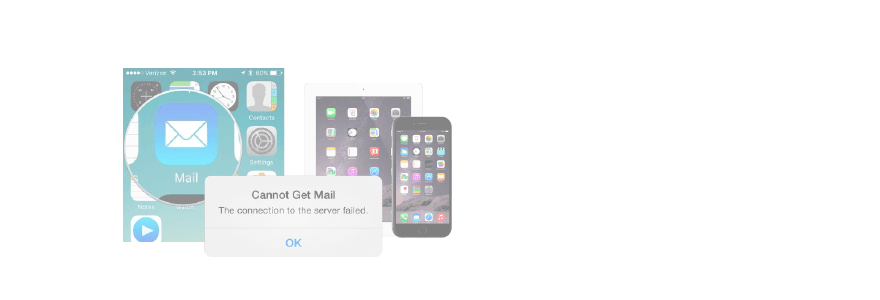The iPhone and iPad's built-in Mail app is a great way to get all your email for all your accounts in one place. But just like any other app, it isn't completely error-proof either. One of the most common errors that you may run into is the dreaded "Connection to the server failed" message. Other common error messages include "server not responding" messages and "password incorrect" errors. If you're plagued with any of these messages, here are some steps that can help you troubleshoot and resolve the problem in no time!

Step 1
Run the latest version of iOS
Setting > General > Software Update
Step 2
Force quit Mail and or restart your device
On all other iPhones and on iPad, double-click the home button. Swiping up from the bottom of the screen and pausing until the app switcher appears.
Step 3
Be sure you have an active internet connection
Step 4
delete and re-add the problem account
Step 5
Manually configure your account
Settings > Accounts and Passwords > Enter any missing Password
Depending on who your email provider is, you'll need to check their website and FAQ for information on configuring POP and IMAP accounts on your iPhone or iPad manually.
Step 6
Contact your email provider