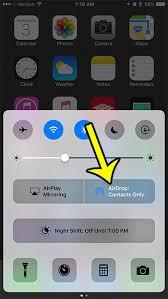The problem always exists: you've gathered around to take a group picture on your iPhone and everybody in the photo agrees it’s a keeper. Now comes the tedious task of sending the photo or emailing it to everyone in the picture, that’s assuming you have everyone's contact information.
Now, there’ an easier way to share your photos from your iPhone with a feature called AirDrop. Introduced on iOS 7, AirDrop makes it simple to share photos with other people’s iPhone’s, iPad’s, or OS X devices without sending a message. Follow below to see how to share your iPhone photos with AirDrop.
Turn on Bluetooth and Wi-Fi
All of the intended recipients will also need both of these turned on in order to receive anything.
Swipe up from the bottom of the screen to gain access to the Control Center and tap on the AirDrop icon underneath the volume slider. You’ll be prompted to choose your visibility with either Contacts Only or Everyone. We suggest selecting Everyoneto make it less complicated when sharing (and in case you don’t have a contact number for everyone). We also experienced some issues when selecting Contacts Only with only some contacts actually appearing even though all of us had each other’s number.
- Open the Photos app and select the photos you’re ready to send, then tap the Share button located in the lower-left hand corner (the button with a box and an arrow running through the top)
- Right below the picture, your nearby AirDrop users icons will appear. Tap on the person you want to share the photo with and it will be sent to them instantly. You’ll see a “sent” or “rejected” icon underneath their icon, indicating if it worked or not.
Now you can share your photos, videos, contacts, notes, even web pages to other Apple users without the hassle of individual messages!