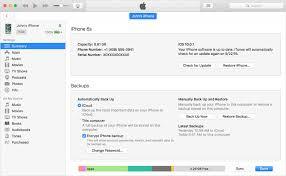Using an iPhone is a great way to stay organized when you're on the go. Whether you’re checking emails, making video calls, or working on spreadsheets, eventually, your iPhone gets completely filled up with important data. It’s critical that you back it up to prevent data loss in case something happens to your device. Backups also helpful for whenever you get a new device. With iTunes, you can easily transfer all your settings and data from the backups stored on your computer.
However, one important problem with iTunes backups is that, by default, they're not encrypted. If you store them on a laptop, your backups could be accessed by someone who gets their hands on your computer. Not having an encrypted backup also doesn't store sensitive information such as key ring passwords and health data, so you'll have to re-enter these details when setting up a new device. Fortunately, you can safely and securely encrypt your iTunes backup so you'll be able to restore a device from files stored on your Mac or PC.
You can also backup your iPhone with iCloud, which automatically encrypts every backup. However, as with iTunes backups, iCloud backups don't include any files from external sources, such as imported CD's or apps downloaded from third-party websites.
Transfer Data to Your Computer
If you don't have the latest version of iTunes, make sure you're updated before you proceed. Connect your iPhone to your computer using a USB cable, open iTunes, and select your iPhone from the sidebar menu.
Before backing up your iPhone, transfer all your apps and purchases to your computer because they won't be included in the backup. If something happens to your iPhone, you'll have to download all of these purchases again from iTunes and the App Store. To transfer content to your computer, click “File,” choose “Devices” and select “Transfer Purchases.”
Backup Your Device
After moving all the apps, music and videos from your iPhone to your computer, you can create an iTunes backup with password encryption. Select “Summary” in the sidebar menu to open up the data backup options. In the Backup section, check the box that says “Encrypt Backup.” A pop-up window asks you to create a new password for the file, and it's EXTREMELY important to remember this password as you won't be able to restore the device without it. You can't recover the password from Apple because it only exists on your computer, so it's a good idea to write it down and keep it in a safe place.
Enter your password in the dialog box and then confirm it in the second text field. Another way to secure your password is to select “Remember This Password on My Key Chain,” which adds the iTunes encryption code to the passwords stored on your computer. After entering your password in the dialog, click “Set Password” to begin backing up your iPhone. During the backup process, iTunes deletes the old backup files stored in your iTunes folder, so if you want to save them, move them to another folder before backing up your device.
Confirm the Encryption
The last step is to confirm that the encryption worked. Open the iTunes Preferences panel and click “Devices.” If the encryption was successful, there will be a little padlock icon displayed next to your iPhone in the Device Backups window. The backup also includes the time and date that the backup took place, so you can easily keep track of your previous backups through iTunes.