Want to listen to Apple Music while falling asleep but don't want it to keep you up? There's a timer for that!
If you like to listen to music while falling asleep, both Apple Music 1 radio and Apple Music itself can be attractive options. With Apple Music 1, you get an old-fashioned radio experience wrapped up in all the latest technology. With the broader Apple Music subscription service, you get access to thousands of songs. Here are the steps to set an iPhone sleep timer.
But how do you stop the music when you've fallen asleep, and there's no one left to listen? Luckily, the iPhone and iPad have a sleep timer built right in!
How to set an iPhone sleep timer
Once you have the music you want playing, you can follow these steps to ensure it stops playing after a set amount of time.
- Launch the Clock app from your Home screen.
- Tap the Timer tab.
- Using the picker, set the amount of time you want to let the music play.
-
Choose When Timer Ends.
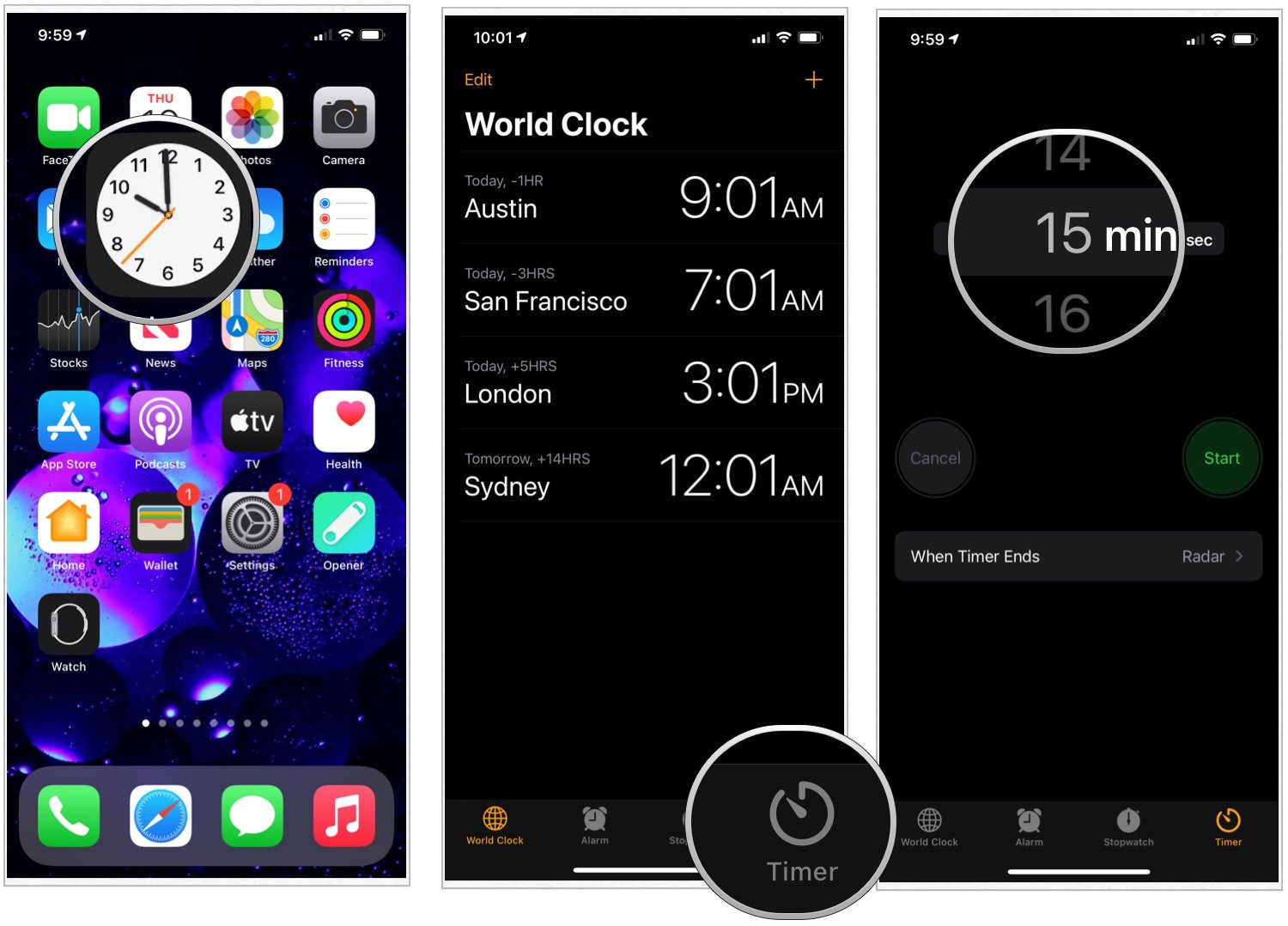
- Select Stop Playing. You'll have to scroll down to the bottom.
- Tap Set at the top right.
-
Choose Start to begin the timer.
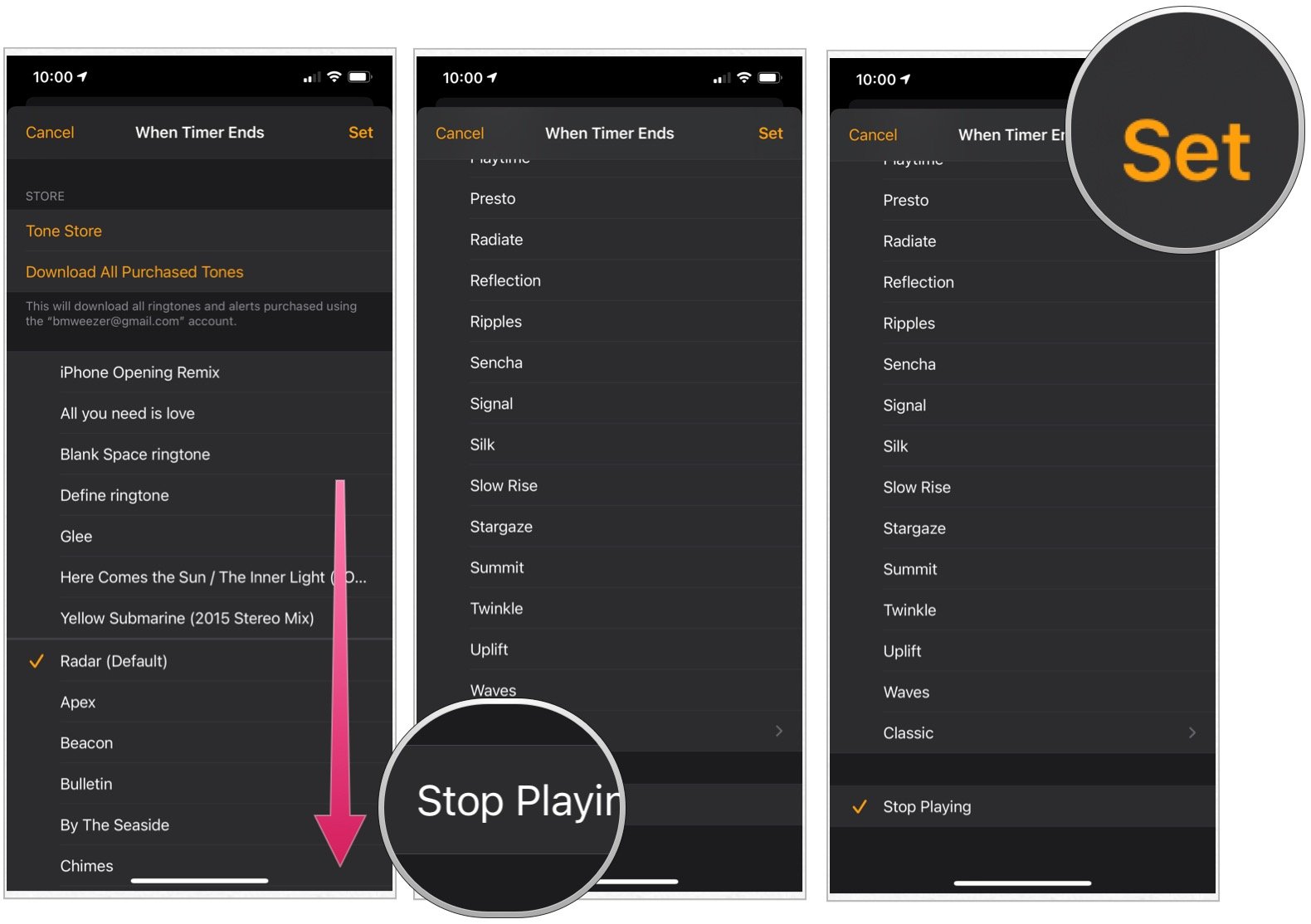
When the iPhone sleep timer ends, so will your music, and hopefully, your sleep will have blissfully begun.
Buy used, save big
jemjem makes it safe and easy to save money buying gently used technology for home and family.





