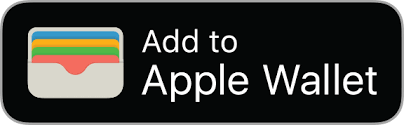How to Redeem Loyalty Cards with Apple Wallet on Your iPhone
Loyalty cards are a win-win: the store is able to convert some potentially one-time customers into returning customers, and the customer gets to take advantage of some good deals.
The problem for the customer is that it seems like every store offers loyalty cards these days, and as you add more and more cards to your wallet, you eventually end up in a situation like this.
The solution to this problem is to do away with physical cards and use your iPhone instead. The Wallet app (previously known as Passbook) allows you to use your iPhone as your loyalty card instead of having to carry the actual cards around.
All you have to do is:
- Find a card you want to add
- If you’re running a recent version of iOS, the Wallet app is already on your phone. Open it
- Select Scan Code
- Scan the code of the card
Now when you’re at the store, you can just scan the barcode you’ve saved on Wallet instead of using a physical card
*You can’t scan all loyalty cards directly into Wallet. Starbucks, Target, and other businesses have their own apps. But you can still use many of these loyalty cards through Wallet by adding them with the Find Apps for Wallet feature.
You don’t even have to plug in your passcode to use Wallet – it’s accessible from the lock screen after you complete these steps:
- Go to Settings
- Select Touch ID & Passcode
- Enter your passcode
- Scroll down to Allow Access When Locked: and toggle on Wallet
After you do that, you access Wallet from the lock screen by double-tapping the home button, selecting the card you want to use, and authenticating with Touch ID.