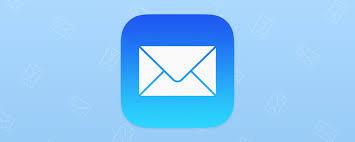Were you sitting and fretting, thinking, “I might have to sell my sell my iPhone, because I need something like Google Drive so I have access to my documents”? Well, worry no longer, because, with iOS 9, Apple has released iCloud Drive. Unlike many other Apple updates, with iCloud Drive they did not slap another unmovable icon on your home screen. In order to put the icon on your home screen, you must enable it through our iCloud settings.
But the question at hand here is how to attach a document from iCloud Drive to an email on your phone.
I’m not sure they could have made it any easier had they tried.
The first step is simple: create a new email.

After you have created a new email, tap the screen to bring up the action menu. (It is a black bar with various options.) Tap the right arrow until the option ‘Add Attachment’ is visible.

Tap on add attachment, and this will direct you to your iCloud Drive. From here, you can select any document stored within.
Next, selected the desired document and it will attach to your email.
Finally, finish up your email and hit send. It’s that easy.
Like I said, they couldn’t have made it any easier had they tried. And now you have an option to attach your files stored on iCloud to emails sent from any of your mobile iDevices.