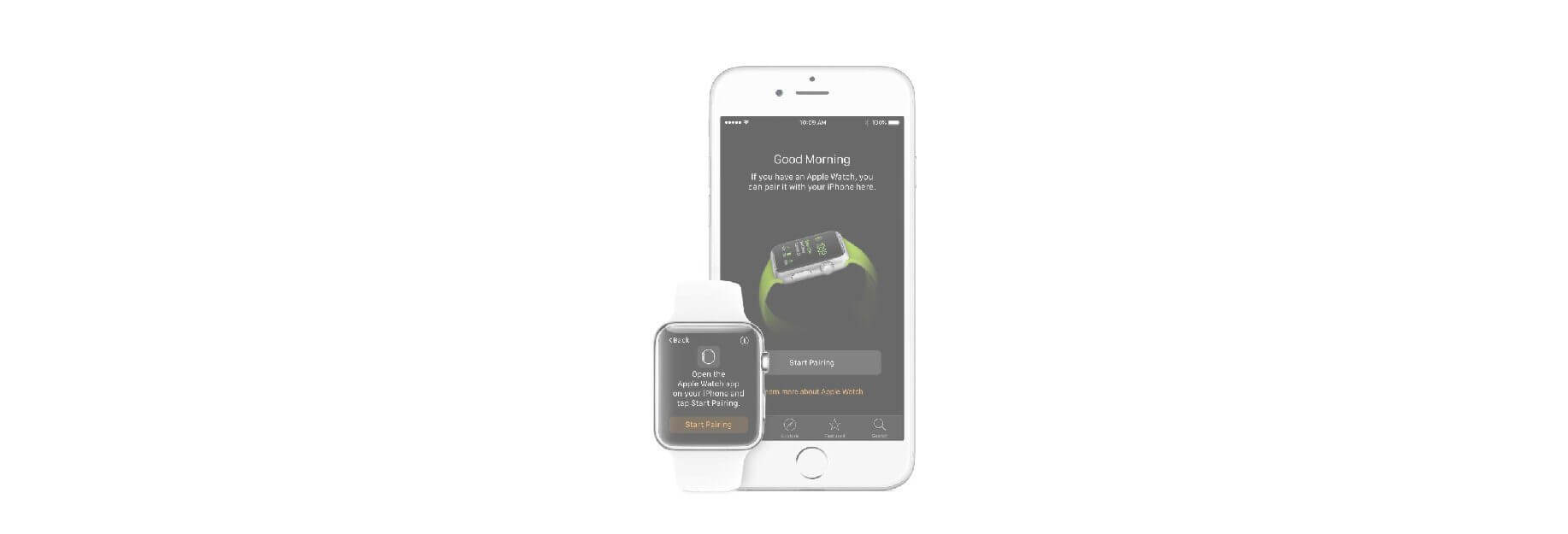Phone nowhere to be found? Use the Apple Watch's built-in Find My iPhone button to uncover it in a jiffy.

If your iPhone, like mine, frequently goes on safari into the couch cushions or under-bed lairs of your home, you don't have to rush to your computer and iCloud.com to uncover it. Instead, you can use your Apple Watch. Unlike Find My iPhone, your Apple Watch's search feature won't trigger iCloud emails saying your device has been sent a noise; it's a much simpler and less complicated Find function.

Note: Your phone needs to be turned on and have Bluetooth enabled for this to work, and it will only ping the iPhone your Apple Watch is paired with; you can't currently find other devices in this manner.
How to find your iPhone with your Apple Watch
- Press the Digital Crown button to return to the watch face.
- Swipe up from the bottom of the watch face. It should show your iPhone at the top as "Connected" in green text.
-
Tap the Find iPhone button in the bottom left corner.

Within a few seconds, your iPhone should ring out with a small submarine-style ping. You can tap this button to your heart's content until your discover where your phone has been spending its time.