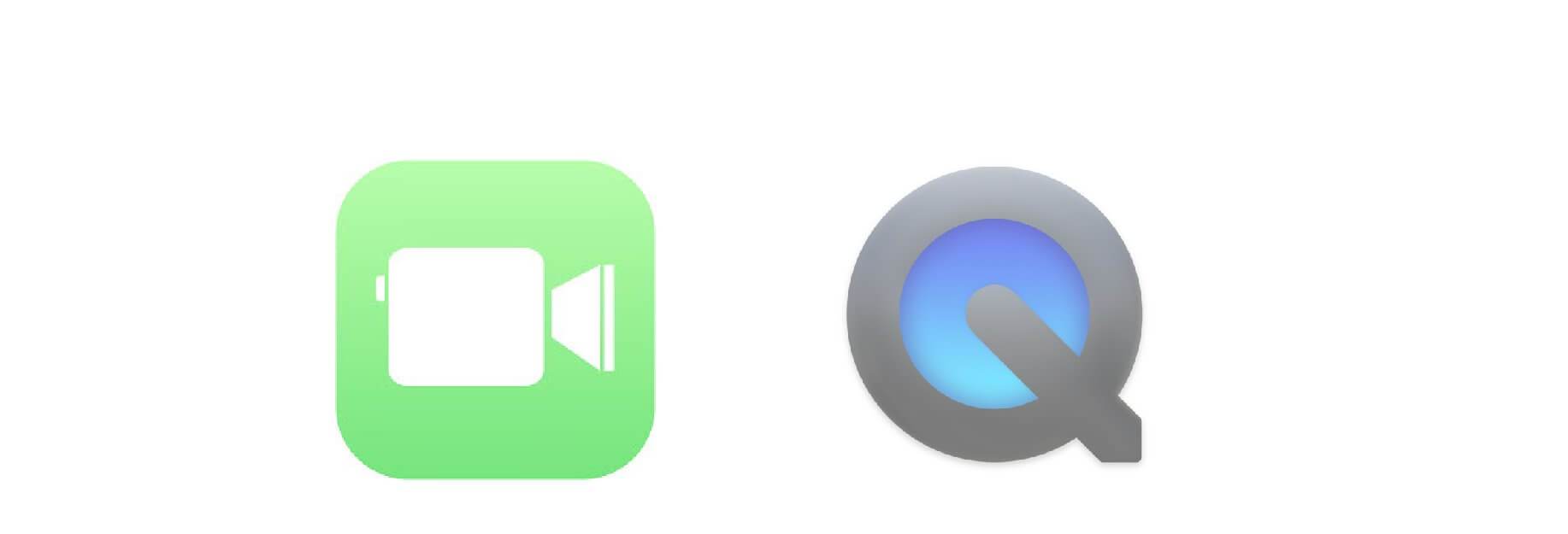Save those FaceTime calls for later.
FaceTime calls are a great way to stay in touch with people you care about, whether on an iOS device or a Mac. However, what do you do if you want to save those special moments? Luckily, using your Mac, you can record those calls to view later.
How to record a FaceTime call on your Mac
If you're looking to record a FaceTime call on your Mac, you can use QuickTime's screen recording feature to your advantage.
- Open QuickTime on your Mac from your dock or your Applications folder.
-
Click File in the Menu bar.

- Click New Screen Recording.
- Click the arrow next to the record button in the QuickTime window.

- Choose Internal Microphone from the list of available microphones.
-
Open FaceTime.

- Click the record button in QuickTime.
- Click the screen to record your whole screen, or click and drag over the FaceTime window to only record FaceTime.

- Start your FaceTime call.
-
Click the Stop Recording button in the Menu bar.

- Click File in the Menu bar.
-
Click Save.

- Give your recording a name.
-
Choose where you want to save your recording

- Click Save.