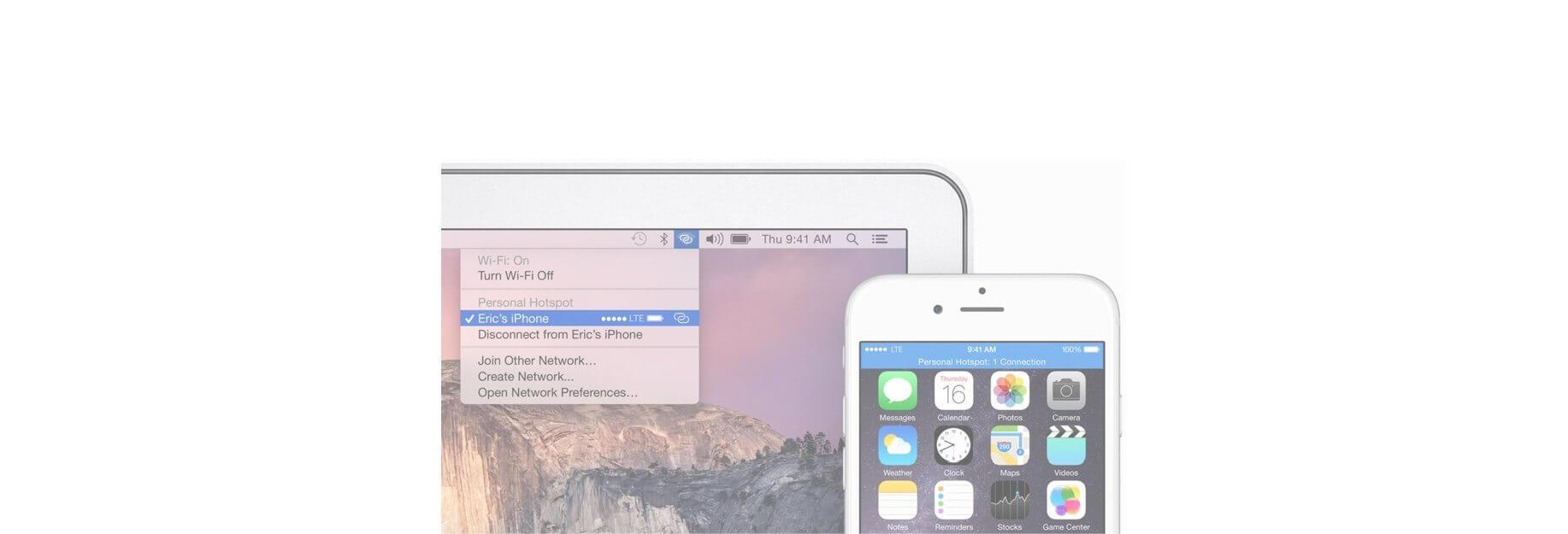How do I connect to Instant Hotspot with my Mac? You'll need to adjust some setting on your iPhone first!
instant Hotspot is part of Continuity, and lets you share the data connection from your iPhone or cellular iPad with your Mac or other device. It's different from Personal Hotspot, which requires a password and connects like a standard Wi-Fi router, in that it uses your Apple ID for authentication, Bluetooth Low Energy (BT LE) for rapid connection, and Wi-Fi for data transfer. So it's much faster and more convenient, but it's really only meant for your devices.
How to enable Instant Hotspot on your iPhone or cellular iPad
- Launch the Settings app from the Home screen of your iPhone or iPad.
- Tap on Personal Hotspot.
-
Tap the Personal Hotspot On/Off switch, you want it to be green.

If you don't see Personal Hotspot in the main Settings menu:
- Launch the Settings app on your iPhone.
- Tap on Cellular.
- Tap on Personal Hotspot.
-
Tap the Personal Hotspot On/Off switch, you want it to be green.

If you still don't see Personal Hotspot, make sure your data plan supports tethering.
How to use Instant Hotspot to tether your Mac to your iPhone or cellular iPad
- Click on the Wi-Fi icon in your Mac's menu bar.
-
Click on the Device you want to use as a hotspot.

Note: If your device doesn't meet the requirements, or you want to connect to or with someone else's device, you can still use the regular personal hotspot feature by entering in the password.