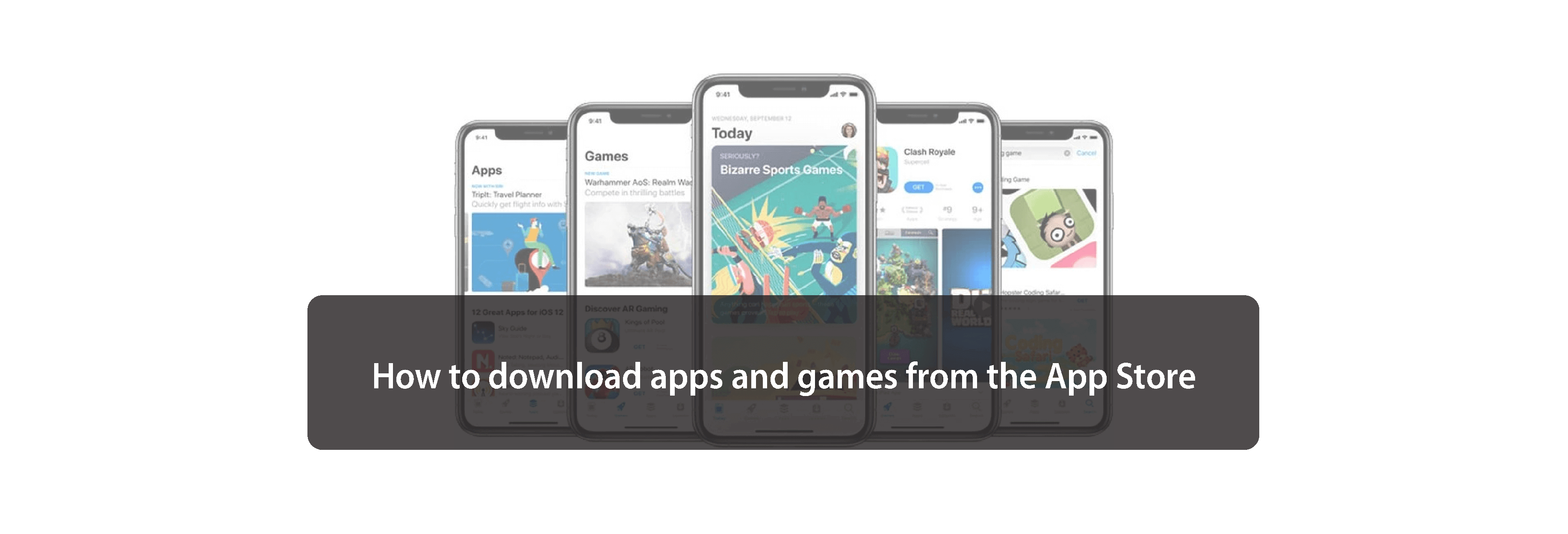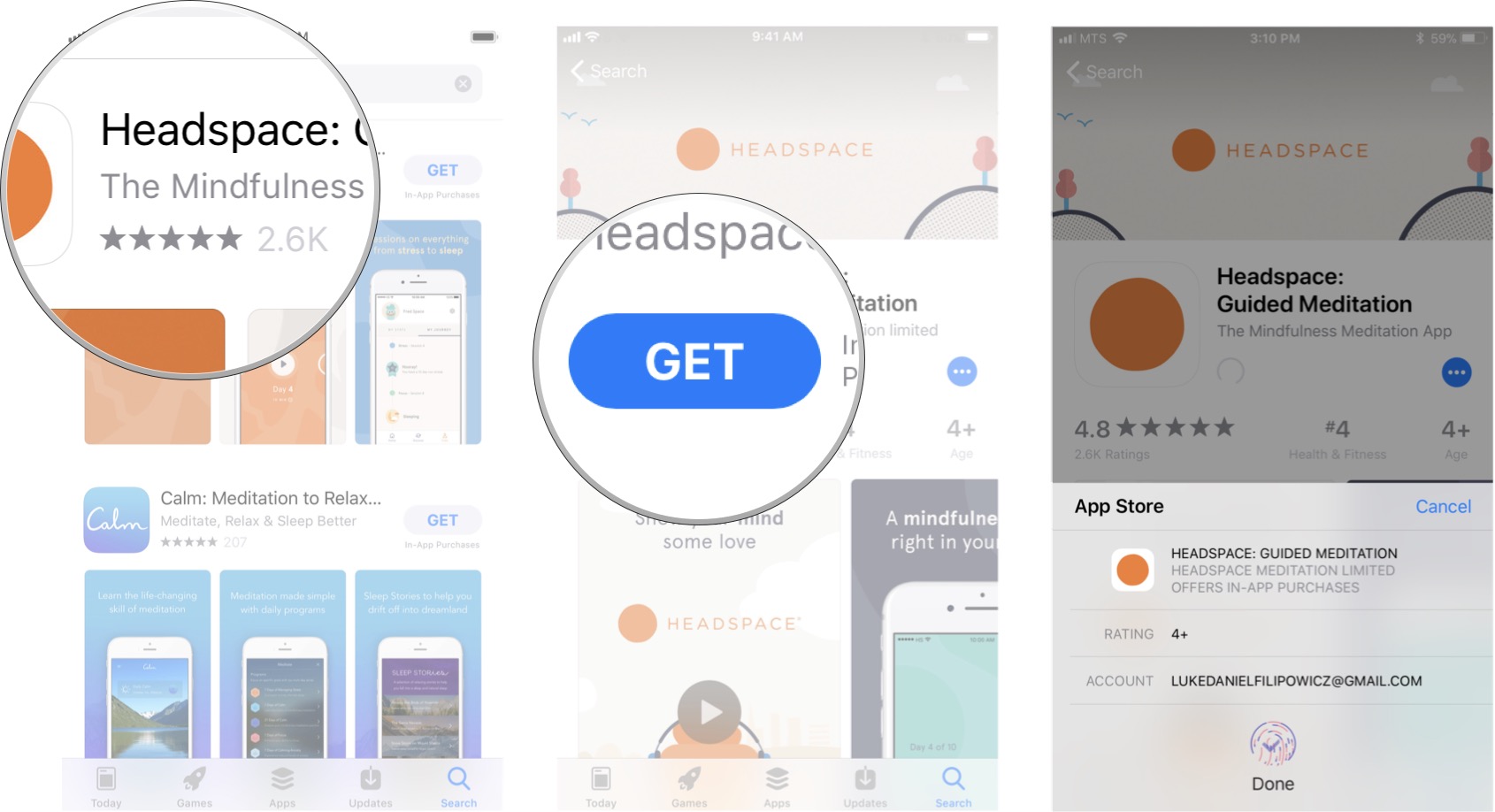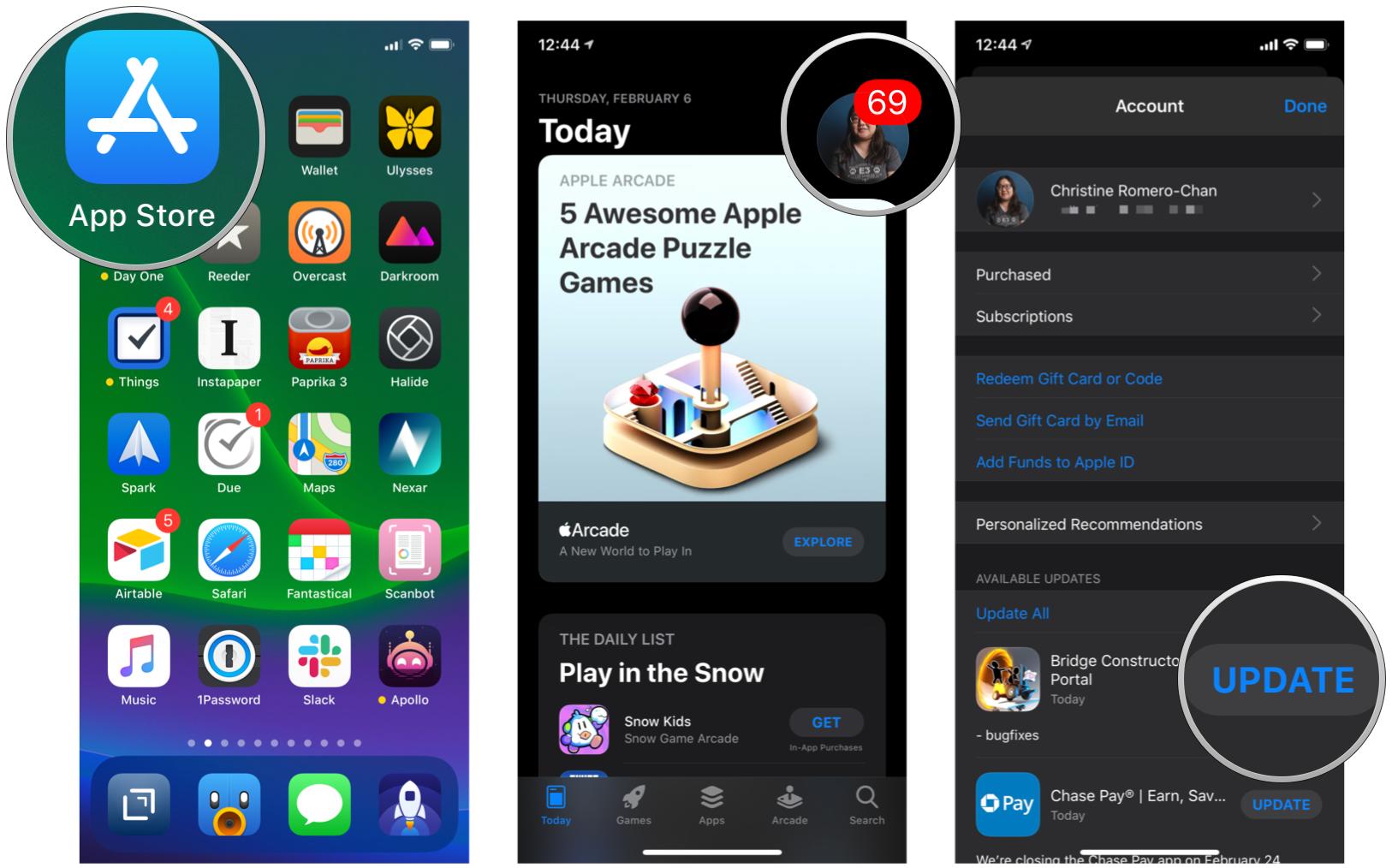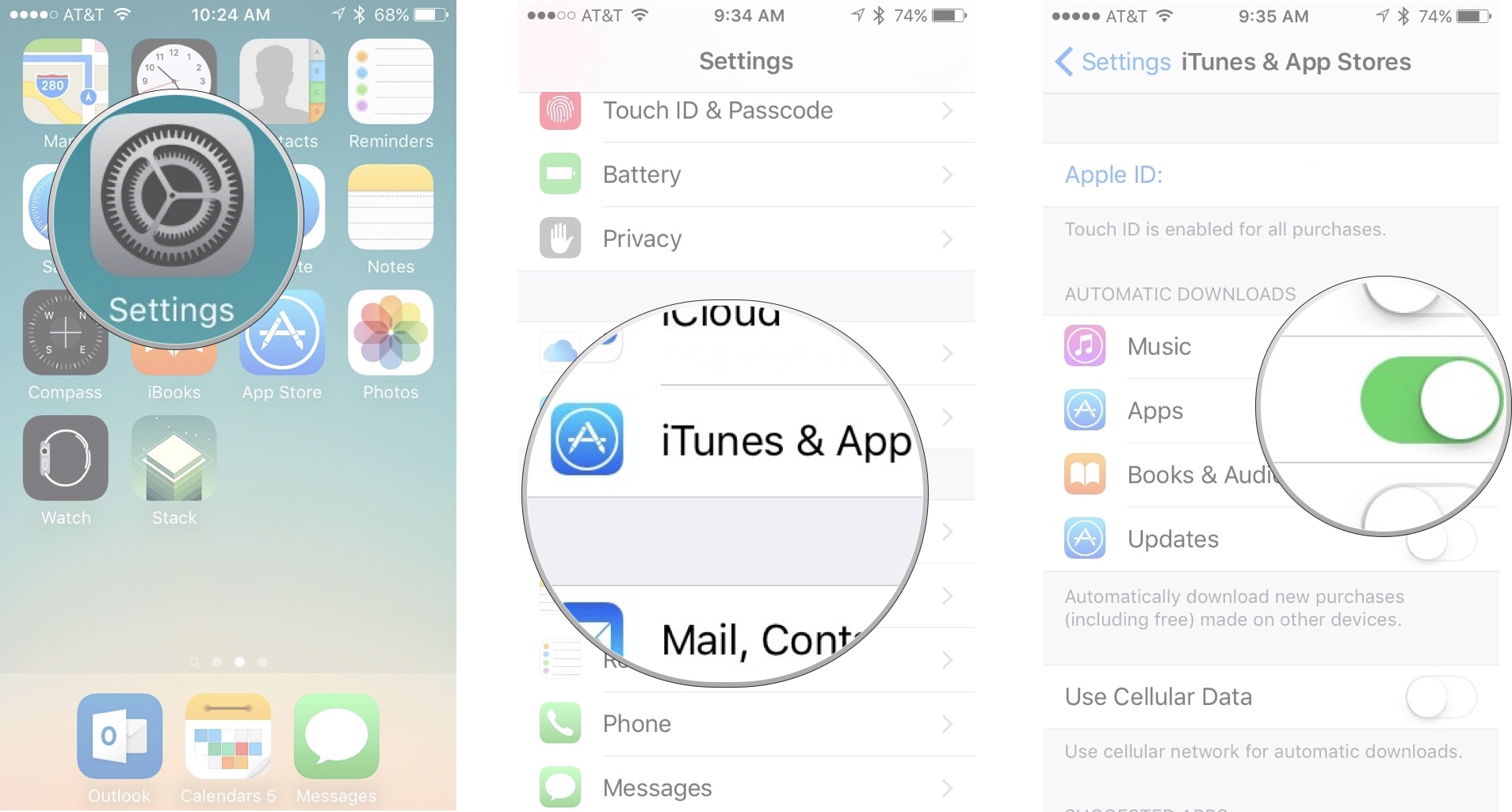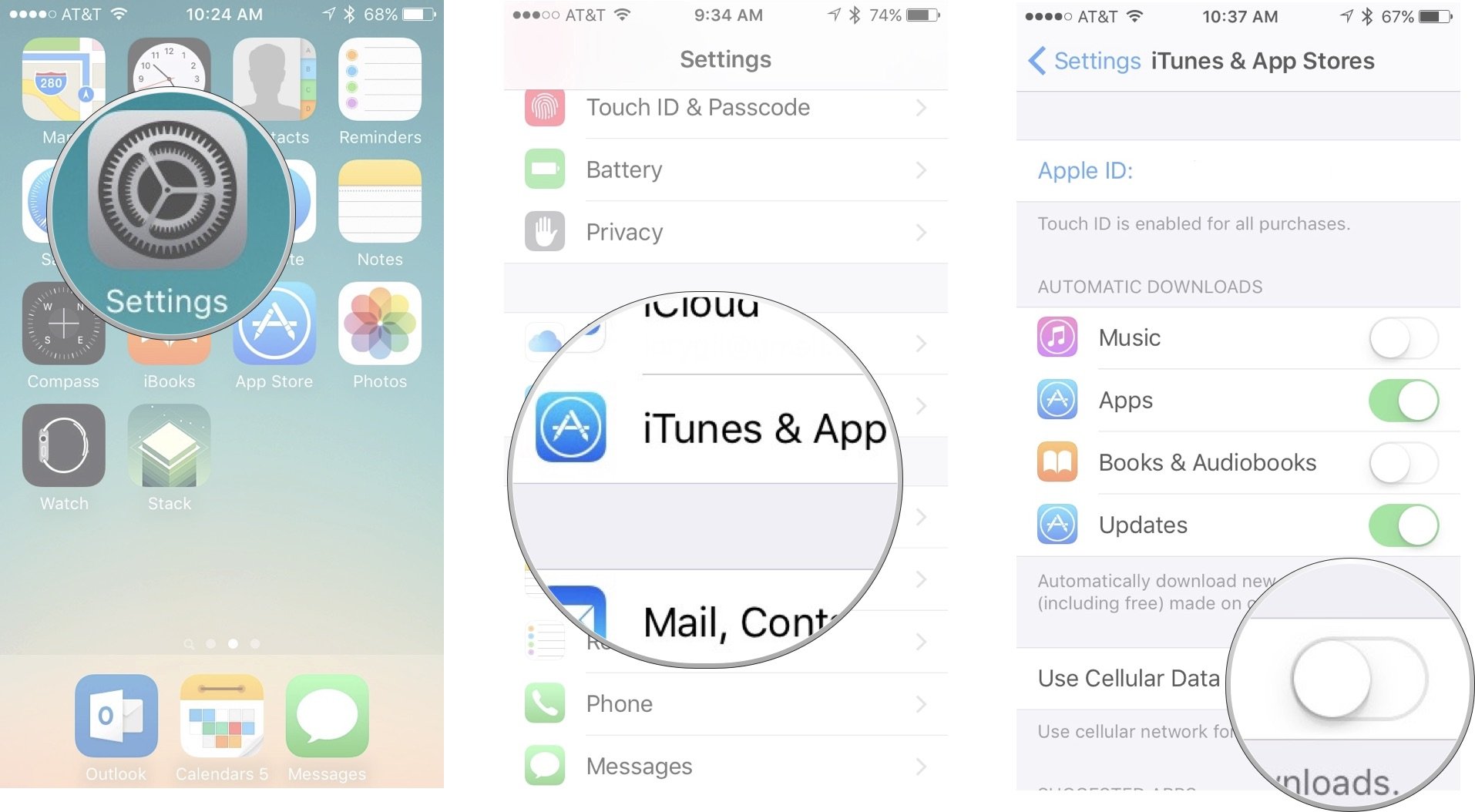Now that you've got your new iPhone or iPad, it's time to fill it with great content.
Getting your first iPhone or iPad is just the beginning. Thousands of developers have made over a million apps and games that can totally transform the device your holding in your hands. With each new app it can become your constant Facebook friend, your gateway to Snapchat, a tool to learn new languages, a way to brush up on math or science, your ticket to car services, a personal scanner, a way to edit documents on the go and, of course, an incredible portable gaming console. All you need to do is get started, and here's how!
How to search for apps in the App Store
In order to get all the cool apps you want on your phone, you need to know how to search for them.
- Launch the App Store.
- Tap the magnifying glass on the bottom right of your screen.
- Type in your search query and tap the search button.
How to download apps and games from the App Store
Once you've searched for the app you want, it's time to download and install it.
- Tap the app or game you wish to purchase or download for free.
- Tap Get if it is free, or the price of the app if it is paid.
-
Place your finger on the Home button to activate Touch ID or double-click the side button for Face ID.
How to manually update apps and games on iPhone and iPad
- Open the App Store app.
- Tap your Profile icon in the upper-right corner.
-
Scroll down and tap Update for apps that need an update.
How to automatically update apps an games on your iPhone and iPad
Apple gives you the option to have app updates take place automatically. That way, you don't have to keep checking to see what needs an update.
- Open the Settings app.
- Tap iTunes & App Store.
-
Under automatic downloads, tap App Updates to toggle the switch on.
When enabled, app updates will automatically take place every day.
How to automatically download apps and games you buy on one device onto others
If you own more than one Apple device, like an iPhone and an iPad, or an iPad and an iPod touch, or all three, you can automatically download apps and games onto all of them if they are all under the same Apple ID. Well, you can't download iPad-only apps onto an iPhone or iPod touch, but that is the only restriction.
- Open the Settings app.
- Tap iTunes & App Store.
-
Under Automatic Downloads, tap Apps to toggle the switch on.
You can also turn on automatic downloads for music, iBooks, and audiobooks the same way.
How to disable app updates over cellular
If you have concerns about using up too much of your cellular data, it is a very good idea to disable downloading updates over cellular, especially if you have automatic updates turned on.
- Open the Settings app.
- Tap iTunes & App Store.
-
Tap Automatic Downloads under Cellular Data to toggle the switch off.
Interested in Apple Arcade games?
If you want to explore as many games, puzzles and exciting apps as you could possibly dream of downloading, you can do that in the Apple Arcade. Explore our ultimate guide on how to get started with all the fun apps. Whether you are on your phone, iPad, Macbook or even your Apple TV, you can start playing the many games available on Apple Arcade.
Buy used, save big
jemjem makes it safe and easy to save money buying gently used technology for home and family.

|
 |
 |
 |