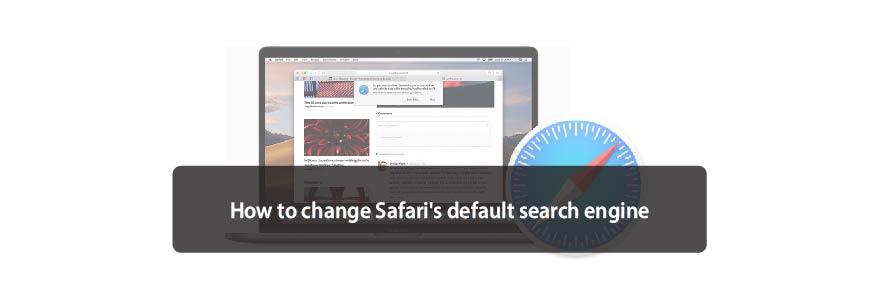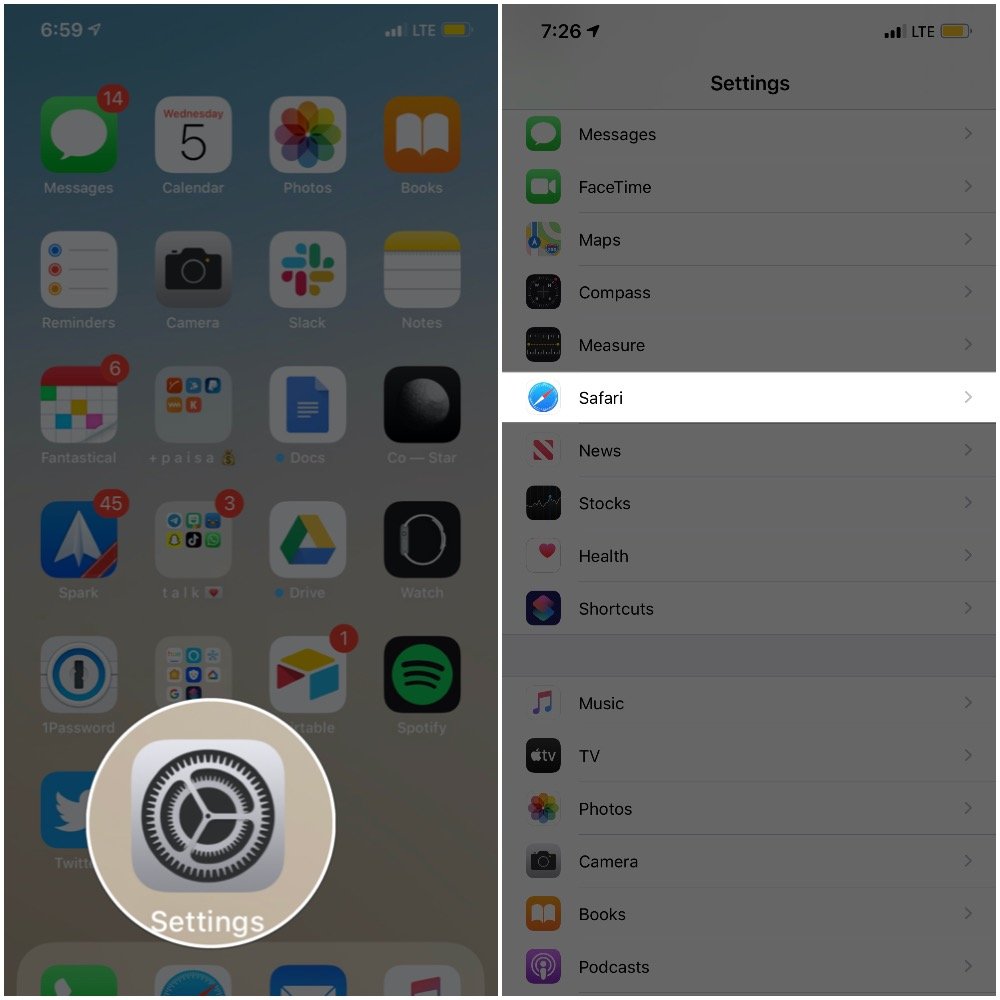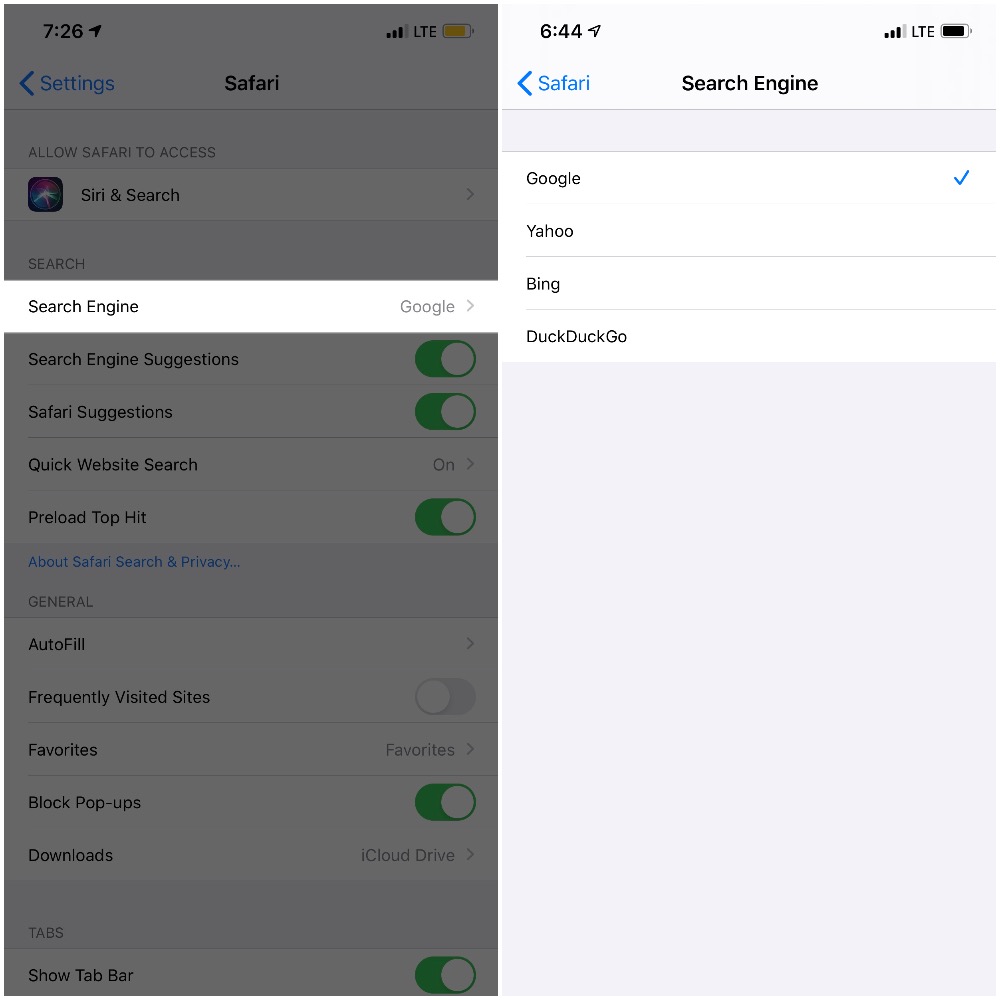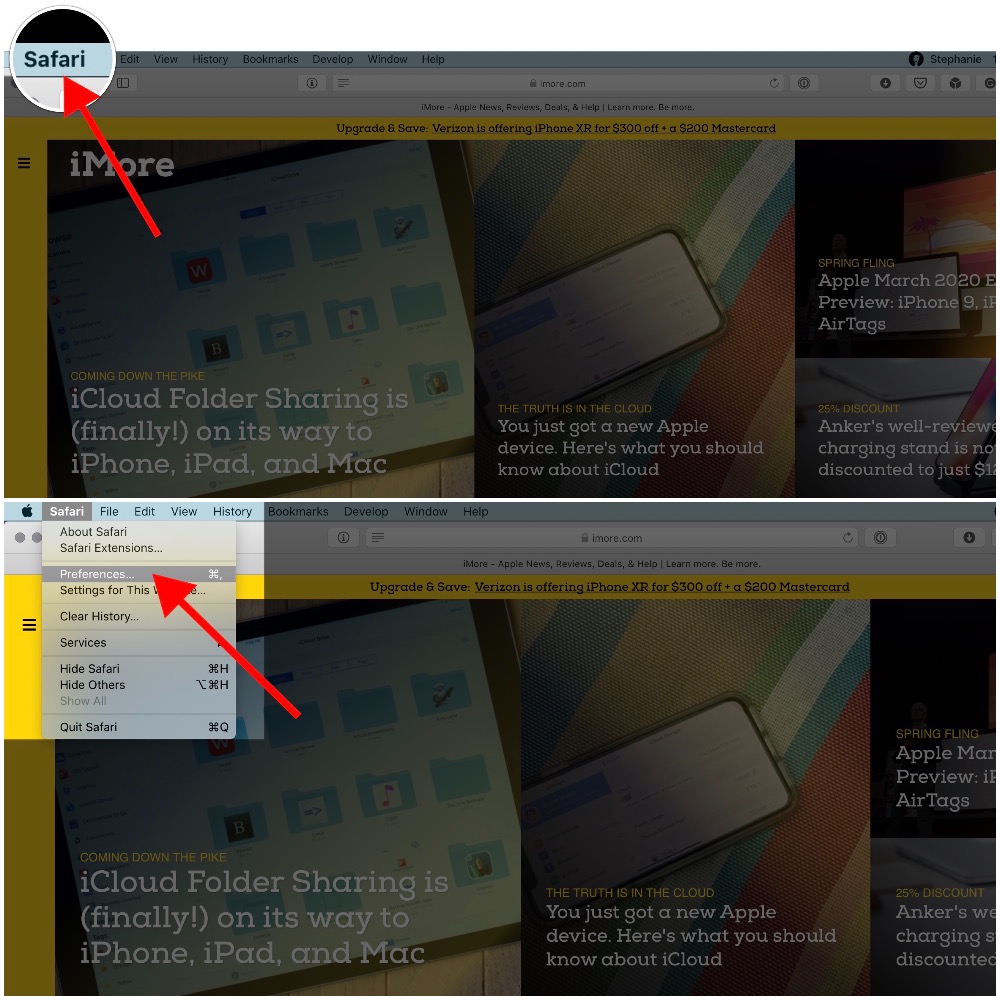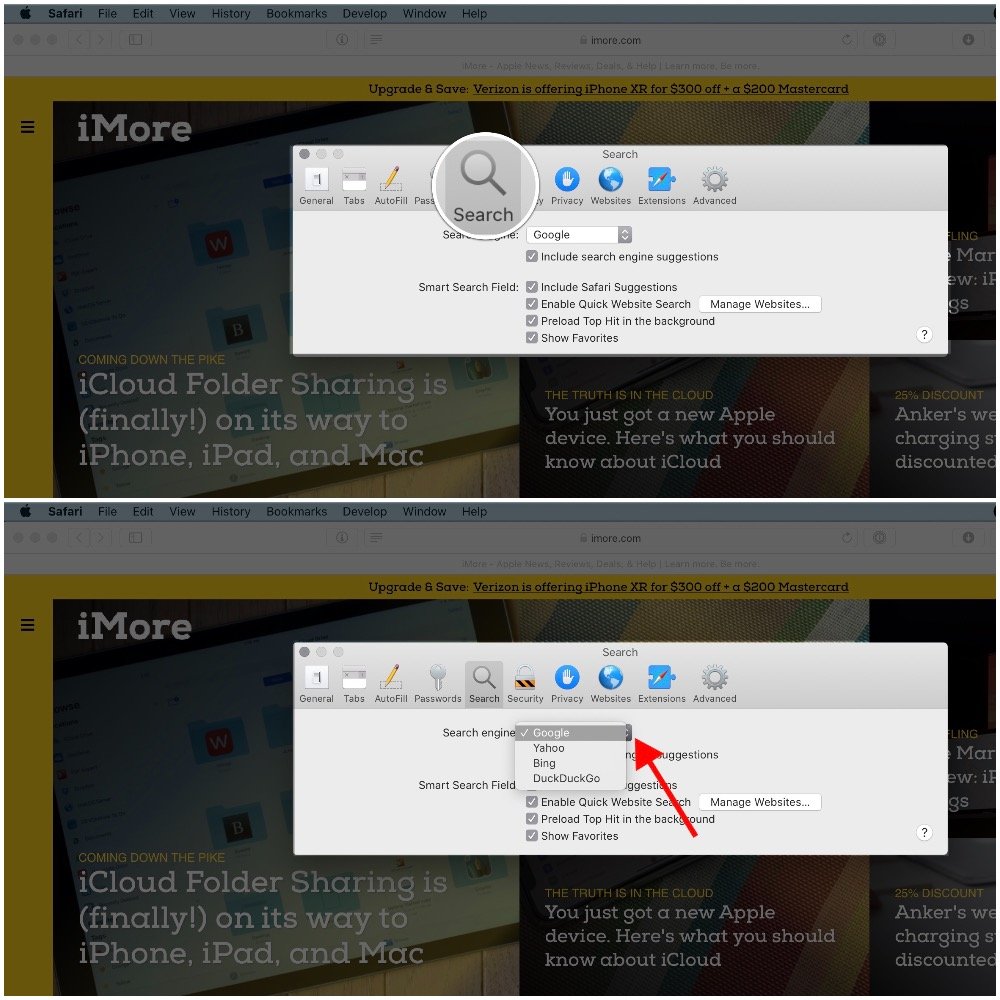As you know, Safari was created by Apple and comes bundled into iOS and macOS, making it the go-to option for many Apple fans. If that sounds like you, you may find it useful to be able to customize your browsing experience by changing the default search engine used by Safari.
When you type a URL or search term in Safari's address bar, the browser uses a search engine to return your results. In this case, Google is the factory default, but it's super simple to switch things up to use your search engine of choice. This guide will walk you through a handful of quick steps to show you how to change Safari's default search engine on your iPhone or Mac.
How to change Safari's default search engine on iOS
- Locate and launch the Settings app on your iPhone.
- Once in Settings, scroll down until you see the Safari icon.
-
Tap Safari.
- Here, you'll find multiple ways to customize your web browsing experience, but right now you're looking for Search Engine, which is located under the SEARCH heading.
- Tap Search Engine.
-
Finally, choose your preferred search engine.
How to change Safari's default search engine on macOS
- Open Safari on your Mac.
- Click the Safari drop down menu from the main menu bar at the top of the screen.
-
Select Preferences, or use the "⌘," keyboard shortcut.
- Select the Search tab from the Preferences popup.
- Click the drop down menu next to Search Engine.
-
Finally, choose your preferred search engine.
Safari currently allows you to pick one of four major search engines — Google, Bing, Yahoo, and DuckDuckGo. Once you've made your selection, the changes will be applied and you'll immediately be able to see the search results from the new default engine. Keep in mind, you can change your default at any time using the above steps.
Buy used, save big
jemjem makes it safe and easy to save money buying gently used technology for home and family.

|
 |
 |
 |