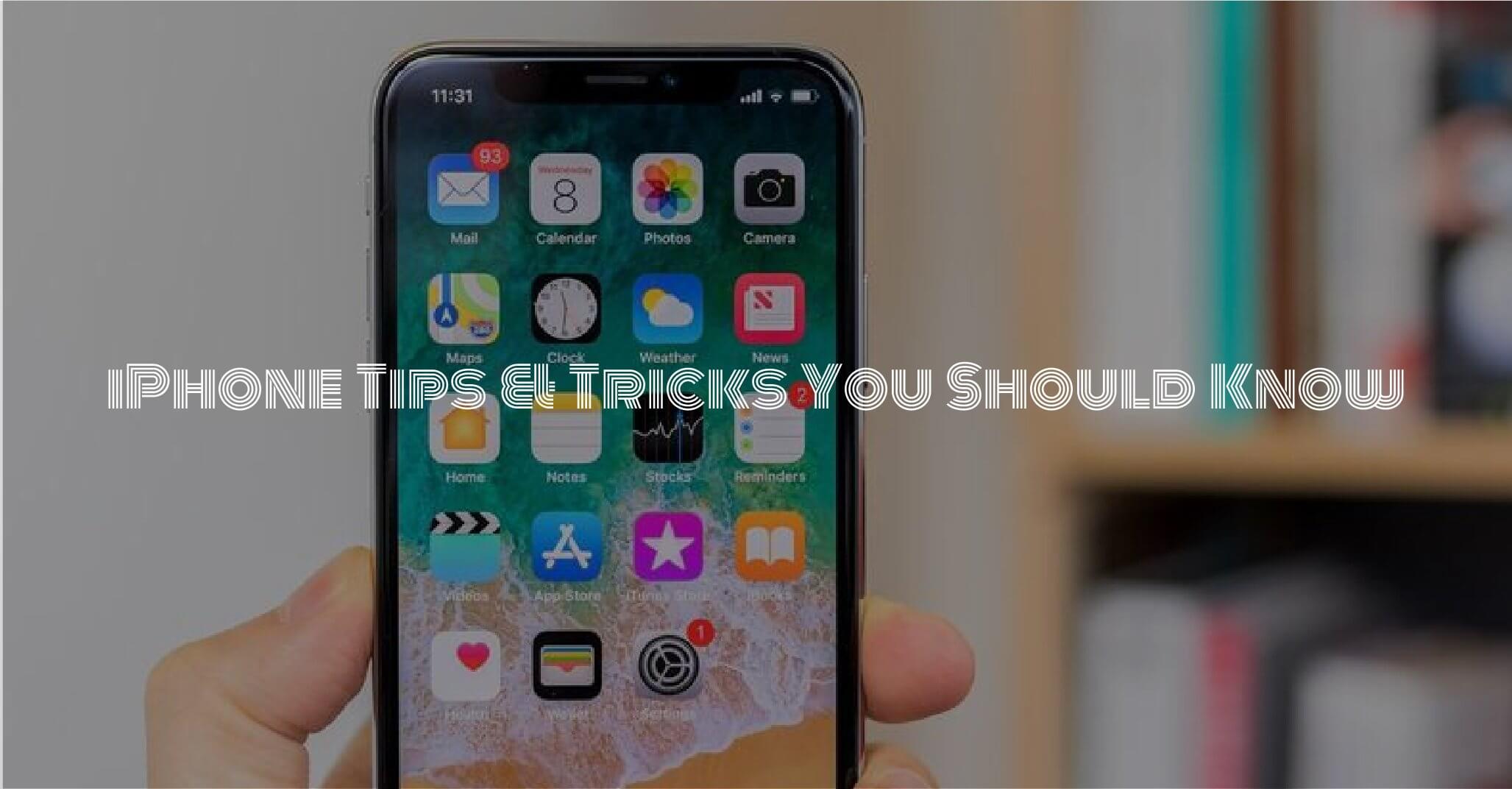We bet you never knew your iPhone could do these things.

Your iPhone is nothing less than a magical device that can do hundreds of functions and substitute many everyday tools. But even the most fervent iPhone users don’t know about its many features and so they fail to use it to it’s full potential.
This post aims at highlighting some of the lesser-known but equally interesting features of the iPhone that can be useful in different
quotidian situations and may add a lot to your productivity.

Use iPhone as a magnifying glass
It’s a wonder how many different tools your iPhone can tun into, including even a magnifying glass. It can be quite a useful feature for long-sighted people who find it difficult to read a fine text (or during a treasure hunt to find the hidden clues).
To tun your iPhone into a magnifying glass:
- Go to Settings > Accessibility > Magnifier
- Toggle on the Magnifier
From now on, whenever you’ll triple-click the home button, your iPhone’s camera will turn into a magnifying glass, and your screen into a viewfinder.

Stop apps from asking for feedbacks
You’re in the middle of doing something important in an app and suddenly a popup appears asking you to rate the app or leave feedback.
Even though feedback and reviews are important for app developers, but it can be extremely annoying when you’re interrupted by these popups time and again.

Use Spotlight to for a quick math
If you need to do some calculation on the fly but don’t want to open the Calculator app, there’s a faster way I bet you didn’t know about!
As it turns out, apart from searching your apps or other data on your device or the web, the Spotlight search field can also be used as a quick calculator.
Here’s how to access it:
- Swipe right over the Home Screen or swipe down from the middle of the Home Screen and the Spotlight search will open up.
- Type in your calculation and you’ll get immediate result just below the search field.
Not just that, you can use Spotlight for unit conversions as well including currencies, measurements and all sorts of units.

Close all Safari tabs at once
If you have a habit of opening a new tab window for every website you visit instead of replacing them, then chances are that you’ll have many Safari tabs left opened.
While closing each opened tab is a mere swipe right but if you are looking to close around 30-50 tabs, than that could be pretty tiresome and time-taking.
Well, a solution for this would be to close all opened tabs at once. To do so, just tap and hold on the open new tab icon in Safari, and select "Close All X Tabs", confirm to close all tabs and the browser will rid of all opened tabs at once.
Once that’s done, Safari will ask you if you’d want to opt for automatically closing the tabs on daily, weekly or monthly basis. It sounds like a good option if you want to keep Safri from accumulating so many tabs for a long time.

Using iPhone as Apple TV Remote
One of the things that magically vanish when you need them is the TV remote, especially if it’s the tiny remote of your Apple TV.
Well, you’ll be relived to know that you can use your iPhone as a substitute for Apple TV remote.
There are two ways to launch your Apple TV Control via iPhone:
1. Through the Control Center
- From the top right corner of your screen, scroll down
- Select the remote icon to launch the Apple TV remote app
2. Through Apple TV Remote app
Download the Apple TV Remote app to your iPhone and access the virtual remote.

Unsubscribe to services no longer needed
Once in a while you subscribe to a service that you stop using or don’t need after a while. But you forget to unsubscribe it and keep getting charged without notice or you realize when the payment is already made.
To find out about the services you’re currently subscribed to, or to make changes changes to them:
- Go to the App store
- Click on the avatar on top right to go to your account.
- Click subscriptions. This will open up a list of all the services you’ve currently subscribed to and information about when they’ll be renewed. If you want to cancel any of the subscriptions, simply click on any individual app, and then tap "Cancel Subscription".
Buy used, save big
jemjem makes it safe and easy to save money buying gently used technology for home and family.