Need help finding your AirPods? Use Find My iPhone to see your AirPods on a map, play a sound to locate them, and get back to wireless listening.
Here's how it works
With iOS 10.3 or later, Find My iPhone can help you locate your missing AirPods. If you already set up Find My iPhone with an iPhone, iPad, or iPod touch that you’re using with your AirPods, it's automatically enabled for your AirPods too. So if your AirPods are lost, out of their case, and somewhere close by, you can use Find My iPhone to find them again. If your AirPods are out of range of all of your devices, need to charge, or are in the AirPod Case, Find My iPhone can still help by showing the time and location where they were last connected.
See your AirPods on a map
Sign in at iCloud.com or use the Find My iPhone app to see your AirPods on a map. Find My iPhone shows you the location of the Apple devices that you're signed in to with the same Apple ID, and your AirPods. Or if they're not connected, the last time and place they were online.
On your computer:
- Go to iCloud.com.
- Sign in with your Apple ID.
- Open Find iPhone.
- Click All Devices, then click your AirPods.
On your iPhone, iPad, or iPod touch:
- Open the Find My iPhone app.
- Sign in with your Apple ID and password.
- Tap your AirPods.

Next to each device, you see a colored dot that tells you the device’s status.
![]()
A blue dot shows the device that you’re using to look for your missing AirPods.
![]()
A green dot lets you know that your AirPods are online. That means you can play a sound or get directions to find them.
![]()
A gray dot means your AirPods are off, out of battery, in their case, or out of range. You might see the last known location.
If your AirPods are separated from each other, you see only one location at a time on the map. Find the AirPod that you see on the map and put it in its case. Then refresh the map and find the other one.

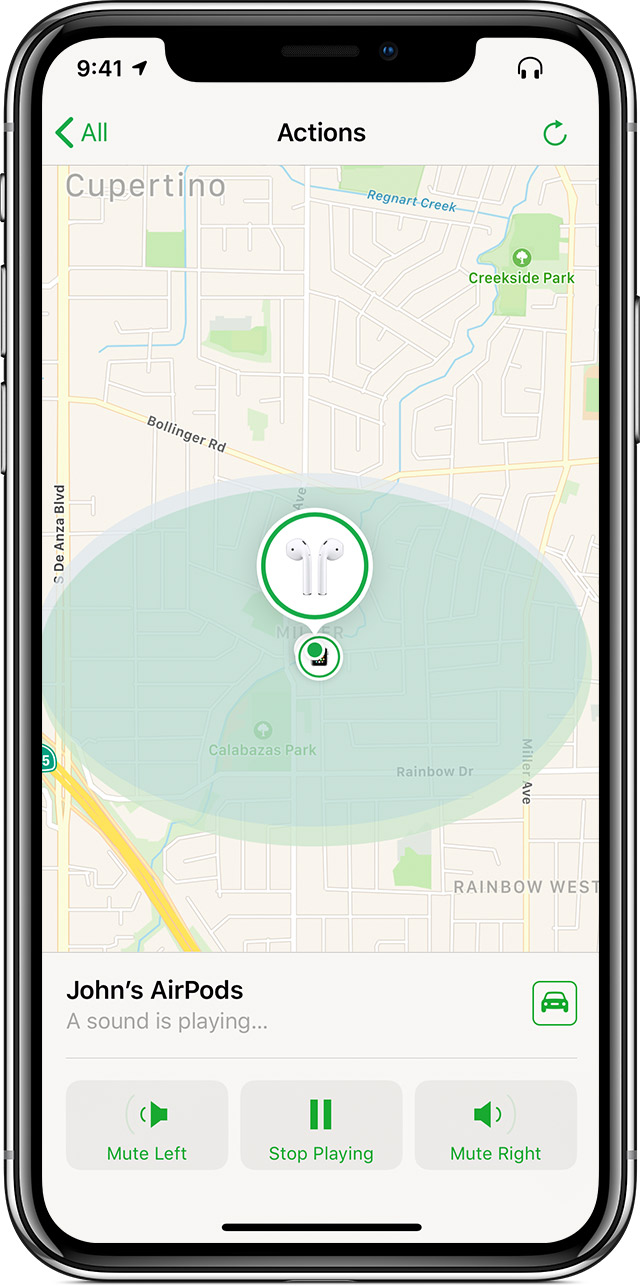
Play a sound
If your AirPods are near any of your Apple devices and connected to Bluetooth, you can play a sound to help you find them from iCloud.com or the Find My iPhone app. Your AirPods play a sound that gets gradually louder for two minutes, or until you tell them to stop.
- Go to Actions > Play Sound.
- If your AirPods are separated, choose Mute Left or Mute Right to find one at a time.
- When you find your AirPods, tap or click Stop Playing.
Make sure that you remove the AirPods from your ears before you play a sound.

If your AirPods are offline
If you didn't turn on Find My iPhone before your AirPods went missing, you can't use it to locate your device. If you see a gray dot next to your AirPods on the map, you can't play a sound to find them but you can still get directions to the location where they were last connected. If your AirPods do come back online, you'll get a notification on the iPhone, iPad, or iPod touch you use them with.
Find My iPhone is the only way that you can track or locate a lost or missing device. There is no other Apple service that can find, track, or otherwise flag your device for you.

