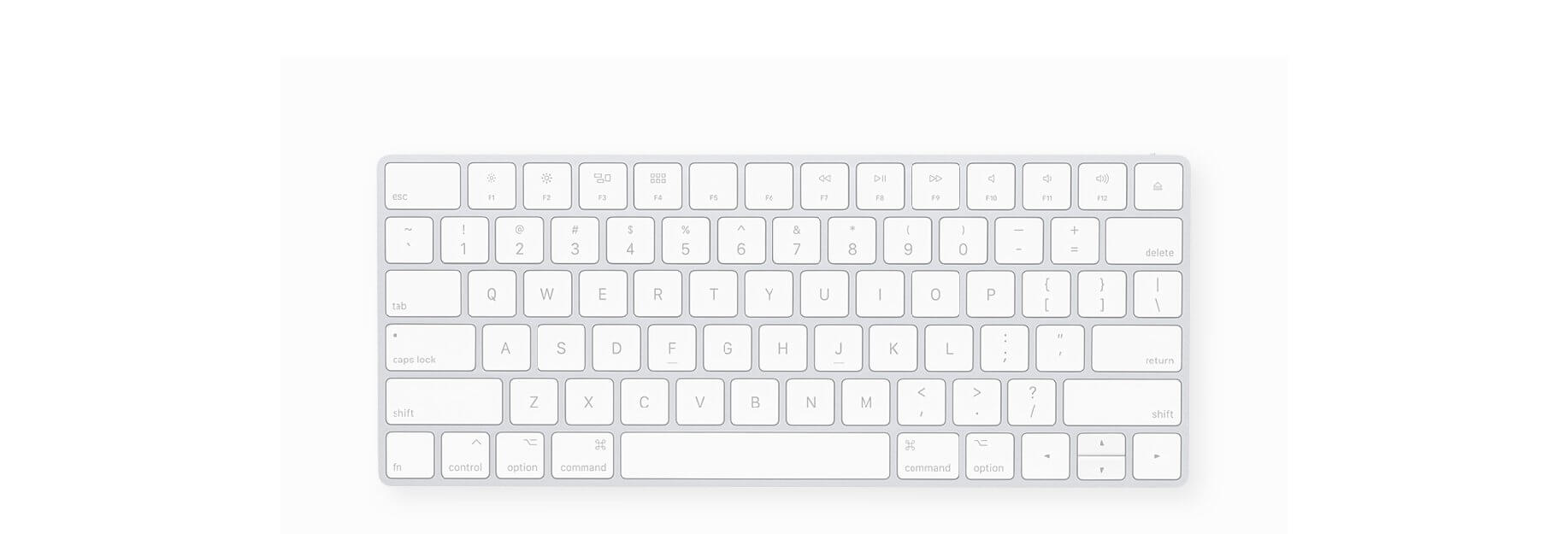Veteran users are privy to the power of the Mac modifier keys.
Those special keys on your Mac’s keyboard like Command (⌘), Option (⌥), Control (⌃) and others are most commonly used in conjunction with regular keys as feature shortcuts.
Frequently-used macOS commands have their dedicated keyboard shortcuts, many of which are same across apps like copy/paste and undo/redo. Others are app-specific.
Memorizing regularly used keystrokes boosts your productivity and multitasking prowess, but Apple doesn’t provide an easy way to view all the keyboard shortcuts in any given app.
You can, of course, view and customize some of the system and app shortcuts in System Preferences → Keyboard → Shortcuts, but wouldn’t it be nice if there were a better way?
Thankfully, there actually is.
How to view keyboard shortcuts in Mac apps
1) On your Mac, visit mediaatelier.com/CheatSheet and download the awesome CheatSheet app. It basically brings the iOS-style iPad keystrokes overlay to macOS and is completely free.
2) Open the downloaded ZIP file from your Downloads folder, then drag the extracted file titled “CheatSheet.app” to your Applications folder.
3) Launch CheatSheet from your Applications folder.
4) Now launch an app you’d like to use.
5) Hold down the Command (⌘) key on the keyboard until an overlay appears on top of all other windows, listing all the active keystrokes in the current app in one convenient place.
I wish Apple copied this tremendously useful feature.
CheatSheet has no a status bar menu, but there’s a minimalist user interface invoked by clicking the little cog icon in the lower-right corner of the overlay. The settings screen can be used to adjust the Command key delay, check for updates and stuff like that.

The Command key overlay delay can be adjusted in CheatSheet’s settings
To stop using the app, simply choose the option from the settings menu or reopen CheatSheet from the Applications folder or by using Spotlight Search.
Here are a few examples of CheatSheet keyboard overlays in Apple’s stock apps.

Safari shortcuts

Messages shortcuts

Photos shortcuts

Pixelmator Pro shortcuts

Twitterrific shortcuts
If you’re new to the Mac platform or are starting to learn your way around professional apps such as Final Cut Pro X, Photoshop, Pixelmator and others, this is the ultimate app to streamline your daily computing.
CheatSheet requires OS X Mavericks 10.9 or newer.
iPad owners using a physical keyboard can also hold down the Command key to get a list of all the keystrokes available in the currently running app. This super useful capability requires iOS 9 or newer and is a great way of unearthing productivity-boosting shortcuts in your favorite iPad apps that you may be unaware of with a simple, quick Command key press.