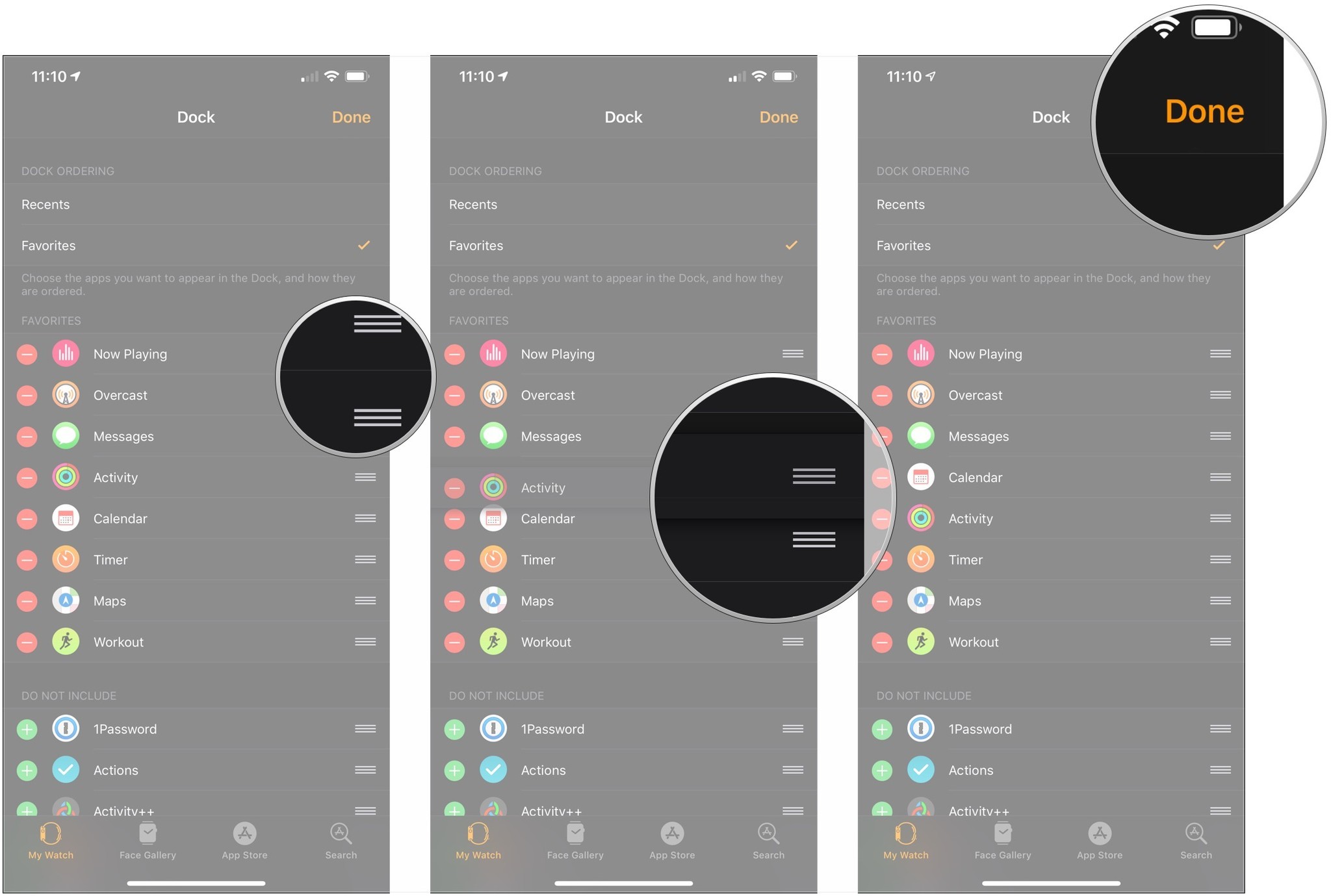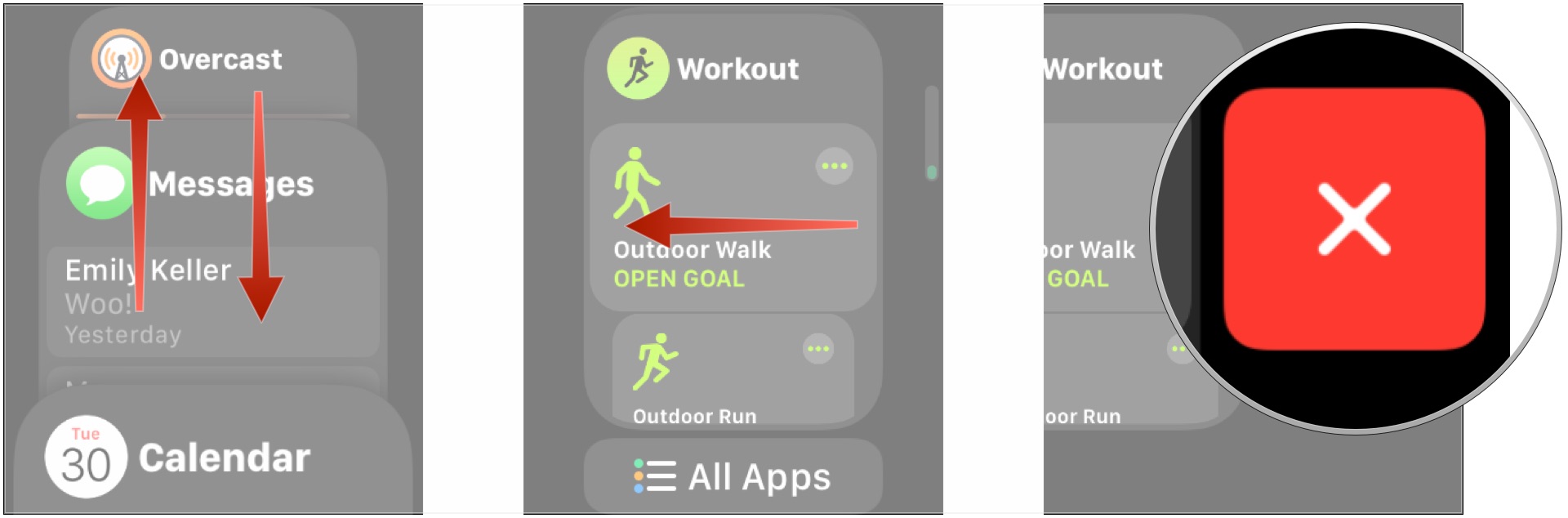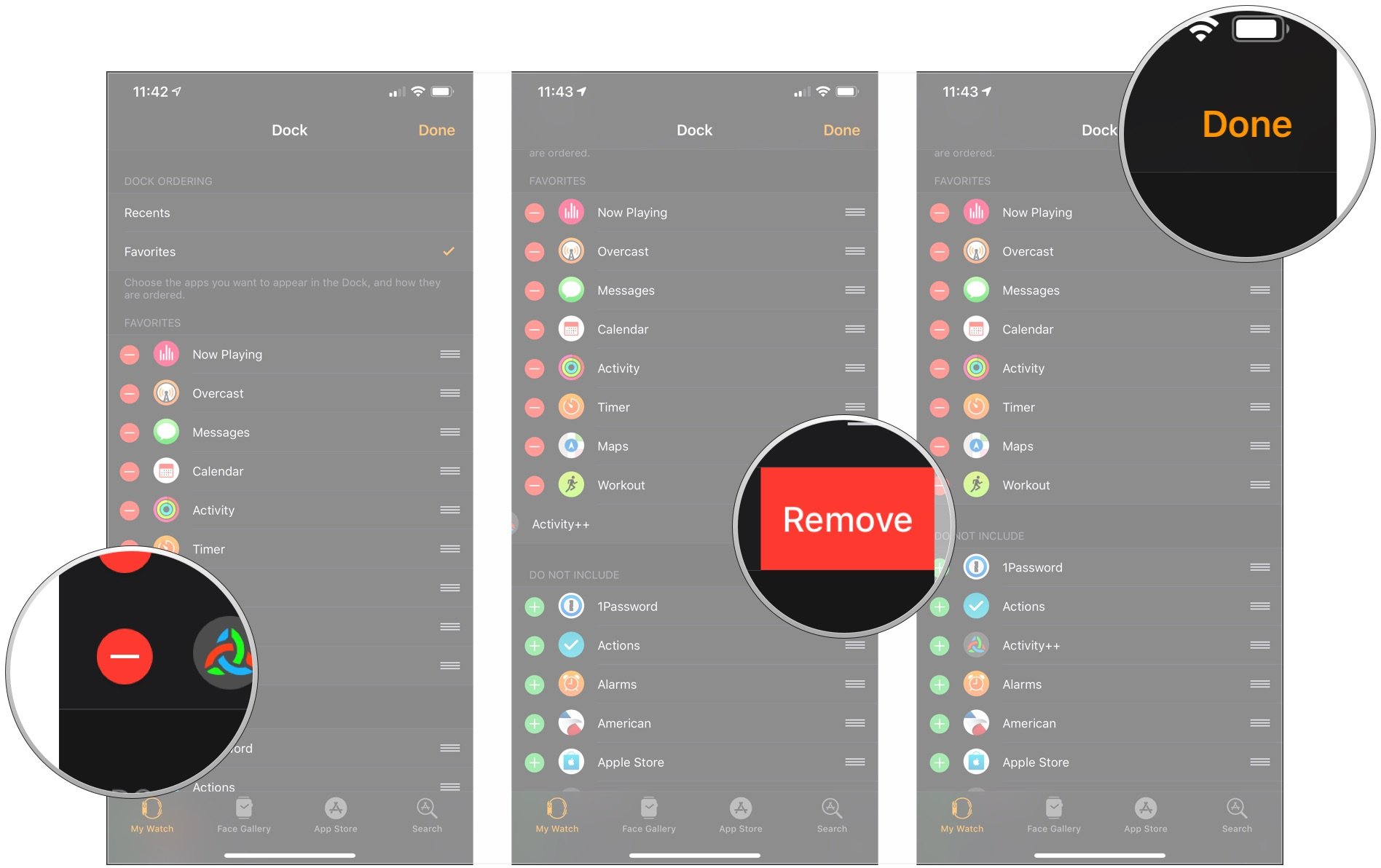Once you've chosen how you want to view the Dock, here's how to use it.
- Press the side button on your Apple Watch.
- Scroll with the Digital Crown or swipe up or down on the screen to view your apps.
-
Tap to open the app you want to use.
How to add, rearrange, and remove apps from your Apple Watch's Dock
While you can't switch between Recents and Favorites or completely rearrange your Dock directly on your Apple Watch, you can remove apps from your Dock — and, if you have fewer than 10 Favorites, be prompted to add the most recent app you viewed. And there are a bunch of things you can do on your iPhone through the Watch app.
How to add apps to your Dock
If you're using the Apple Watch Dock in Recents mode, apps are automatically added in the order you've opened them, with the oldest apps falling off once you've opened more than 10.
If you're in Favorites mode, you can only add apps directly on your Apple Watch if you've recently opened them — and only if you have fewer than 10 apps. If so, you'll be able to add the most recently opened app to your Dock.
- Scroll to the top of the Dock list and hover on the top card for a moment; the card will expand under the Recent heading and display a Keep in Dock button.
-
Tap the Keep in Dock button.
How to rearrange apps in your Dock
While you can remove apps from the Dock on your Apple Watch, you can only rearrange those apps on your iPhone, and only if you have Favorites mode enabled.
- Tap the My Watch tab in the Watch app on your iPhone.
- Tap Dock.
-
Tap on Edit in the upper-right corner.
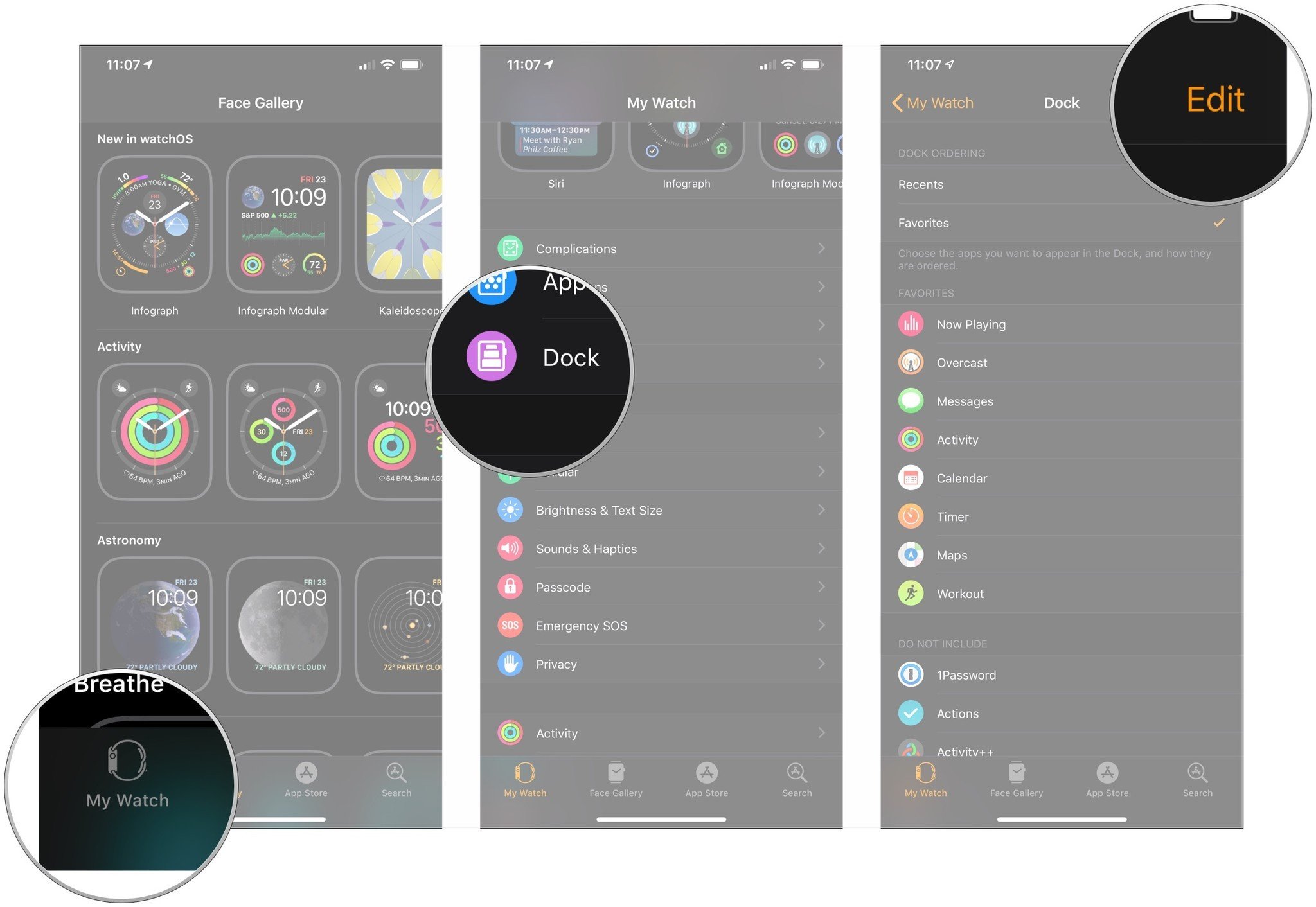
- Grab on the edit handles next to the app you want to move.
- Drag the apps to the new location and release the handles.
-
Tap Done in the upper-right corner.
How to remove apps from your Dock
You can either remove apps from your Dock directly on your Apple Watch, or from your iPhone.
On your Apple Watch
- In the Dock, scroll or swipe to the app you want to remove.
- Swipe to the left on the app you wish to remove.
-
Tap the red button.
Note: This doesn't force quit or delete the app, just removes it from your Dock.
On your iPhone
- Tap the My Watch tab in the Watch app on your iPhone.
- Tap Dock.
-
Tap on Edit in the upper-right corner.
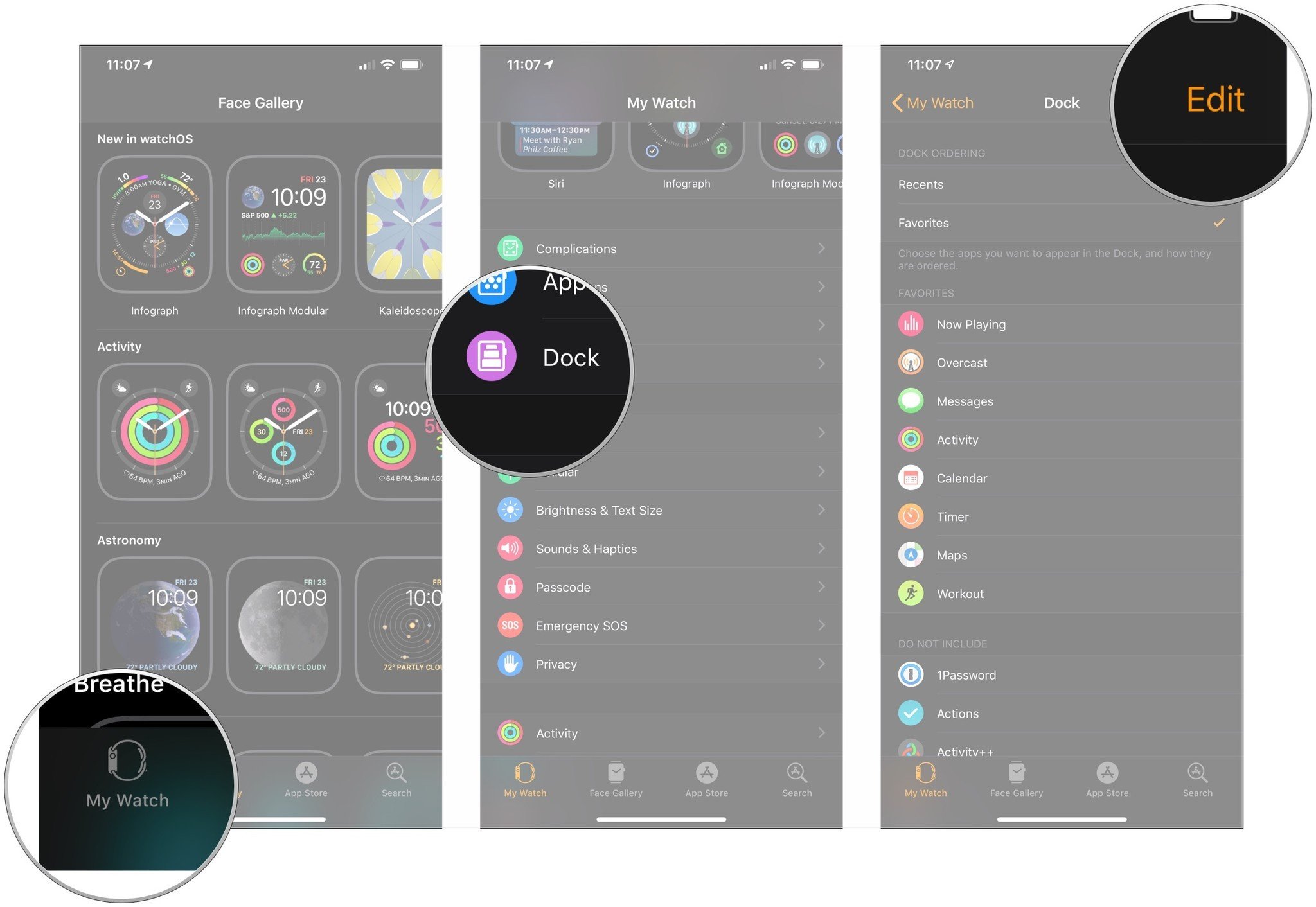
-
Tap on the - in the red circle.
- Tap Remove.
-
Tap Done.