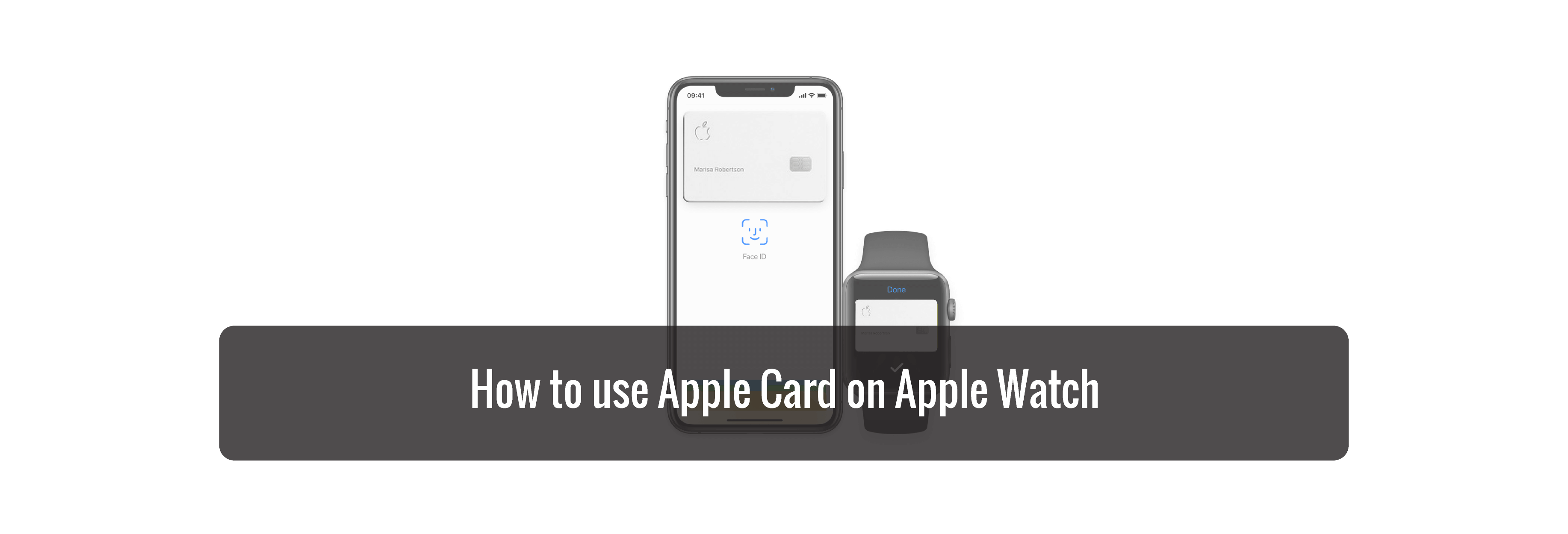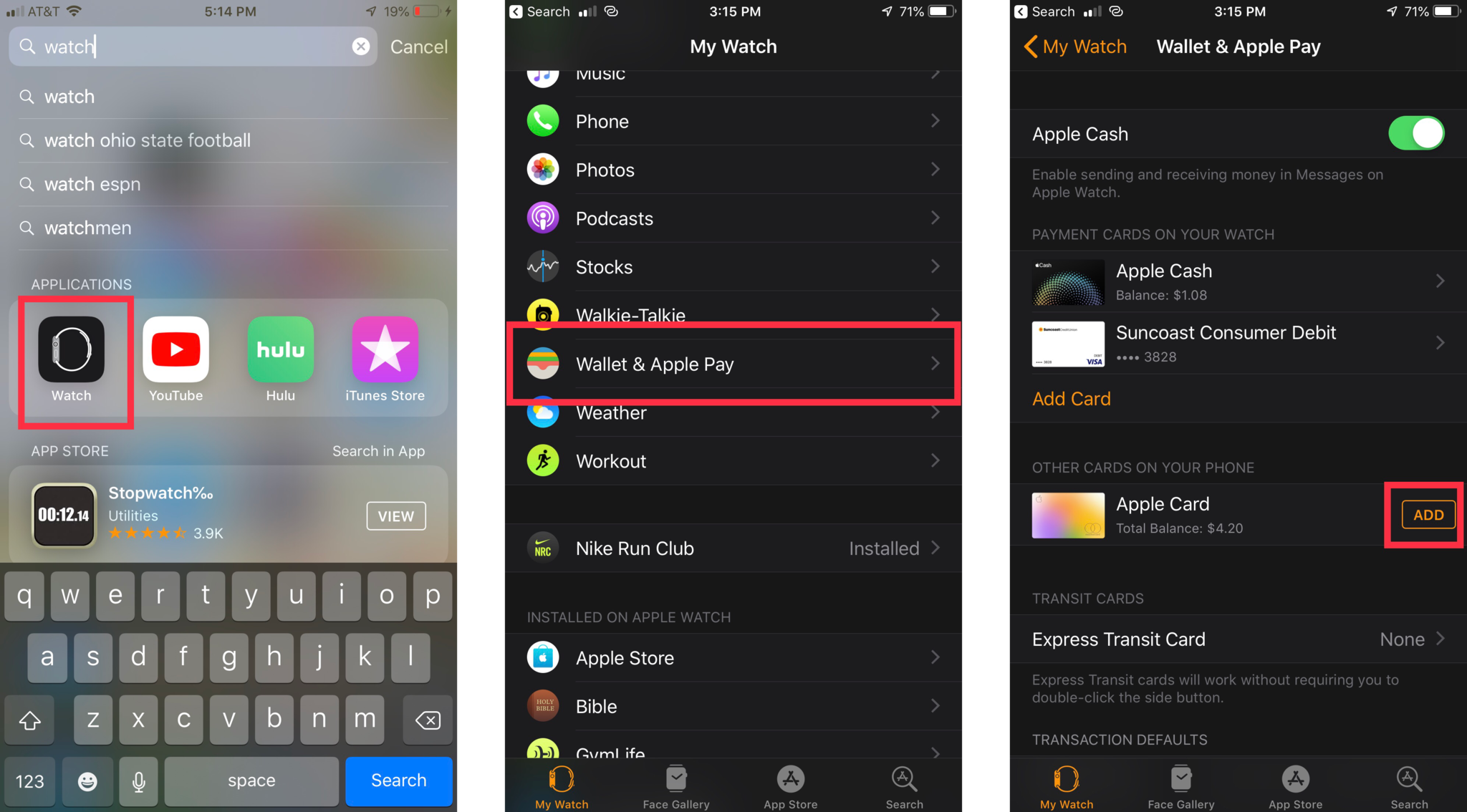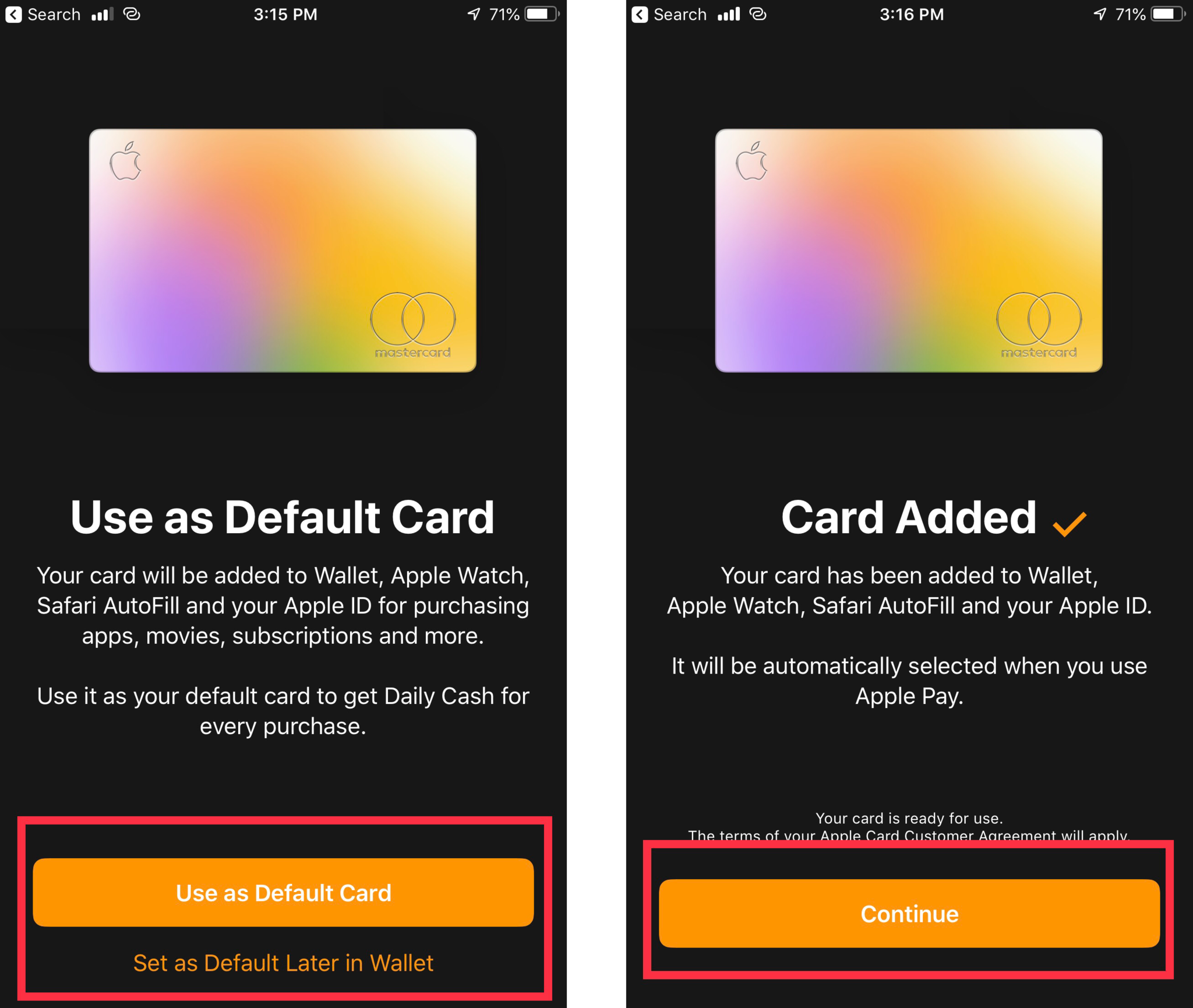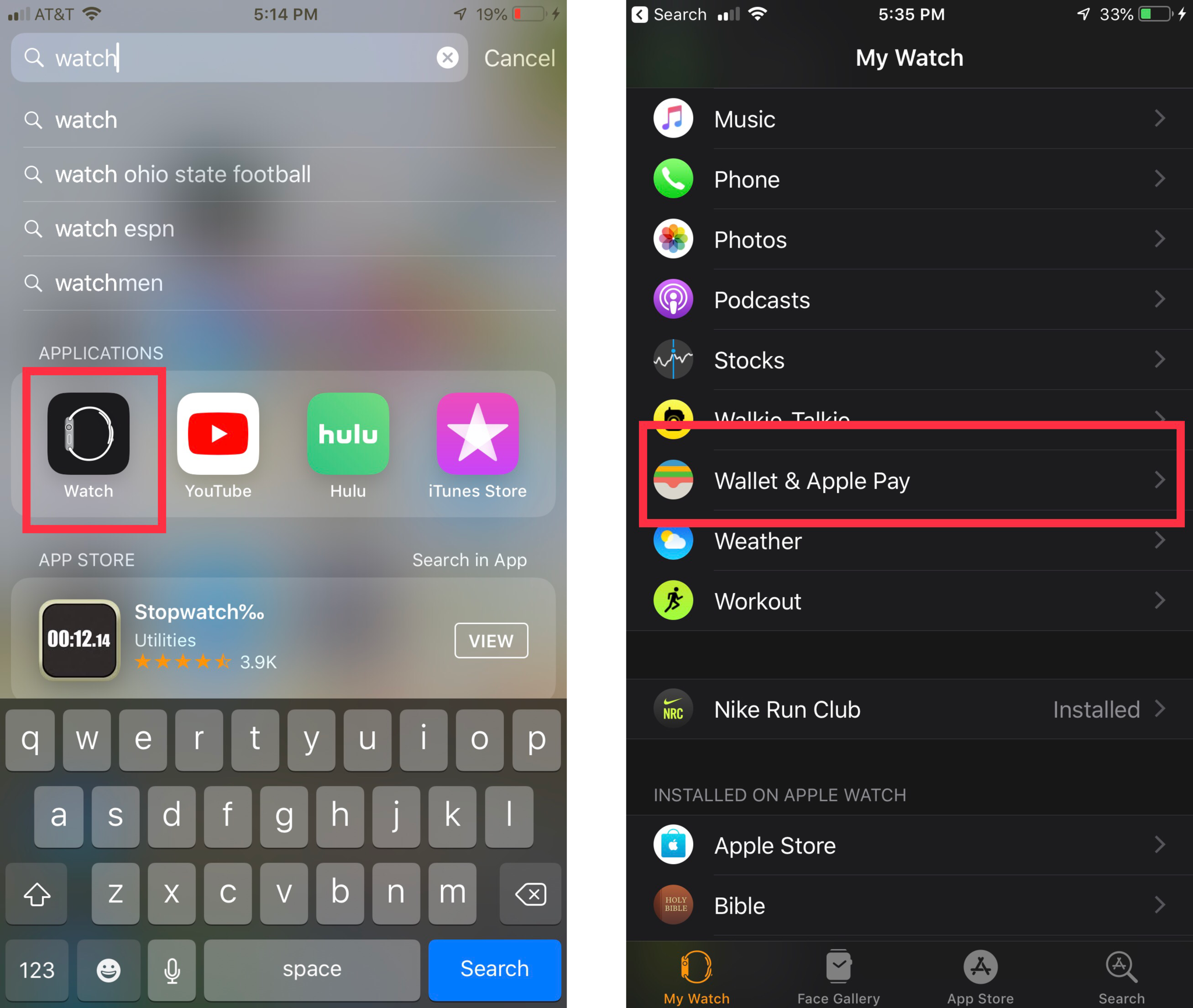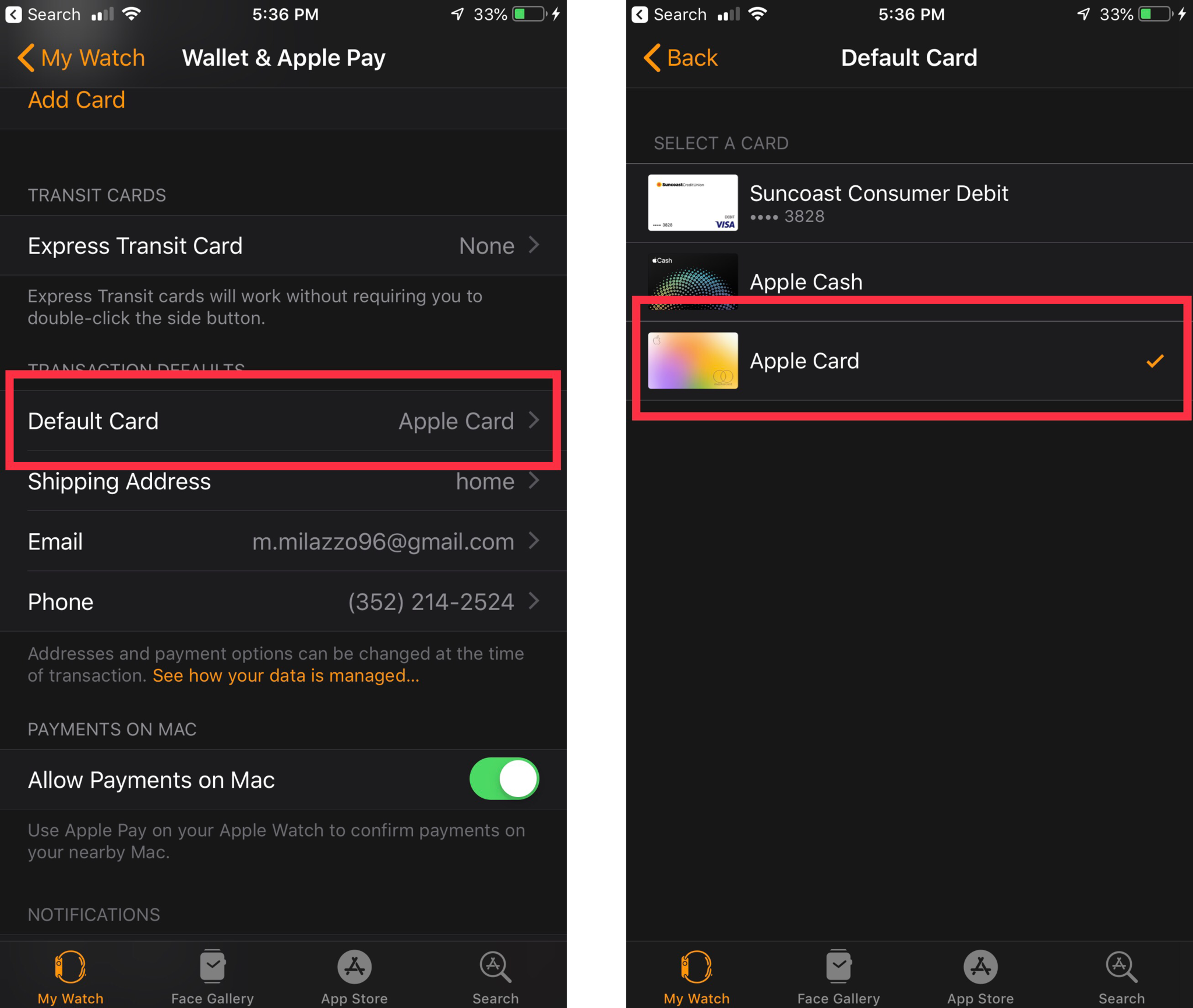The Apple Watch was designed gloriously to add even more to Apple's expansive continuity between all of the devices. You can already make purchases with your other cards through Apple Pay on your Apple Watch, but you can also use your Apple Card to get that awesome Daily Cash. As if that isn't incentive enough, it is just so convenient to be able to leave your wallet at home and not have to carry a single thing.
Add the Apple Card to your watch
The first step to earning 2% daily cash on all Apple Watch purchases, among all the convenience that comes with it is to add the Apple Card on your watch. You do have to have the watch set up with your iPhone and signed in with the same Apple ID.
- Open the Watch app on your iPhone.
- Scroll to and select the Wallet & Apple Pay.
-
Click Add where it shows your Apple Card.
- Select Use as Default Card or Set as Default Later in Wallet
-
Click Continue
It may take a couple of minutes to activate your card fully, but after you complete all of these steps, you will be able to start using your Apple Card to make purchases right from for your watch.
Use your Apple Card on your Apple Watch
Now for the fun part. Whether you are at the grocery store or the Apple Store, you can use your watch to pay for your items instead of rummaging around in your bag. Once you have set up your Apple Card, it is literally as easy as these next three steps.
- Double click the side button.
- Hold your Apple Watch near the card reader
-
When the transaction goes through will say Done and will have a check mark.
Everyone has had one of those moments, and it feels so stressful as you search through your bag or wallet for your card or exact change. There are no inconvenient factors in using your Apple Card on your watch to pay for anything.
Set as your Default Card
You can select your Apple Card as your default payment option while you are adding it on your Apple Watch, but if you didn't select it in the beginning, it is easy enough to change this at any point.
- Open the Watch App on your iPhone.
-
Scroll down and select Wallet & Apple Pay.
- Scroll down and select Default Card.
-
Select Apple Card and make sure it shows the check mark next to it.
You can change this to any other card with the same steps and selecting a different card. So no matter what you can have the right card for your purchases, and it is the most convenient instead of switching through your cards.
Buy used, save big
jemjem makes it safe and easy to save money buying gently used technology for home and family.

|
 |
 |
 |