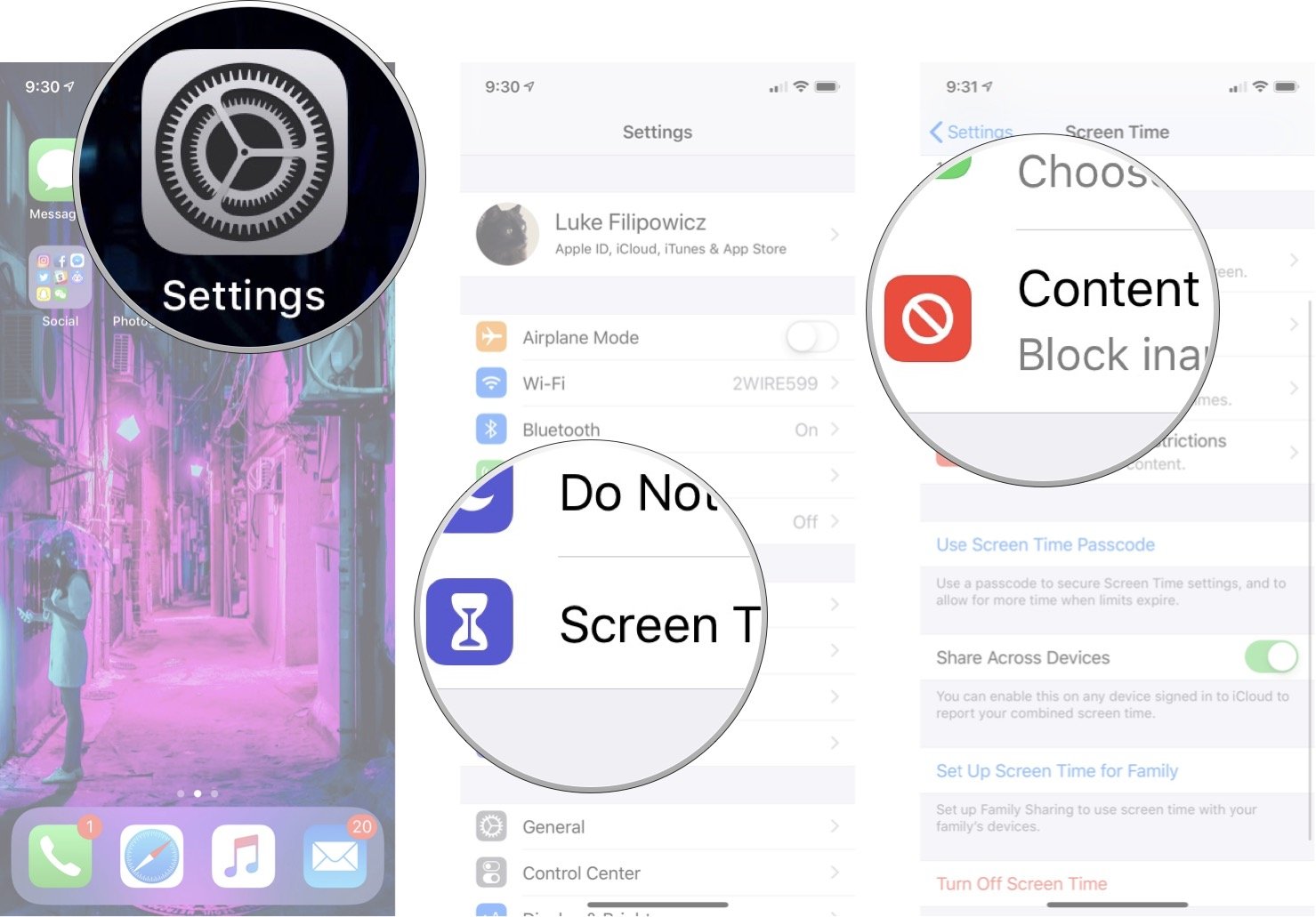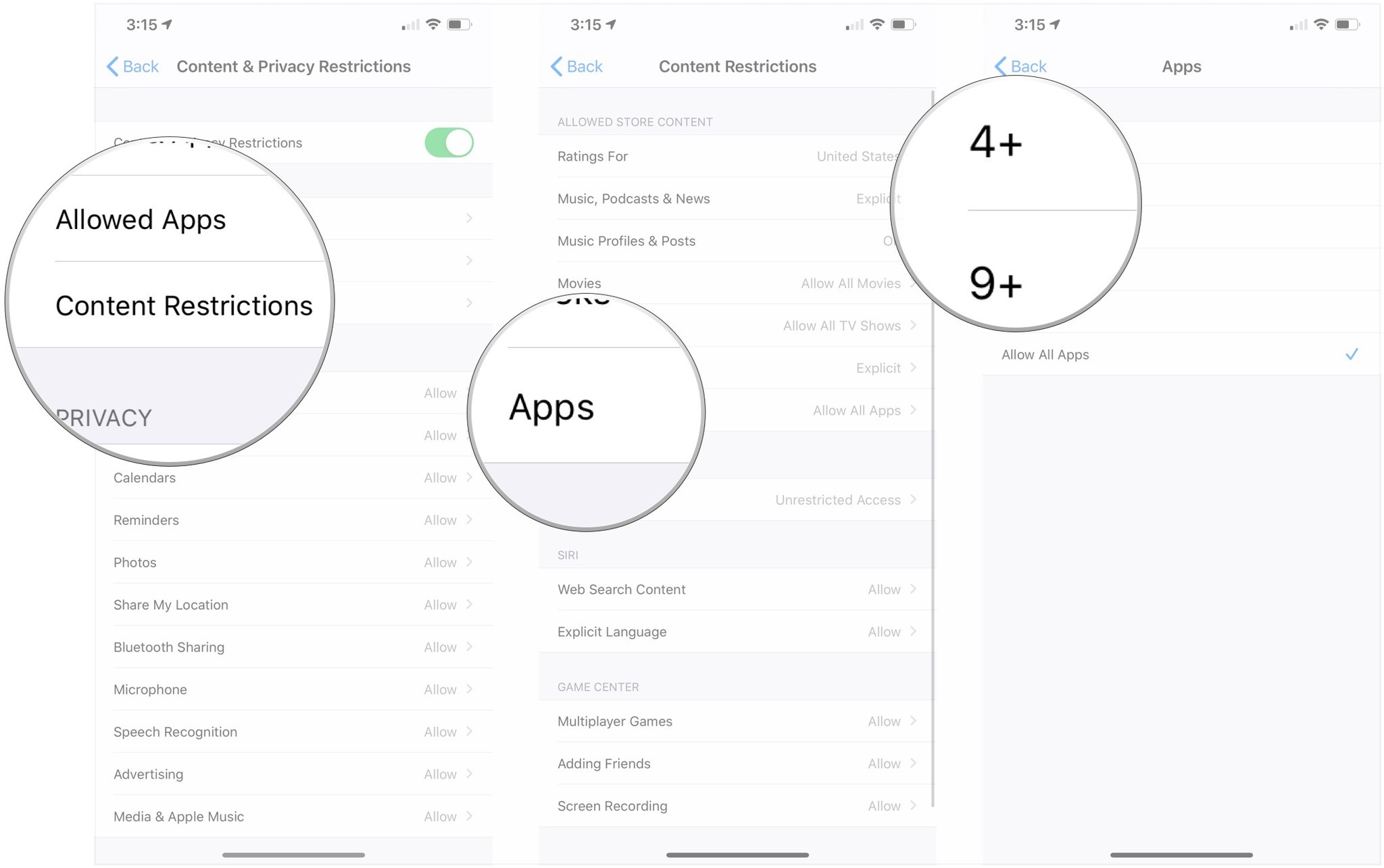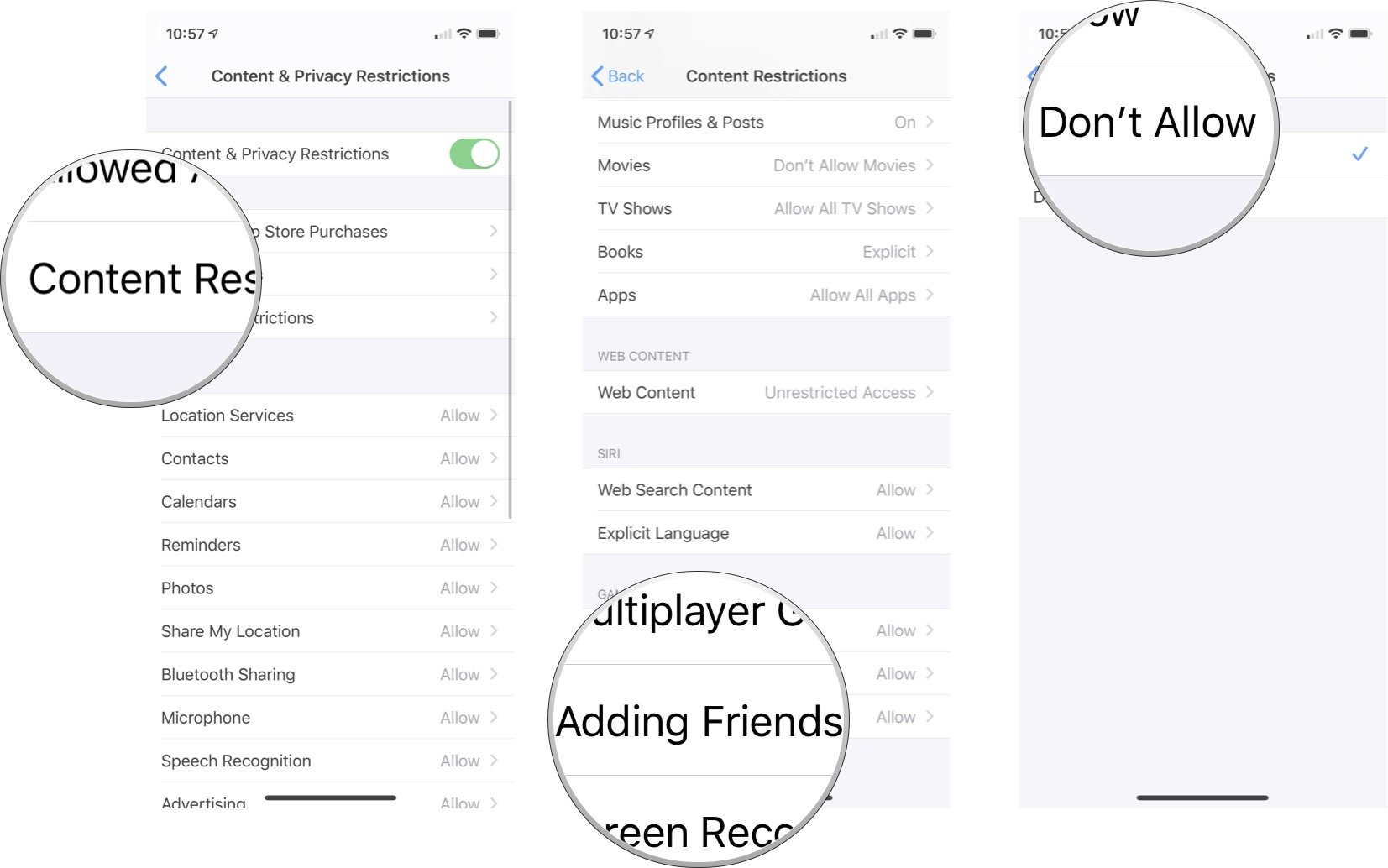Set up parental controls so your kids only see appropriate content from Apple Arcade.
Apple Arcade is Apple's new subscription service that allows you to download games from a catalog of over 100 titles. You can download and play as many as your device can hold for a single monthly subscription of $4.99.
That subscription fee is the same whether you've just got your own Apple ID, or you have Family Sharing set up with your partner and children. And because everyone on your Family Sharing setup can use Apple Arcade, setting content restrictions is probably a good idea, particularly if you have younger children.
If you've used Screen Time content restrictions before, this will be very familiar. If you haven't, then luckily it's a fairly simple process.
How to restrict games on iPhone or iPad
- Launch Settings from the home screen.
- Tap Screen Time.
- Tap the family member under Family if you're setting the restrictions for someone on your Family Sharing plan.
-
Tap Content & Privacy Restrictions.
-
Tap Content Restrictions.
- Tap Apps.
-
Tap the highest rating you wish to allow on your device, or tap Don't Allow Apps or Allow All Apps.
How to block multiplayer games from Game Center on iPhone and iPad
- Launch Settings from the home screen.
- Tap Screen Time.
-
Tap Content & Privacy Restrictions.
- Tap Content Restrictions.
- Tap Multiplayer Games.
-
Tap Don't Allow.
How to block adding friends from Game Center on iPhone and iPad
- Launch Settings from the home screen.
- Tap Screen Time.
-
Tap Content & Privacy Restrictions.
- Tap Content Restrictions.
- Tap Adding Friends.
-
Tap Don't Allow
How to block screen recording on iPhone and iPad
- Launch Settings from the home screen.
- Tap Screen Time.
-
Tap Content & Privacy Restrictions.
- Tap Content Restrictions.
- Tap Screen Recording.
-
Tap Don't Allow
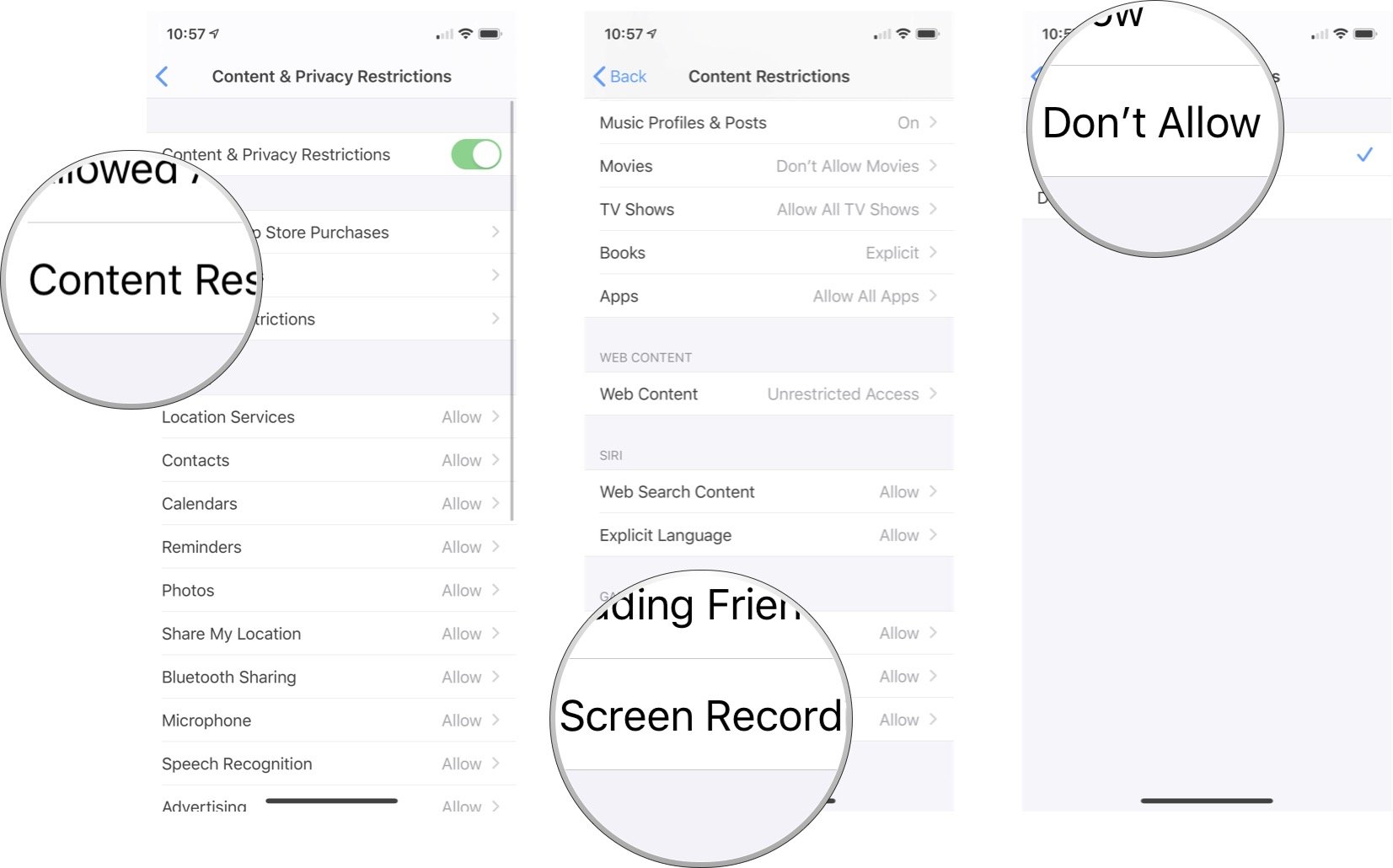
Buy used, save big
jemjem makes it safe and easy to save money buying gently used technology for home and family.

|
 |
 |
 |