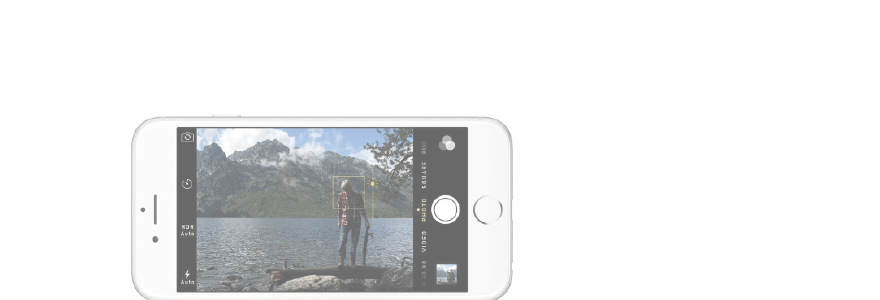Looking to snap some JPEG pics instead of HEIF photos? Here's how!
Some photo editing apps for the Mac don't yet support HEIC (HEIF), and when you share a photo from iOS11, it will actually auto-convert to a JPEG whenever you decide to send it.
Meanwhile with High Sierra, photos convert to JPEGs automatically when uploaded into the Photos app on Mac, but only when "Transfer to Mac or PC" is set to be automatic.
If you're looking to take JPEG pictures in iOS 11 instead of HEIF, here's how to do it.
- How to take JPEG pictures instead of HEIF images
- How to automatically convert JPEG photos when transferring your images to a Mac or a PC

How to take JPEG pictures instead of HEIF images
- Launch Settings from your home screen.
-
Tap Camera. You might have to scroll a bit to find this option.
- Tap Formats.
-
Tap Most Compatible.
You will now be able to shoot JPEG pictures instead of HEIF photos.

How to automatically convert JPEG photos when transferring your images to a Mac or a PC
- Launch Settings from your home screen.
- Tap Photos. You might have to scroll a bit to find this option.
- Tap Automatic. It will be at the very bottom of the screen under Transfer to Mac or PC