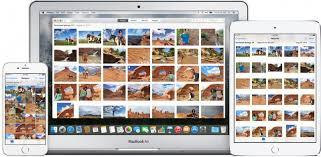One of the most convenient features of iCloud is the ability to sync, share, and view photos between multiple Apple devices using the iCloud Photo Library. Introduced with OS X Yosemite, iCloud Photo Library makes taking photos on your iPhone (using iOS 8.3 or later) and viewing or editing them on your Mac or iPad, a seamless transition.
Makes sure that you’re signed into the same Apple ID on all the devices you wish to sync, that you’re connected to Wi-Fi, and that you’re not running on low battery power. Check, check, and check? Great- lets dive into turning on and efficiently using iCloud Photo Library.
How to Turn on iCloud Photo Library
On your iPhone or iPad:
- Open Settings and tap iCloud
- Select Photos and switch on the iCloud Photo Library toggle.

- Open the Photos app on your Mac
- Click on Photos at the top left of the screen and scroll to Preferences
- Select the iCloud tab in the pop up window
- Click to check the box next to iCloud Library
That’s it! Now all your photos and videos will be accessible across all of your Apple devices. It might take a while for your photos to all upload, which could affect your computer's performance. If it’s becoming a problem, you can always pause for one day to allow for a better user experience on your Mac.
To Maximize the storage space on your devices, Apple introduced an “optimized storage” function that puts your favorite or recent pictures on the device itself and sets older ones to be stored to iCloud. Essentially, it allows you to keep you most important images on your iPhone, Mac, or iPad and stores less relevant images to your iCloud.
How to Turn on Optimize iPhone Storage
On your iPhone
- Open Settings and scroll down to tap on Photos & Camera
- Select Optimize iPhone Storage
On your Mac
- Open the Photos app on your Mac
- Click on Photos at the top left of the screen and scroll to Preferences
- Select the iCloud tab in the pop up window
- Check the Optimize Mac Storage option.
Now you’re ready to enjoy the ease of having your photos and videos available through all your Apple devices.