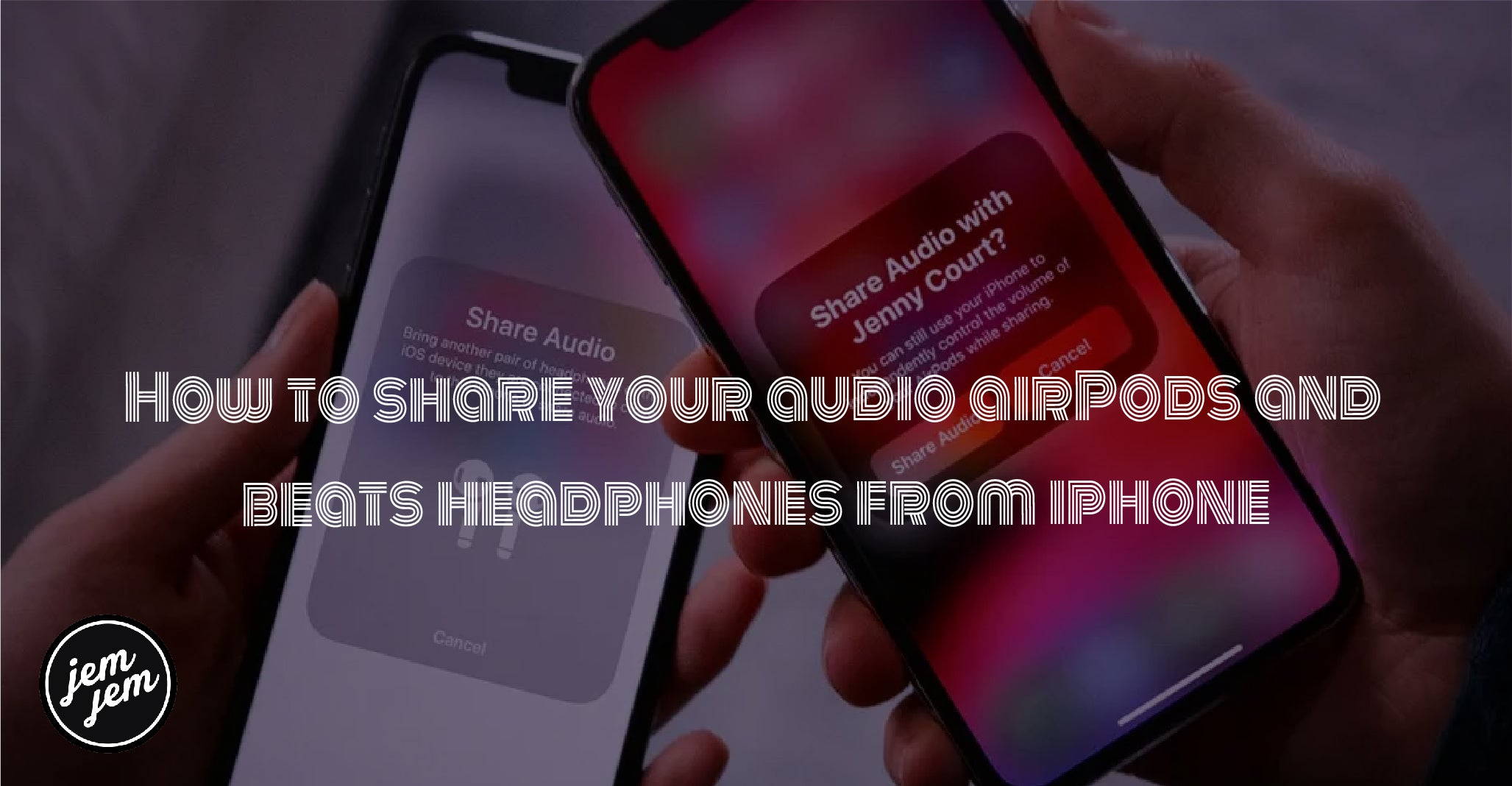Both you and the person you want to share with need to have an iPhone 8 or later, and either AirPods or compatible Beats headphones.

Have you ever gone for a run with a friend and wished you could listen to the same music at the same time? Ever been watching a show with someone on your phone and wish you didn't have to each share one headphone?
Well, if you and that friend both have iPhones running iOS 13, your wishes may be about to come true.
Thanks to a new feature called audio sharing in iOS 13, you and a friend can share audio between two devices. The bad news is that this feature comes with a lot of caveats.
First of all, to use this, you'll both need to have an iPhone 8 or newer.
Secondly, it only works if both you and your friend's phones are connected to either AirPods or certain compatible Beats headphones.
DO YOU HAVE THESE HEADPHONES AND IPHONES?
First thing you need to do is figure out whether you’ve got the right devices. The feature is currently limited to the following headphones:
- AirPods
- AirPods Pro
- Powerbeats Pro
- Powerbeats 3
- Beats Solo Pro
- Beats Solo 3 Wireless
- Beats Studio 3 Wireless
- BeatsX
According to Apple, you’ll need to be running iOS or iPadOS 13.1 or later on one of the following devices to use the feature:
- iPhone 8 and later
- iPad Pro (12.9-inch) second generation and later
- iPad Pro (11-inch)
- iPad Pro (10.5-inch)
- iPad (fifth generation and later)
- iPad Air (third generation)
- iPad mini (fifth generation)
- iPod touch (seventh generation)
HOW TO SET UP AUDIO SHARING
Here’s how you set it up. For this how-to, I’ll focus on AirPods, but it should work similarly for other compatible headphones.
- With your AirPods on, start playing audio on your iPhone.
- Next, tap the icon with the triangle and three circles that should be near your onscreen audio controls. (That icon can also be found in the audio playback section of the Control Center and on the audio playback block on your lock screen.)
- In that menu, tap “Share Audio...”

From here, you have two options. You can either:

- Bring your friend’s iPhone close to yours, and they’ll get a pop-up on their device to accept the audio you’re sharing.
- Have your friend put the AirPods in their case, and bring the case close to your iPhone. That will prompt instructions to temporarily pair your friend’s AirPods to your iPhone.
That’s it! Once you’re both connected, the host iPhone controls the volume level on both sets of headphones. Each person can also control their own audio independently using their headphone controls.
Buy used, save big
jemjem makes it safe and easy to save money buying gently used technology for home and family.