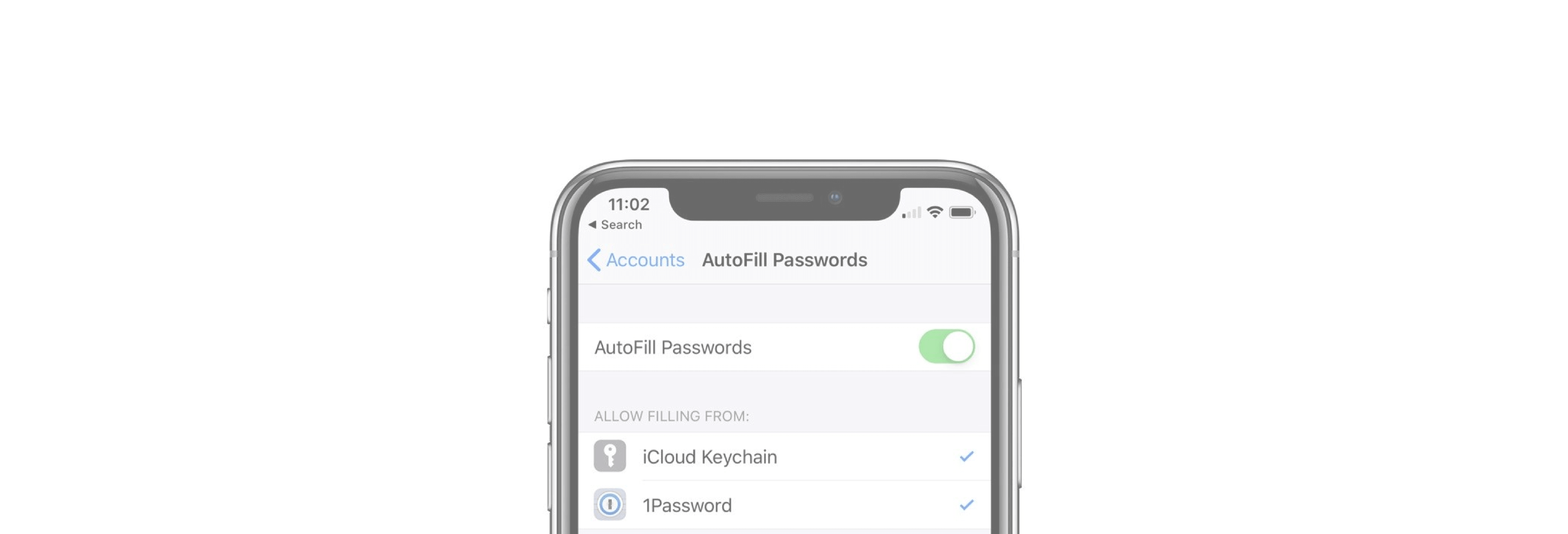Prefer using 1Password for all of your password needs? Here's how to make it your default password Autofill provider.
When Apple released iOS 12 to the masses a few weeks ago, it brought about many cool new features to our iPhones and iPads. However, one of the best improvements involves password management, which we covered in-depth earlier.
But what if you prefer using 1Password as your default password manager? Or if not 1Password, something like LastPass or Dashlane? Don't worry, with iOS 12 Password Autofill, it is entirely possible to change the autofill provider to your preferred password manager of choice, as long as it supports Apple's new Password Manager API framework.
Here's how to change your default password Autofill provider:
- Launch Settings on your iPhone or iPad.
- Go to Passwords & Accounts.
-
Select AutoFill Passwords.
- From here, you can toggle AutoFill Password on or off. It may be more secure to leave it off, but it's definitely much more convenient if you keep it on.
- Underneath the toggle, you'll find Allow Filling From. The iCloud Keychain is checked off by default. Any other apps that you have installed that support Apple's Password Manager API will appear underneath.
- Find 1Password (or any third-party password manager of your choice) and tap on it to check it off to use.
-
With 1Password, you'll be asked if you want to Auto-Copy One-Time Passwords, but keep in mind that this requires notifications to be on.
- Once 1Password is selected as an option to AutoFill from, just tap on Keychain to unselect it.
- With Keychain AutoFill off, your default password AutoFill provider just became 1Password.