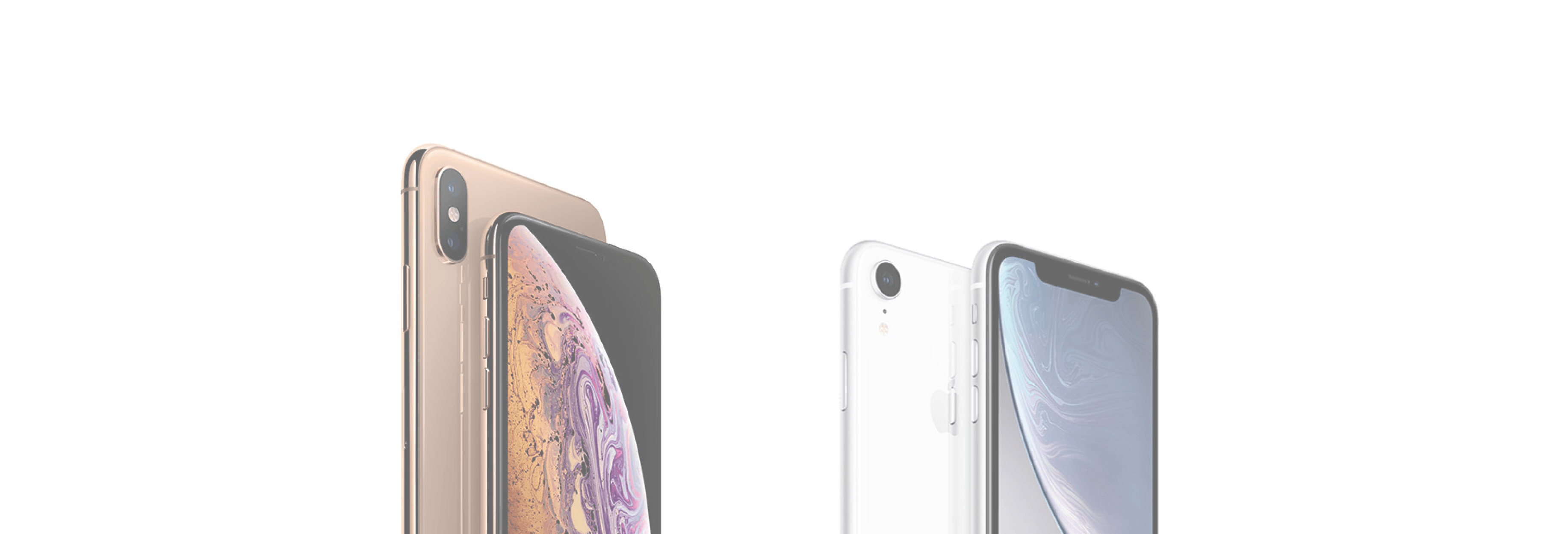The new iPhone XS and iPhone XS Plus are here. They mark the second iteration of the new, gesture-based interaction model that Apple started using with iPhone X. If you’re jumping from an iPhone 8 to an iPhone XS, you’ll find that a lot of things are different. Instead of a Home button, there’s a gesture-based Home bar. And that’s just the beginning. Start mastering your new device with some the top tips and tricks for iPhone XS and iPhone XS Max.
Unlock and Home Gesture

If the iPhone XS is your first iPhone without the Home button, you’ll need to spend some time getting used to the new gestures. But they’re quite easy to pick up and in no time, you’ll be like “Home button? Who?”.
Just swipe up from the Home bar to unlock your device or to go to the Home screenwhen you’re in an app.
Access The New Control Center

Control Center: Swipe down from the right edge (the right ear next to the notch), to access the Control Center
Notification Center Gesture
Notification Center: Swipe down from the notch to access Notification Center.
Paying with Apple Pay

Apple Pay: Double tap the Side button to start the Apple Pay process to pay in the App Store.
How to Use Siri on iPhone XS

Tap and hold the Side button to talk to Siri. Or just say, Hey Siri.
App Switcher Gestures

Swipe up from the Home bar and wait a bit to open the App Switcher.
Force Quit apps: From the App Switcher, just swipe up a card to force quit an app.
Swipe Up Again for Face ID
Face ID in iPhone XS is faster, but sometimes it’s still going to fail. But don’t worry, getting Face ID to try once again isn’t as frustrating on iOS 12. Now, after a failed scan, you can just swipe up again from the Home bar to scan again.
8. Add a Second Face to Face ID

It’s a workaround, but you can now have two people using Face ID for the same phone. If you share your phone with your spouse, your life just got a lot easier. Open Settings -> Face ID & Passcode and select Set Up an Alternative Appearance. Follow the prompts on the screen to set up another face.
Edit Depth Effect From Portrait Mode Photos

The iPhone XS vastly improves how Portrait Mode photos are captured. Not only does it have a much better bokeh effect, but you can also now go in and edit the background blur for any portrait mode shot later on.
Go to Photos, select a Portrait Mode photo and tap on Edit. Now, you’ll see a slider below that will let you change the background blur from f/1.4 to f/16 aperture.