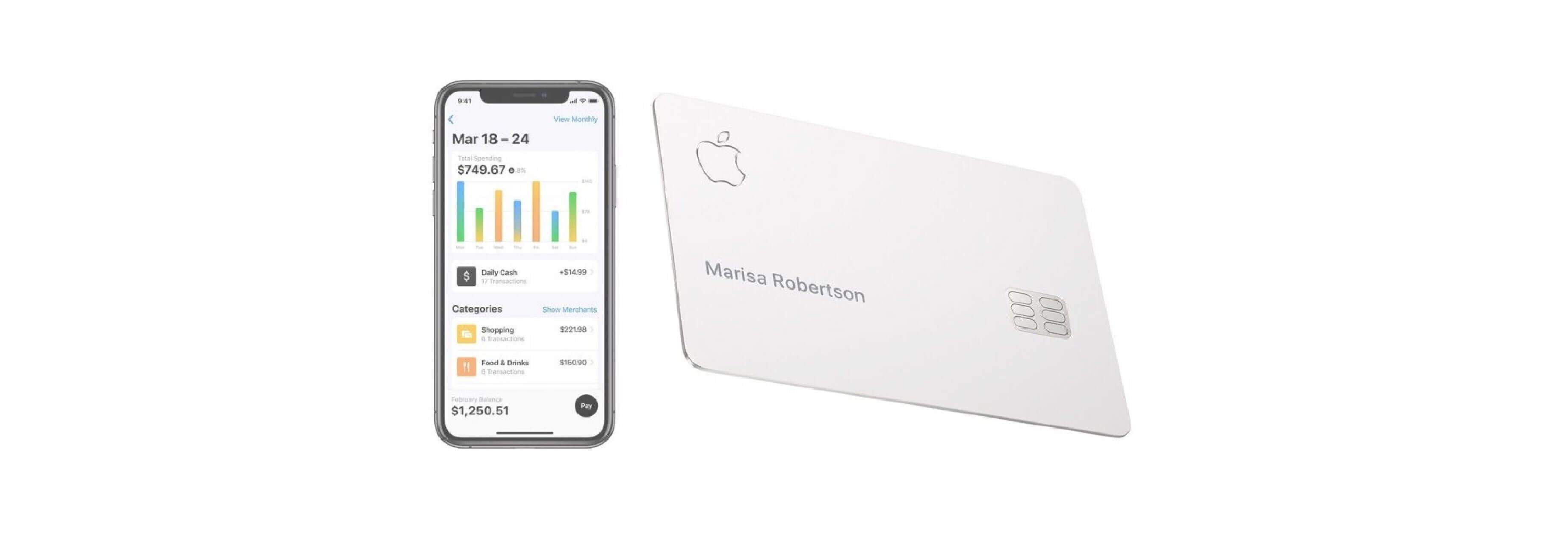Your Apple Card may not have anything on it but your name, but it does have all the information you need to properly fill ou
If you're just getting started with Apple Card, something you may notice when shopping online with sites that don't support Apple Pay is that you still have to fill out a form with your credit card information, CVV (3-digit security code), and expiration date. How can you do that when your Apple Card, both digital and physical, doesn't have that on display? The info is there if you know where to look. Here's how.

What's the difference between a Card Number and Device Account Number?
Your Apple Card uses two different numbers for purchases, a card number and a device account number. The card number is used for online purchases where Apple Pay is not accepted and it is the number attached to your physical titanium Apple Card. When you buy something with Apple Pay online or in person, you'll use your device account number.
How to find your Apple Card account number, CVV, and expiration date
When you want to make an online purchase, but the website doesn't offer Apple Pay, you'll be asked to fill out your credit card information. Here's how to find it for your Apple Card.
- Open the Wallet app on your iPhone.
-
Tap your Apple Card.
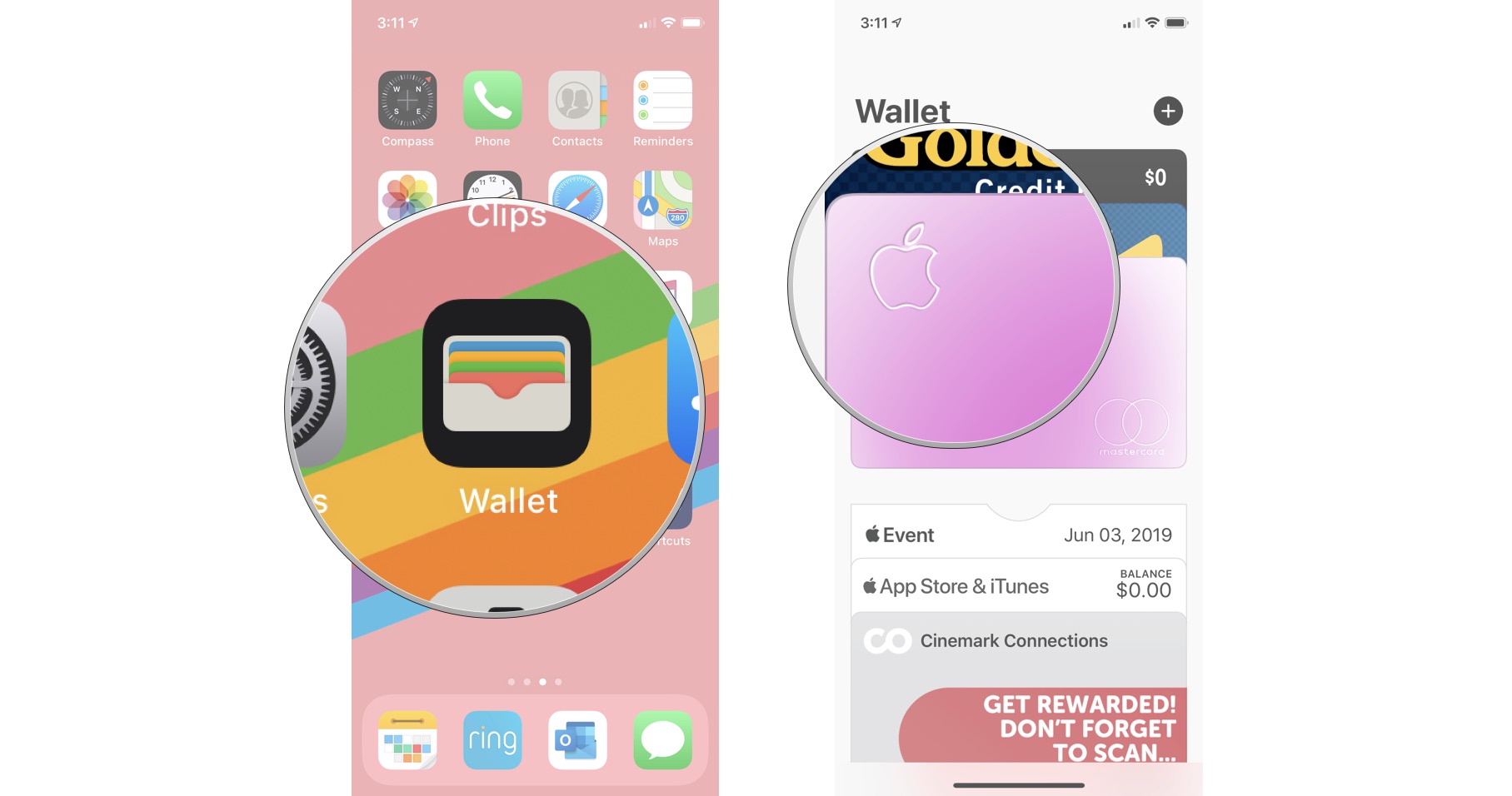
- Tap the More button in the upper-right corner. It looks like three dots.
- Tap Card Information.
-
Confirm your identity using Face ID, Touch ID, or your passcode.
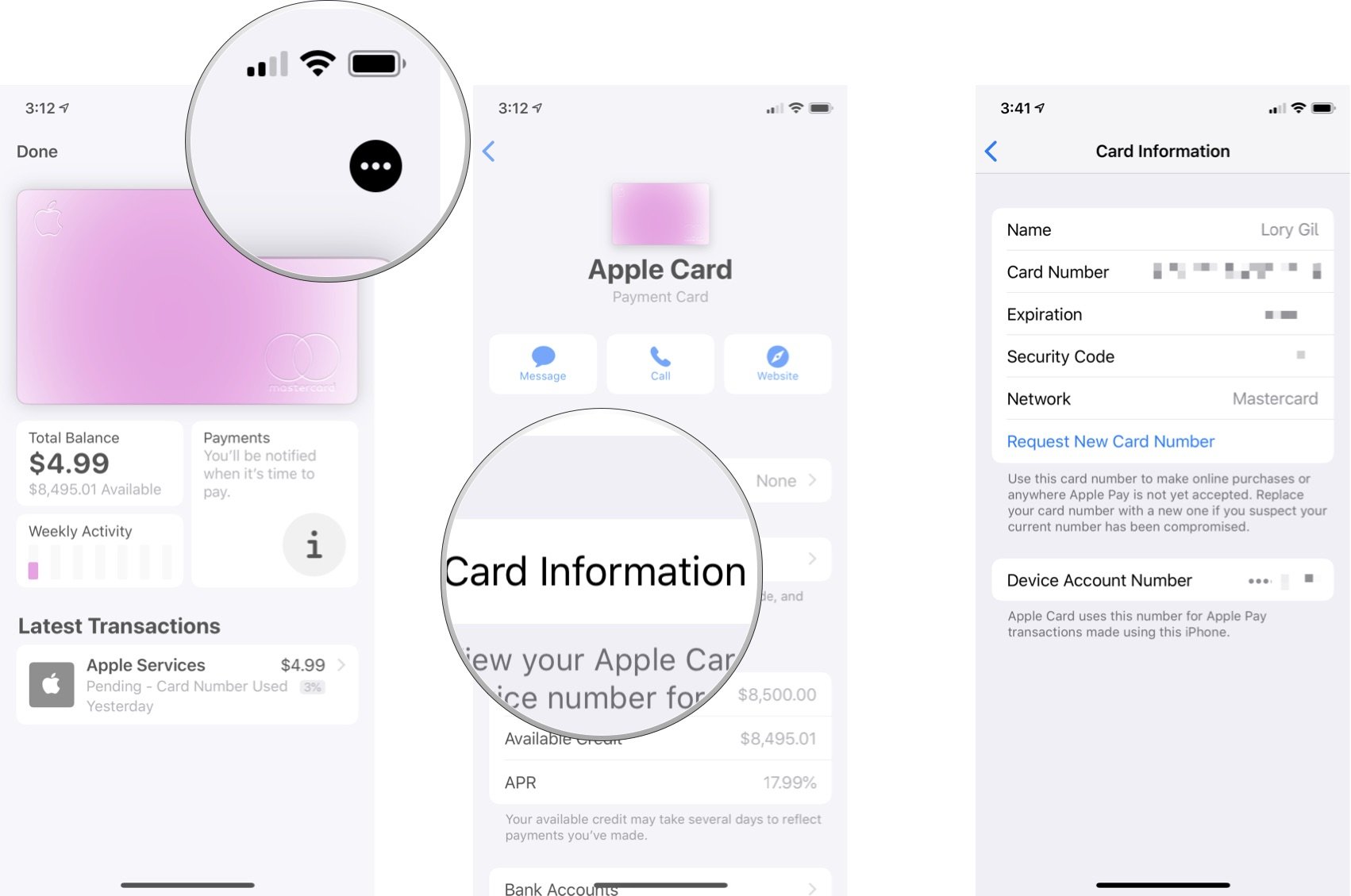
Your card number, the name on your card, the expiration date, and your security code is all listed here.
You'll also find your device account number, which is the number used for online purchases with Apple Pay.
How to request a new Apple Card account number
If, for some reason, you would like a different card number (someone gained access to your current card number, for example), you can easily request a new one.
It's important to remember that, when you get a new card number, you'll need to update it at all locations where your Apple Card information is stored online (except where you've used Apple Pay).
- Open the Wallet app on your iPhone.
-
Tap your Apple Card.
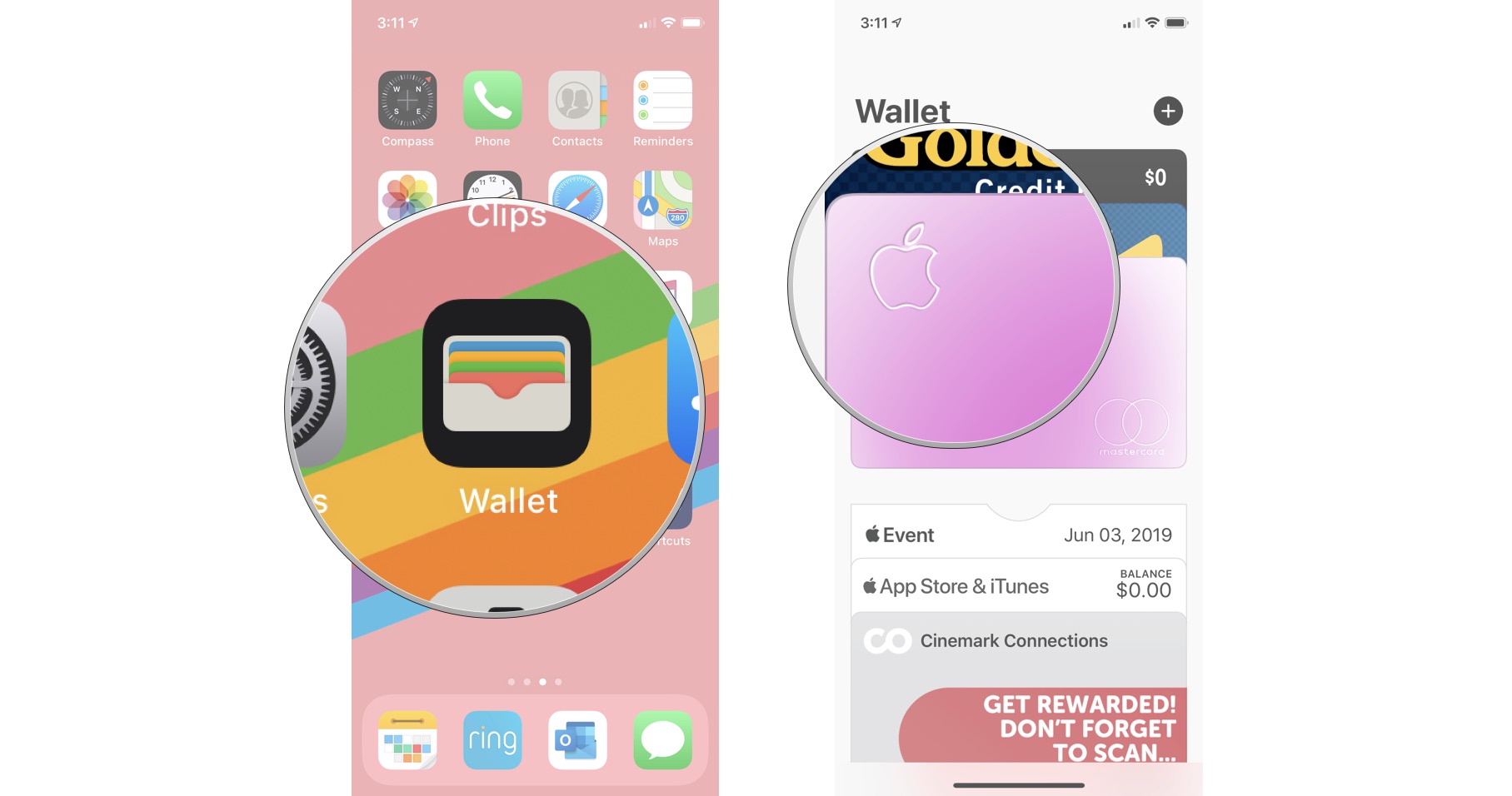
- Tap the More button in the upper-right corner. It looks like three dots.
- Tap Card Information.
- Confirm your identity using Face ID, Touch ID, or your passcode.
-
Tap Request New Card Number.
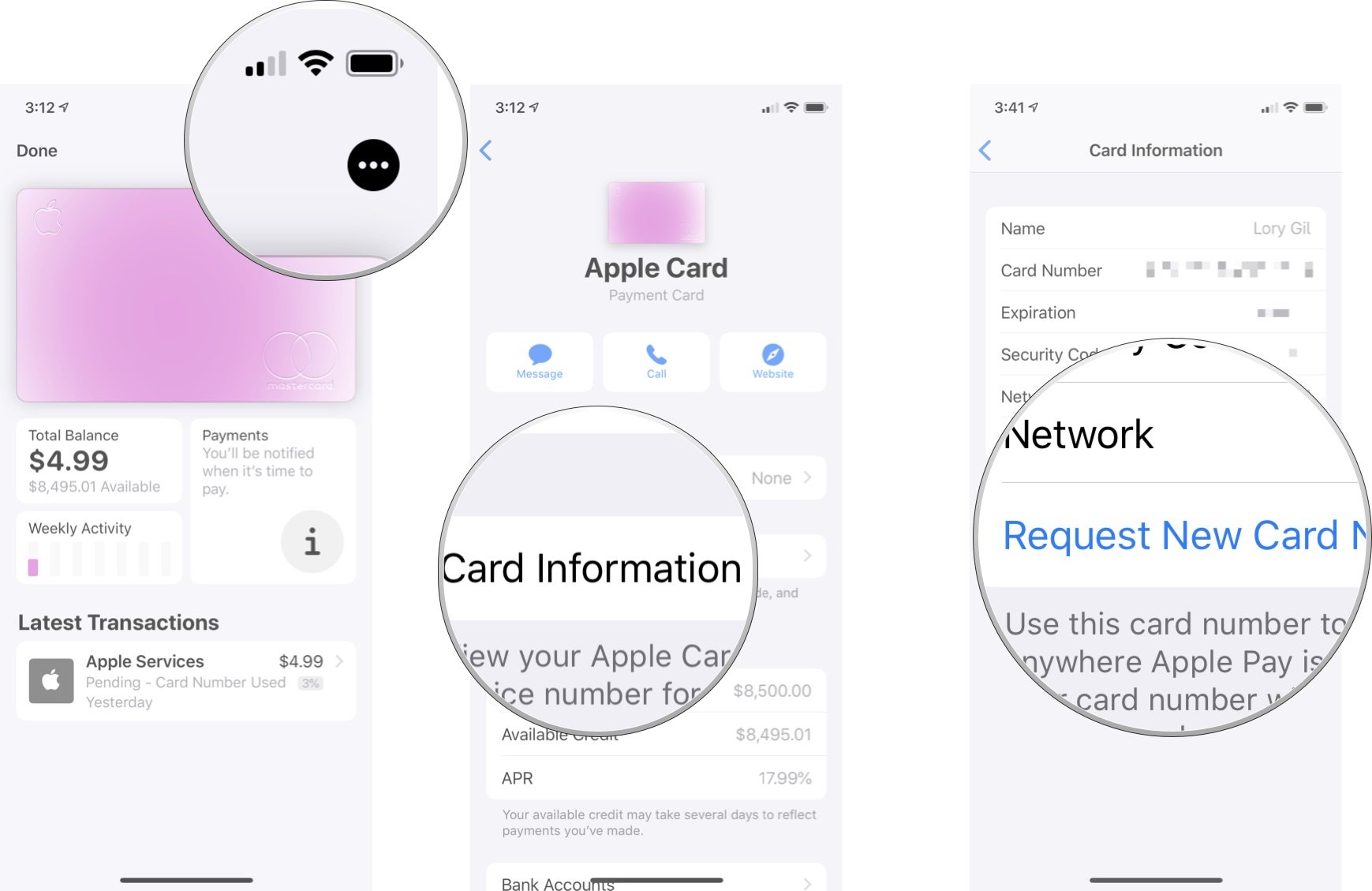
You'll be assigned a new card number at this time. Only request a new card number if you believe your current Apple Card number has been compromised.
Buy used, save big
jemjem makes it safe and easy to save money buying gently used technology for home and family.

|
 |
 |
 |