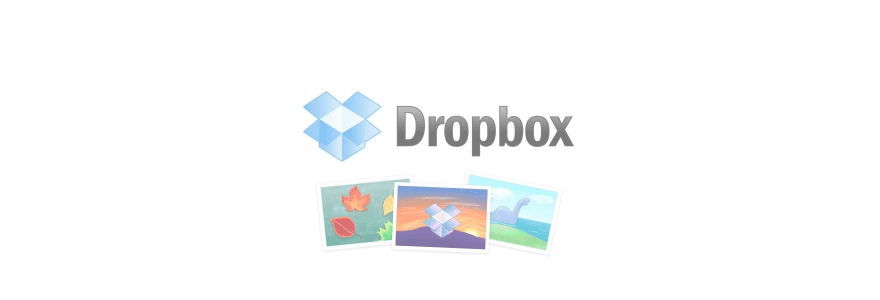Dropbox is one of the best cloud storage services out there for Apple users to store files, documents, photos, and other important data in a safe place. With Dropbox's handy mobile apps and easy to use web platform, it's a great way to keep content safe, while also freeing up some space on your devices.
Of course, if you ever feel like printing, sharing, or editing any of the photos you've stored on Dropbox, you'll need to download the photos from the cloud back on to your device. Here's how you can get your photos from Dropbox back on your iPhone, iPad, or Mac.
How to download photos from Dropbox to your iPhone and iPad
- Launch the Dropbox app from the Home screen of your iPhone or iPad. If you haven't signed in, you'll need to right now.
-
Tap on the photo you want to import to your camera roll.

- Tap and hold on the photo until the options bar appears.
-
Tap Save to Camera Roll.

Once the export is done you can hop right into your Photos app and upload it to whatever service you'd like.
How to download photos from Dropbox to your Mac
- Go to the Dropbox website 2, Log into your Dropbox account if you haven't already.
- Click photo you want to download to your Mac. Depending on how you have set up your Dropbox, you may need to go through some folders.
-
Command - Click or Right Click on the photo.

- Click Save Image to "Downloads" to put the image in your downloads folder.
- Click Add Image to Photos to important the picture directly into the Photos app.