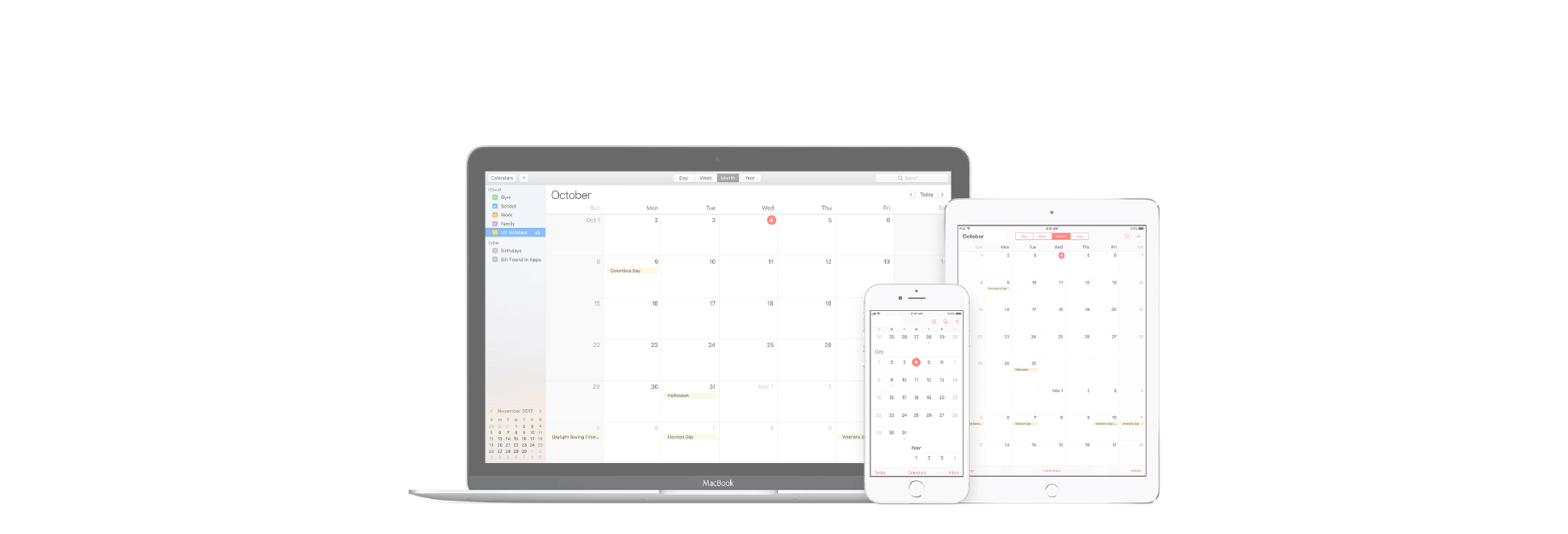When you create events in the iOS Calendar app, you can easily set an alert to remind you of that event. But, you’ll also notice that a time for the alert pops into your event alert automatically. This is the default time in your Calendar app and you can change it to suit your preference.
Once you set the default alert time you want, you won’t have to change it when creating the event unless you really need to and here’s how.
Create the Calendar default alert times
You can easily change the default alert times for birthdays, events, and all-day events in your Calendar app.

1) Open the Settings app.
2) Scroll down to and tap Calendar.
3) Tap Default Alert Times.

4) Choose from Birthdays, Events, or All-Day Events. You can change each one individually.
5) Pick the alert time you want to use. Then, when you return to the Default Alert Timesscreen, you will see your choice next to the type of event.
You’ll notice that the alert times available for birthdays and all-day events are exactly the same. This is because birthdays are considered all-day events. You have more options for regular events like 15 minutes, one day, or one week before.
Change the alert times for events
Now, when you create a Calendar event, you will see the default alert set for you. And, if you want to change the alert time for that particular event, just tap Alert and select your new time. You can also create another alert by tapping Second Alert and choosing a time.