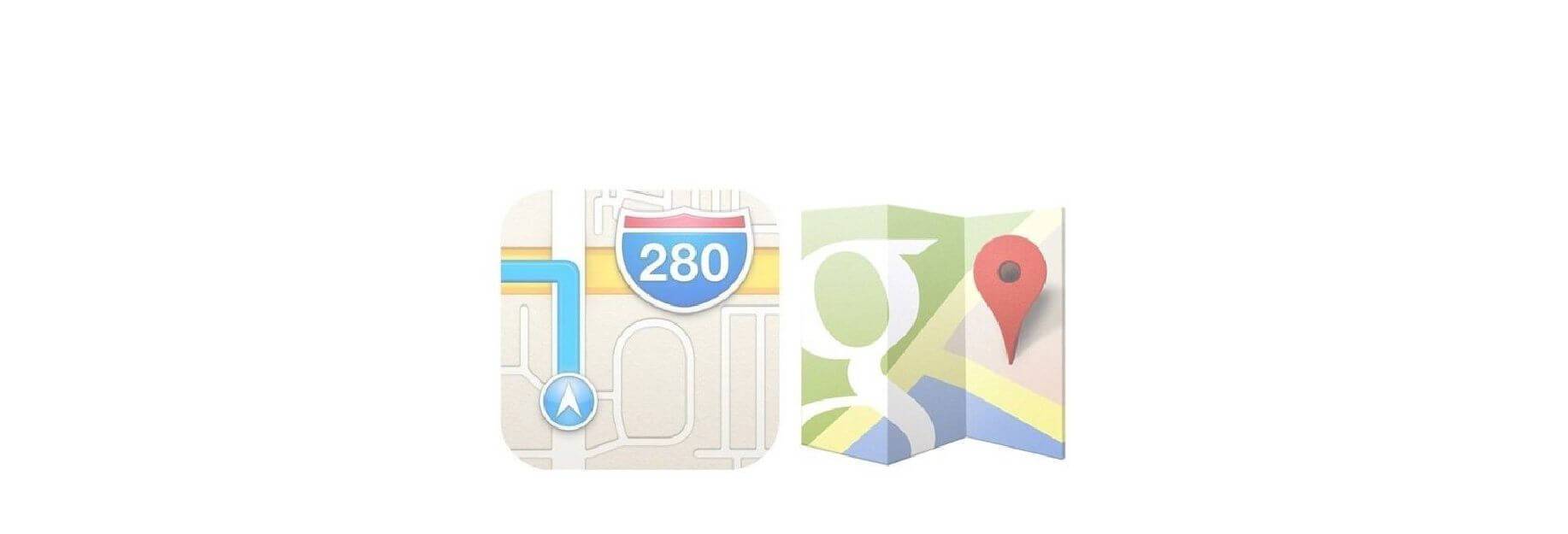Here's how you can go about editing your suggested location data on your iPhone and iPad.
The Maps app on your iPhone and iPad can offer proactive estimated arrival times for certain locations that you visit frequently, offering them up for different places based on when you're traveling. It can be a very useful feature, even if you don't need the directions that Maps offers at the same time, to get what is often (at least for me) an accurate ETA.
Of course, nothing's purpose. And in fact, maybe those proactive notifications are based on the wrong address. If you want to correct the data, unfortunately, you'll need to delete it and wait for iOS to learn the correct location.
How to change the suggested locations in Maps
- Open Settings on your iPhone or iPad.
- Tap Privacy.
- Tap Location Services.

- Tap System Services.
- Tap Significant Locations. You'll be asked to authenticate.
-
Tap on a city or town from the list if you're looking to delete something specific.

- Tap on a specific address if you want to remove one particular visit. If you just want to delete your entire history for one address, the next couple of steps apply even if you don't target a single address.
- Tap Edit.
-
Tap the red - button.

- Tap Delete. Repeat steps 9 and 10 until you've deleted everything you wanted to.
- Tap the location name.
-
Tap Significant Locations if you drilled down to a specific address.

- Tap Clear History if you just want to destroy your entire Significant Locations history.
-
Tap Clear History to confirm.