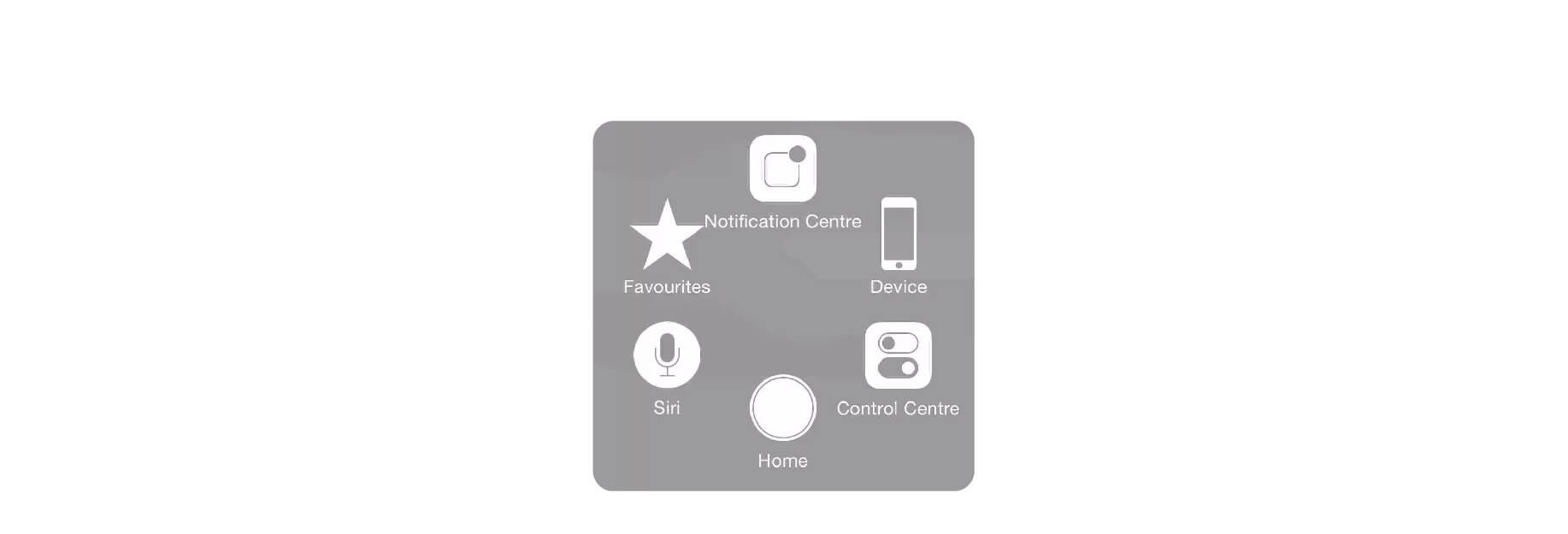Having trouble pairing a wireless controller or input device?
There are several reasons that your iPhone or iPad's Home button might not be currently working: Older iPhone and iPad models (pre-iPhone 7) have physical buttons, which can wear down with time, while the iPhone 7 and later has a Taptic Engine-driven "button" which won't work without skin (or other capacitative) contact. Whatever the reason, if you're having trouble with your Home button — or just don't want to use it — you can turn on a little-known Accessibility feature called AssistiveTouch to give yourself a virtual Home button on your screen.
How to add a virtual Home button to your iPhone or iPad with AssistiveTouch
- Launch Settings.
- Tap General.
-
Tap Accessibility.

- Tap AssistiveTouch under the Interaction category.
- Tap the toggle switch to turn on AssistiveTouch.
-
You should see a small rounded rectangle with a circle in the middle appear on your screen.

- Tap the AssistiveTouch icon to launch the on-screen controls.
- Tap Device.
-
Tap and hold Lock Screen until the slide to power off prompt displays.

- Slide to power off.