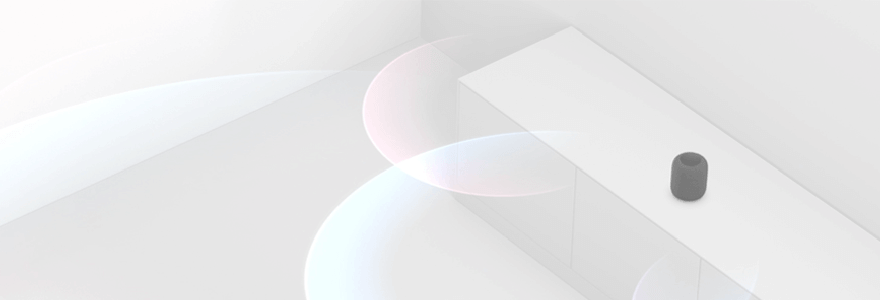If you think the HomePod puts out sound that's too bass-heavy, you can make adjustments to the EQ ... if you're listening through AirPlay.
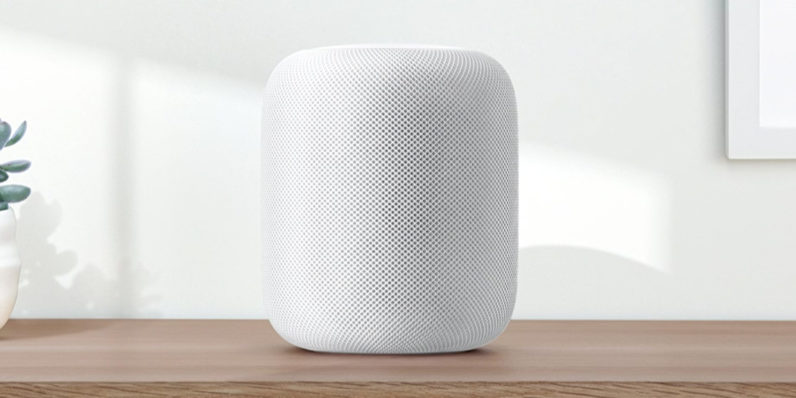
How to adjust the EQ of the HomePod when AirPlaying from an iPhone or iPad
If you're AirPlaying directly from your iPhone or iPad, via iTunes or Apple Music, you can adjust the equalization using a handful of presets.
- Begin playing music from your iPhone.
- Launch the Settings app on your iPhone or iPad.
-
Tap Music.
- Scroll down and tap EQ under the Playback menu.
-
Select a preset. If you're trying to reduce the heavy bass, I recommend either Bass Reducer or Treble Booster, but you can play around with the presets to get your ideal balance.
- AirPlay to your Homepod
The new EQ preset will save on your iPhone and will always be used when AirPlaying from the Music app on your iPhone or iPad. To change the preset, you can follow the steps above, but the audio won't change until you stop AirPlaying and then start AirPlaying again.
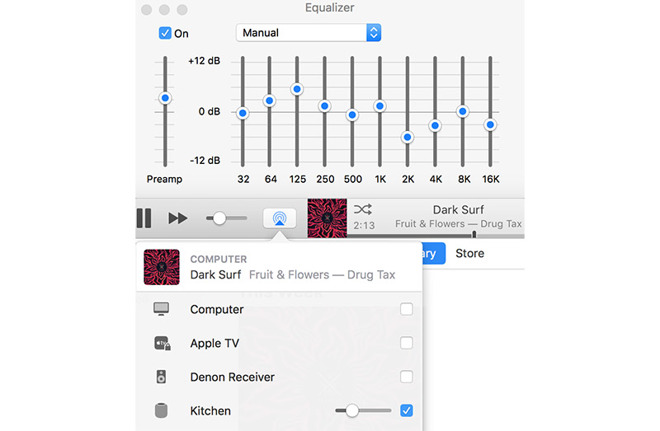
What the EQ level adjustments do
Thank goodness my college courses are finally paying off (I actually had to pull out my old textbook for this). The Equalizer adjusts the frequency you hear. The lower frequencies change the low-end while the higher frequencies change ... you guessed it ... the high end.
- 32Hz - 0 - 60Hz covers the very lowest end of the frequency spectrum. It's called the Sub Bass and when boosted, it increases the thickness of things like the kick drum, bass, and the lower-end notes in other instruments.
- 64Hz - The Bass frequency improves the sound of toms, deep instruments, and a song's bottom end. With both the 32 and 64Hz sliders up, you'll be setting the EQ for a thicker sound better suited for dance music (feel the beat).
- 125Hz - Once you get above 100Hz, you're getting into the mid frequencies. Keep these sliders somewhere in the middle for the best balance of sound. It makes guitars and the drum's snare more pronounced and adds an overall "hard" sound to a song. Punk rockers traditionally set their guitar amps to boost the mids.
- 250Hz - Though this is also part of the midrange frequency, you should use it sparingly. It boosts vocals and makes guitars sound thicker. It can also make your overall sound a little muddy, so don't push this level too high.
- 500Hz - Another mid range level. It'll give a bit of punch to your music, boosting higher end sounds while still maintaining some of the low-end. It can pull out bass notes while keeping the rest of the audio clear.
- 1KHz - This section starts the highest part of the mid-range level. It can be described as "tinny" if you use too much of it. It adds a little more presence to things like vocals and piano.
- 2KHz - The 2KHz section starts the high-mid frequencies. It's best for giving sound more of an attack. It adds a bit of crunch to your overall sound. Works well with guitar-heavy music and starts the effects of boosting the treble.
- 4KHz - When adjusting the levels here, you'll be punching the higher levels and really putting the attack into the toms and makes acoustic music clearer. It'll also add some sharpness to electronic instruments.
- 8KHz - Once you get to the high range frequencies, you're dealing with all highs. It'll punch up things like crash symbols and high pitch instruments like trumpets, flutes and the like. When you max out this and the 16KHz levels, everything else gets pulled into the background.
- 16KHz - At the highest range frequencies, you're boosting the highest pitches in music, like crash symbols, piccolos, violins, and such. Too much boosting in this area could lead to a hissing sound in your music, so use it sparingly.
The most important thing to know about equalization frequencies is that it's OK to play around with it. You don't have to be a sound engineer to just listen and adjust.
Third-party EQ options
You don't have to stick with the equalization options Apple gives you. You can try out a variety of EQ apps to help set the right levels.