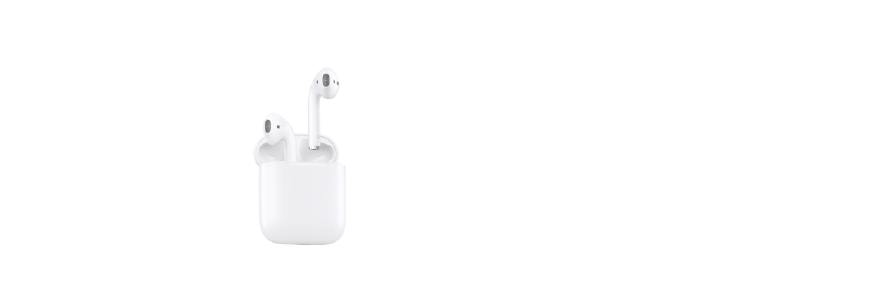1. You can pair them to non-Apple Products
To start pairing to anything new, put the AirPods in their case, then flip the lid up and press and hold the small button on the bottom rear of the charging case until the little LED light starts pulsing white. They should then show up in any Bluetooth-pairing settings on an Android phone, or computer, or TV.

2. To save battery life, keep one in and keep swapping buds
if you're a power-user making lots of phone calls, you might find them running low. One AirPod can work on its own as a Bluetooth headset. Keep the other in the case to charge, and then swap as needed.
3. Change name of AirPods
Just go to Settings > Bluetooth. Then tap on the "i" icon next to your AirPods' name.
4. Use AirPods on a Mac
If you want to use AirPods to listen to all audio coming from your Mac, you will need to select it as an audio output device.
To do that, click on the Bluetooth icon in the menu bar and select your AirPods > Connect.
Alternatively, you can use the AirPlay icon in iTunes to select AirPods to stream music from your Mac to your ears.
To do that, click on the Bluetooth icon in the menu bar and select your AirPods > Connect.
Alternatively, you can use the AirPlay icon in iTunes to select AirPods to stream music from your Mac to your ears.