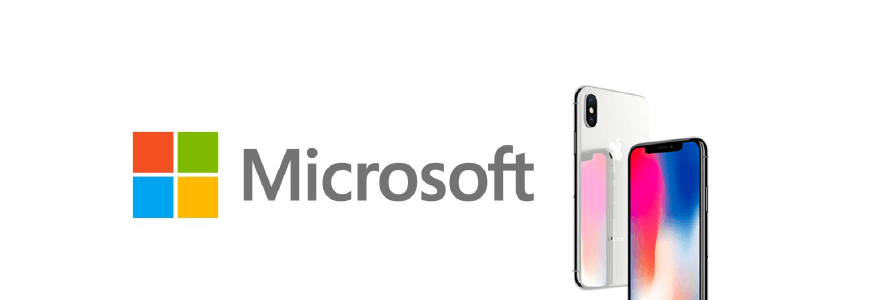Here are four ways I use my new iPhone X as a "Microsoft Phone."

From phone to PC with Continue on PC app
Microsoft Edge is also available on iOS, but since Apple doesn't allow me to use it as the default iOS browser, I still prefer to use Safari. However, an excellent tool that you can use is called Continue on PC. It lets you quickly send web pages from the iPhone to your PC. It's accessible from within the share button on Safari. Tapping "Continue on PC" on the iPhone opens the same page on my PC within Edge.
Organized notes and lists with OneNote
I'm a big user of Microsoft's OneNote. It's where I create my shopping and to-do lists. It's also where I write my notes during meetings. I use 3D touch to instantly create new lists instead of the usual note format. Whatever I write on my laptop is accessible on the iPhone, and vice versa. It's great.

Messaging on multiple platforms with GroupMe
I use several messaging apps, but my favorite is Microsoft's GroupMe. It's available on both Windows 10 and iOS so I can continue conversations on either device. Unfortunately, some of my friends use WhatsApp, while others use Facebook Messenger, and others use iMessage. I wish I ccould convince everyone to use GroupMe ...
Cortana vs. Siri
Pressing and holding the right button on the iPhone X brings up Siri, but, unfortunately, you can't replace it with Cortana. I am still able to use Cortana, and the fastest way to use the assistant is by swiping right from the Home and Lock screen. I don't use Cortana often, but it's handy when setting reminders because notifications pop up on both my PC and iPhone.