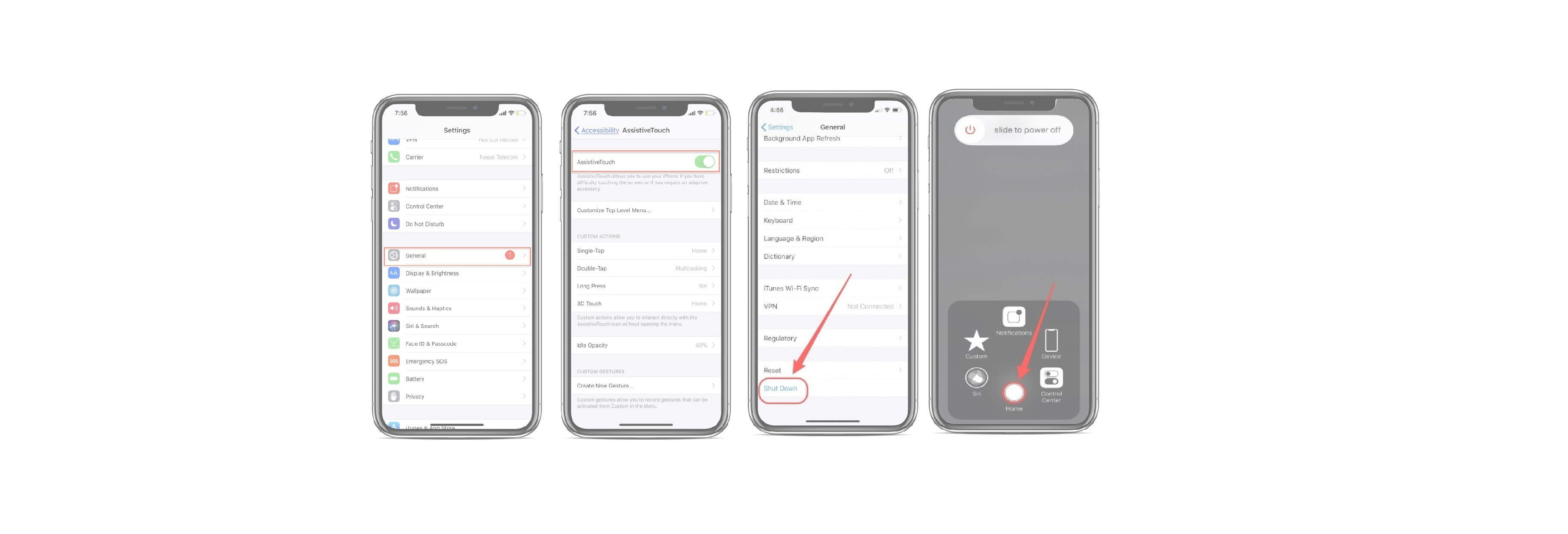Resetting RAM on your iPhone makes it perform faster
iPhone X,XS,XS MAX & Older iPhones

How do you clear RAM on iPhone and what does clearing RAM do? Resetting RAM on your iPhone makes it perform faster. Memory on iPhone is about how many various activities are going on at once. Clearing RAM allows iPhone to clear out any processing it doesn’t need to currently do. When you clear RAM on your iPhone, nothing on the surface changes. But you will see and feel the difference when using your iPhone. This is one of the best ways to make your iPhone faster in just a couple short steps. You can clear RAM on any iPhone model, including the latest iPhone 7. Here’s how to clear RAM on iPhone to make it faster.

What Does Clearing RAM Do on iPhone?
This is one of those tricks that rarely gets talked about, but if your phone is feeling sluggish, clearing the RAM should help give it a boost. Clearing iPhone RAM is like sweeping cobwebs from a closet—the information that’s cleared isn’t needed so we reset RAM to free up usable memory on our iPhones. With less information to process and filter through, your iPhone is free to run faster.

How to Clear RAM on iPhone 7 & Older iPhones
- Hold down the Sleep/Wake button.
- When Slide to Power off appears, let go of the Sleep/Wake Button.
- Hold down your Home button.

After a few seconds, you screen will flash blank and then return to Home screen, which means you’ve cleared your iPhone’s RAM. Some users have had trouble with this and I’m not sure why. If Siri comes up when you hold down the Home button, one user suggested turning Siri off to clear RAM and then turning Siri back on when you’re done. For most this should go smoothly and be easy to do. If your iPhone has been particularly sluggish, you’ll feel how much faster your iPhone is instantly.
iPhone X/XS/XR - How To Clear RAM Memory
- First, you will need to turn on Assistive Touch. Go to Settings > General > Accessibility > Assistive Touch and toggle Assistive Touch on. A gray and white button will appear on the screen.
- Next, return to the General page in your Settings app.
- Scroll down to the bottom of the General menu and tap Shut Down.
- A screen should pop up telling you to slide to power off with a Cancel button at the bottom.
- Tap on the Assistive Touch button and then press and hold on the on-screen Home button until your iPhone flashes and returns to the Home screen.

It’s good to note that clearing RAM on your iPhone will not quit any of the apps you had open; the app will simply reload. Everything should be as it was, just faster. That's all there is to it!