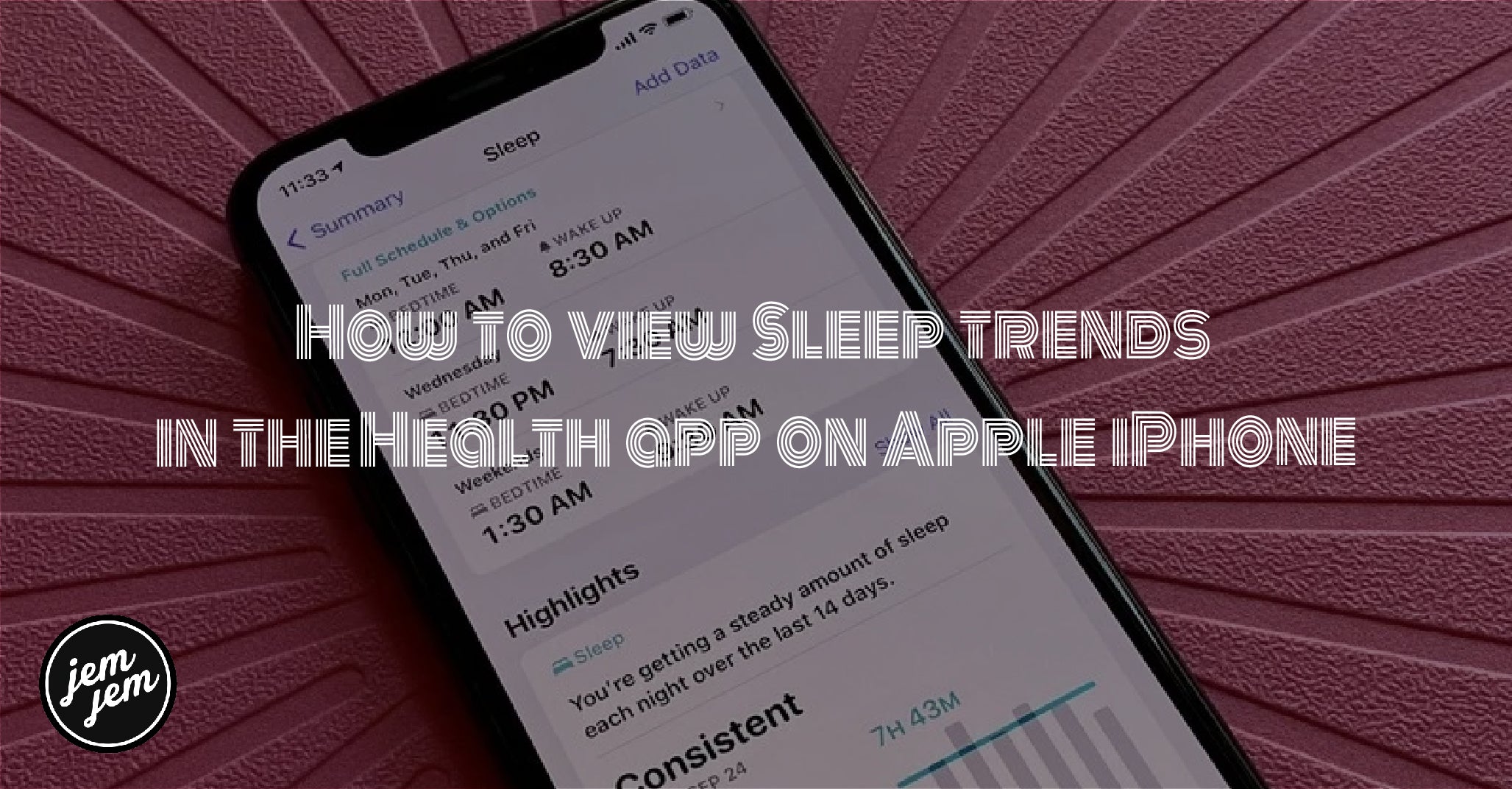With iOS 15 and watchOS 8 coming this fall, Apple is giving you more reasons to use your best Apple Watch for sleep tracking. That's because the Health app's new Trends feature lets you even see what's trending with your sleeping habits, assuming that you wear your Apple Watch to bed in the first place.
But how do you view Sleep trends in the Health app on your favorite iPhone? Don't worry, we show you how! On top of that, we'll explain each of these sleep trends and explain their importance.
How to view Sleep trends in Health on iPhone
- Launch the Health app on your iPhone.
- Scroll down until you see View Health Trends under the Trends section.
-
Tap View Health Trends.

- Scroll down until you find the trends relating to your sleep health — these will be either turquoise or light blue in color.
- Tap on a trend to view it in more detail.
-
Tap Show More Data to view more details.

Health Trends determine a baseline for you depending on the data that the Health app pulls in from your Apple Watch and other apps for certain areas. When the Health app detects a change, whether higher or lower, it will notify you. But if the data point is consistent, you'll find it in the Not Trending section under Health Trends as a Daily Average.
What are the Sleep trends that you can see, and what do they mean?
There are several different trends that you may see relating to your overall Sleep health. Here's what each one of them means.
Sleep Duration
 Sleep Duration is just what it sounds like: the amount of time you have spent sleeping each night. When you view more detail on this one, you can see information like your personal sleep goal, your average time in bed, and your average time asleep.
Sleep Duration is just what it sounds like: the amount of time you have spent sleeping each night. When you view more detail on this one, you can see information like your personal sleep goal, your average time in bed, and your average time asleep.
Heart Rate: Sleep
Even though you're sleeping, your heart still needs to get blood to your body. The Heart Rate: Sleep measures how many beats per minute (bpm) your heart is doing while you sleep. This is slightly different from Resting Heart Rate, which is your average heart beats per minute when you're inactive or just relaxed for several minutes.
Respiratory Rate: Sleep
 A new feature in watchOS 8's Sleep app is the ability to track your respiratory rate. With Respiratory Rate: Sleep, it's basically how many breaths per minute you take while sleeping.
A new feature in watchOS 8's Sleep app is the ability to track your respiratory rate. With Respiratory Rate: Sleep, it's basically how many breaths per minute you take while sleeping.
For the most part, your respiratory rate as you sleep should remain pretty stable over time, thus not appearing in the "Trending" section. However, if it's trending, either higher or lower, then that could mean that there may be an issue, like sleep apnea.
Buy used, save big
jemjem makes it safe and easy to save money buying gently used technology for home and family.