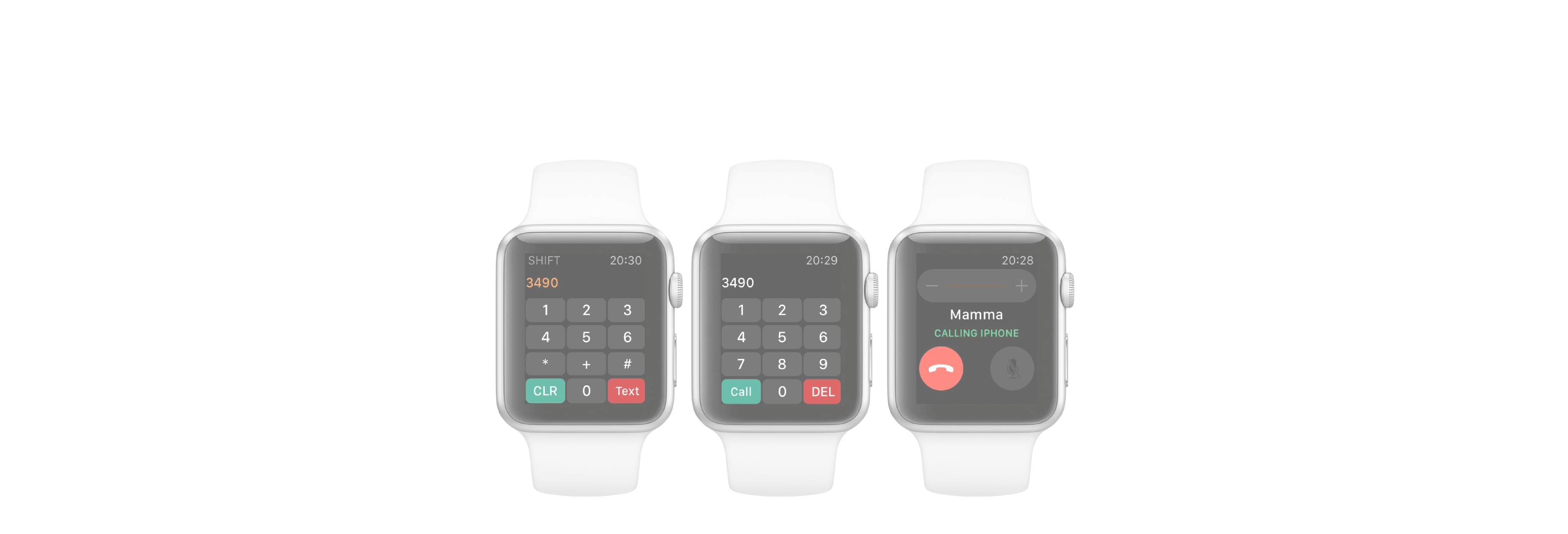Sometimes, cellular reception can be weak, spotty, or even non-existent. Regardless of which Apple Watch model you have, you can improve the quality of phone calls by using Wi-Fi calling, which allows your Apple Watch to automatically make and receive calls through a Wi-Fi network instead of a cell tower.
First things first. An Apple Watch must be paired to an iPhone and for the Wi-Fi calling switch to appear in the Watch app for you to turn on, the feature must first be enabled on your iPhone.
Not all carriers support Wi-Fi calling on noncellular devices. Apple publishes a list of carriers that provide this service. If you don't see your carrier on the list, you can't use Wi-Fi calling on your Apple Watch.
Here's another thing to keep in mind: When you place an emergency phone call, the iPhone will attempt to use the cellular network, which makes it easier for your location to be determined. However, location information may not be as accurate when an emergency call is placed over Wi-Fi. For that reason, when you turn on Wi-Fi calling, you'll be asked to provide an emergency address. If emergency services can't locate you, they'll go to the emergency address you provide.
Once you turn on Wi-Fi calling on your iPhone, be sure to turn on Wi-Fi calling on other devices that are signed into your iCloud account — that will enable you to add your Apple Watch to the service.
How to enable Wi-Fi calling on Apple Watch
- Make sure Wi-Fi calling is set up on your iPhone.
- Tap the Watch app on your iPhone.
-
Tap My Watch.
- Tap Phone.
-
Turn on Wi-Fi Calling.
With Wi-Fi calling turned on, calls in and out of your Apple Watch will go over Wi-Fi instead of a cellular network that has poor signal strength, even if your paired iPhone is not near your Apple Watch, or the iPhone is turned off. Your Apple Watch must merely be within the range of any Wi-Fi network to which the iPhone has connected. This magic can happen because the iPhone automatically shares with the Apple Watch information about Wi-Fi networks it has joined in the past.