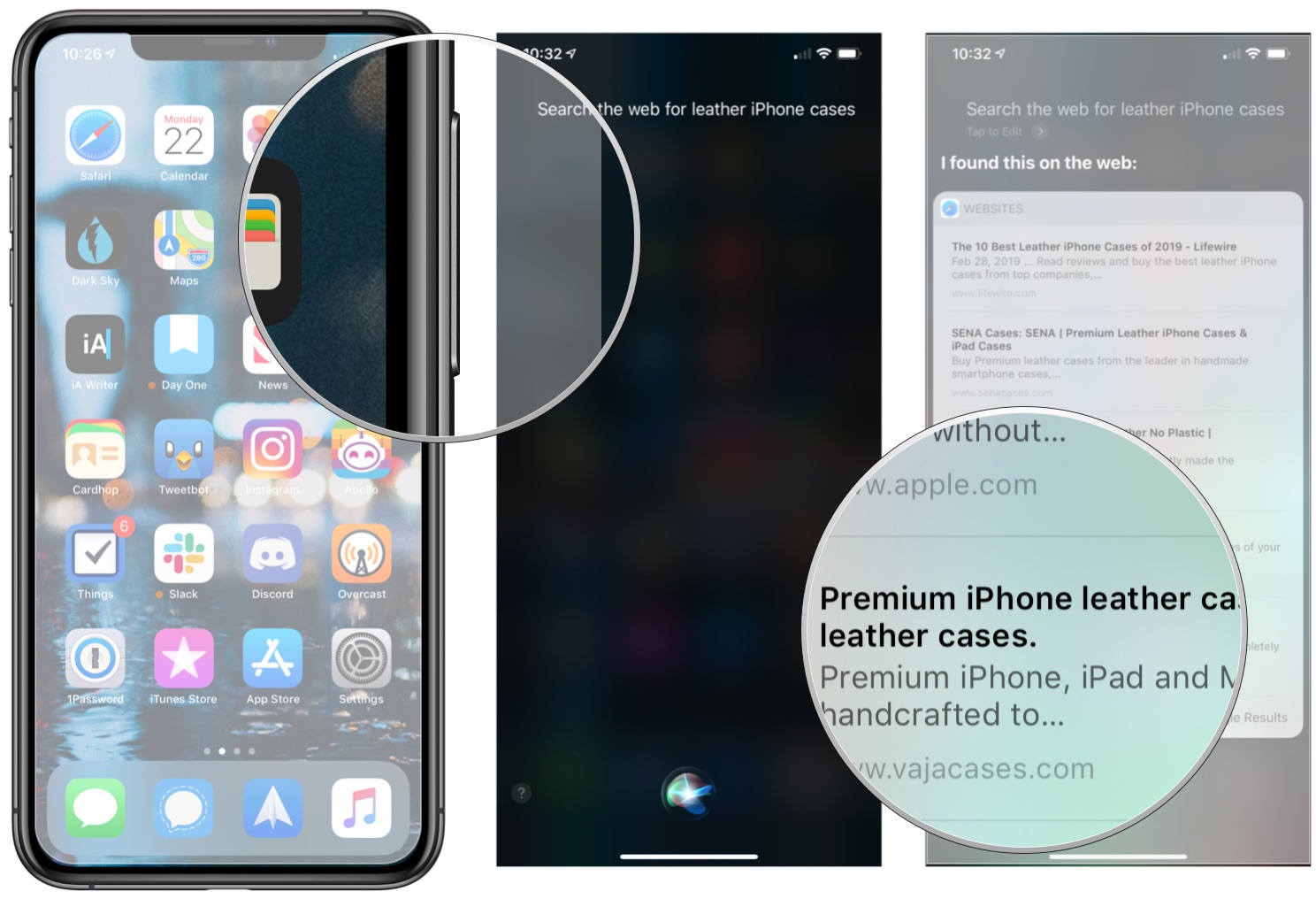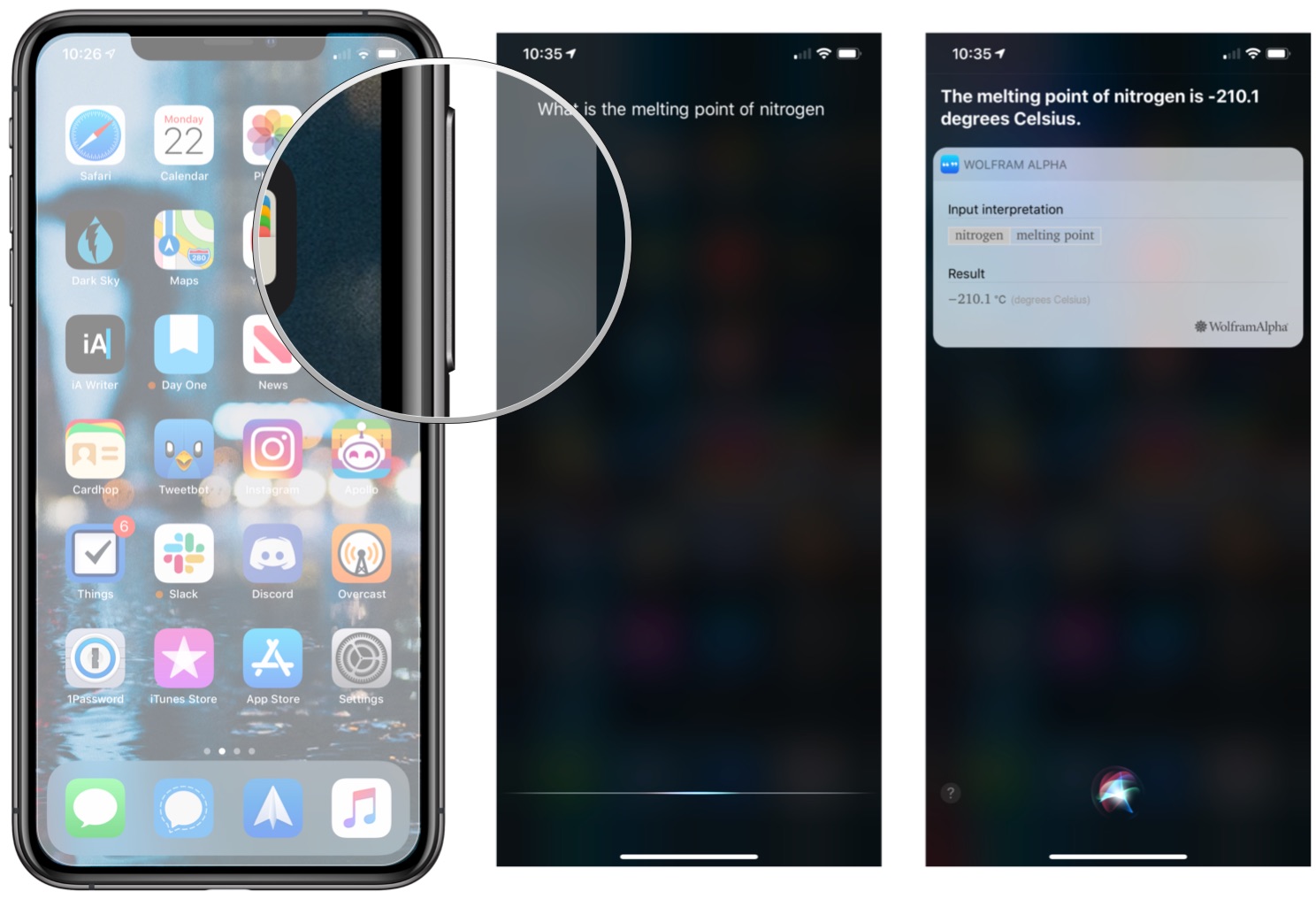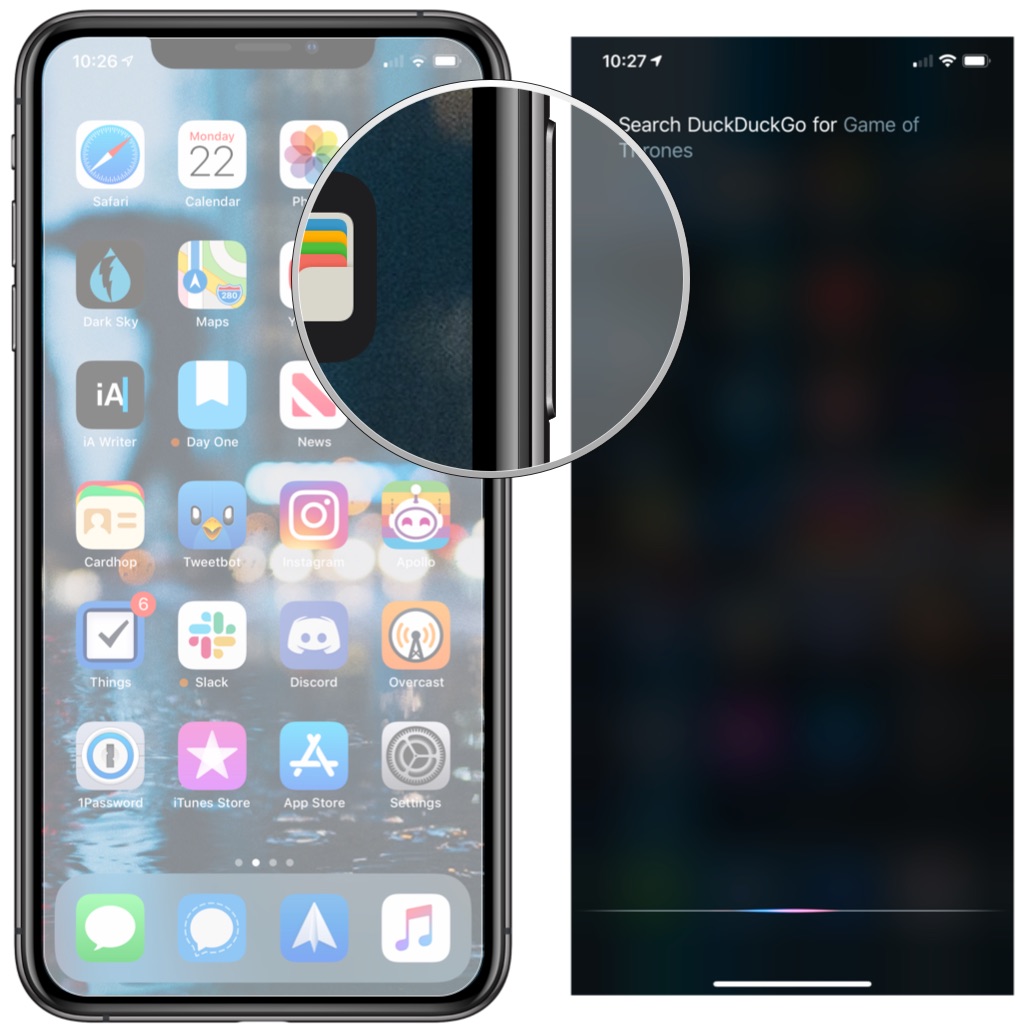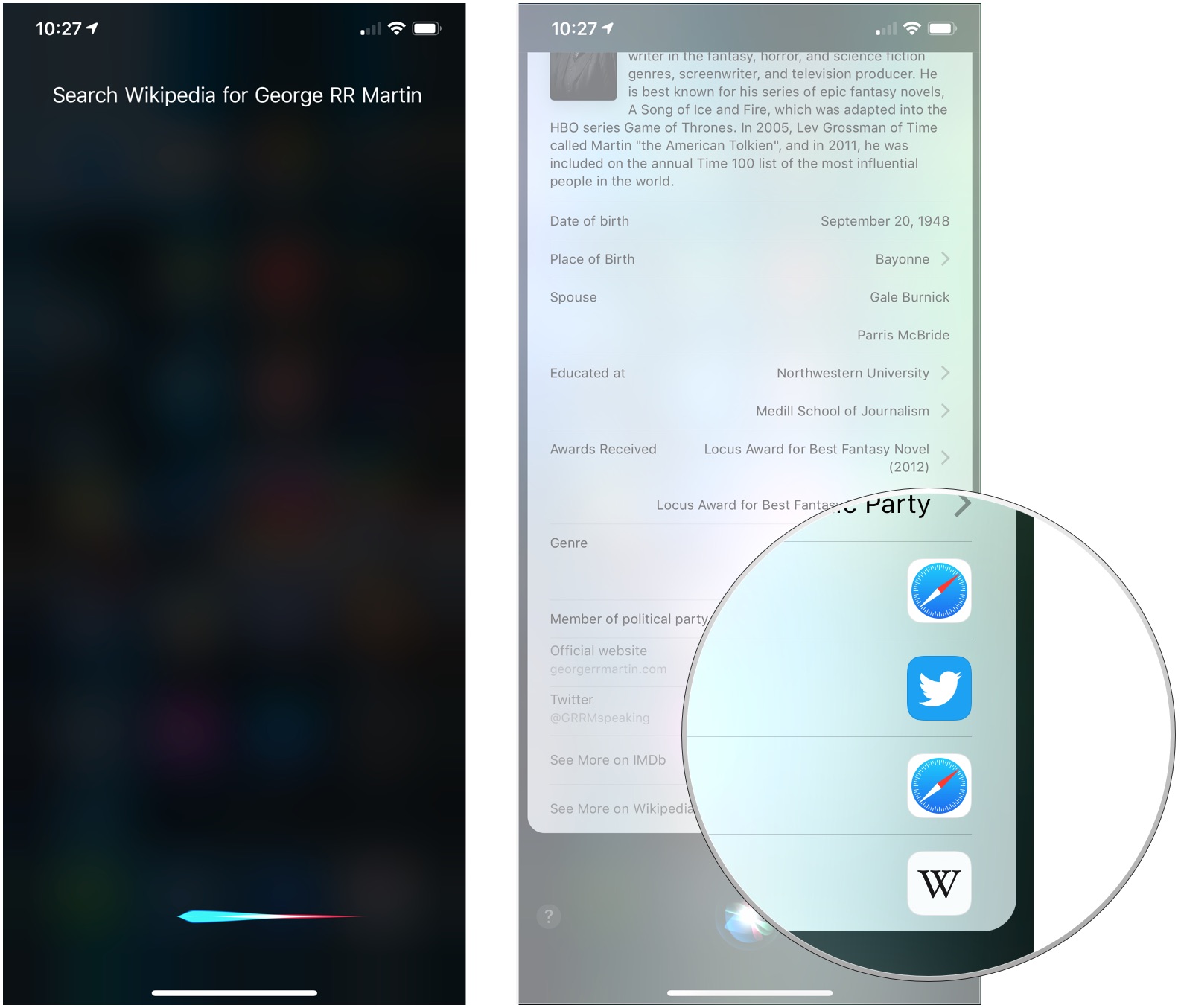Search the web without typing a word with help from Siri.
There's a lot that Siri can do for you, such as placing phone calls,
playing music, and opening apps. Siri can also search the web for you,
also Siri can also offer results from Wolfram|Alpha and Wikipedia for
specific queries.
How to search the web with Siri
When performing a general web search using Siri, it's best to start your query with"Search the web for," as Siri will often try to search your device for your query, or grab information from a specific source like Wikipedia or the TV app. Saying "Search the web for" will force Siri to actually perform a web search.
- Press and hold the Home button (iPhone 8 and older), Side button, (iPhone X and newer) or say "Hey, Siri" on your iPhone or iPad to activate Siri.
- Say something like "Search the web for leather iPhone cases".
-
Tap on a search results that appear.
How to get scientific and mathematical answers from Wolfram|Alpha with Siri
Wolfram|Alpha is a search engine that specializes in scientific and mathematical knowledge. Siri will automatically turn to Wolfram|Alpha for results when your query covers scientific topics.
- Press and hold the Home button (iPhone 8 and older), Side button, (iPhone X and newer) or say "Hey, Siri" on your iPhone or iPad to activate Siri.
-
Say something like "What is the square root of 144."
How to use a specific source for Siri searches
By default, Siri will use Google for its search results. But you can tell Siri to search using other engines, such as DuckDuck Go and Bing. You can also ask Siri to surface, for instance, a specific Wikipedia article on a given topic.
- Press and hold the Home button (iPhone 8 and older), Side button, (iPhone X and newer) or say "Hey, Siri" on your iPhone or iPad to activate Siri.
-
Tell Siri to "DuckDuckGo" or "Search DuckDuckGo" or your other search engine of choice such as DuckDuckGo or Bing and what you want to search for. For example: "DuckDuckGo 'Game of Thrones'." Safari will immediately launch with a new tab dedicated to your search results.
- Or say "Search Wikipedia for [subject]" in order to be presented with a card with some basic information about the given subject.
-
Tap one of the links at the bottom of the Wikipedia card to see additional information about your subject in Safari.