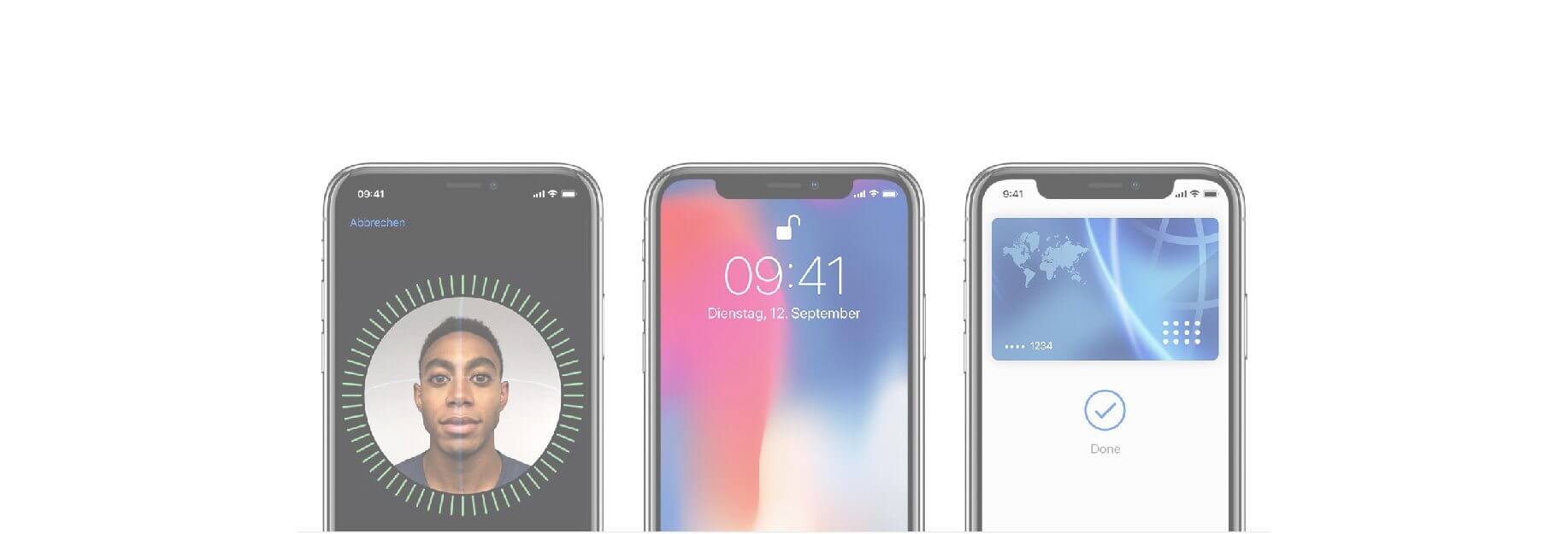Face ID on the iPhone X is Apple's latest biometric authorization system and the successor to Touch ID. And much like Touch ID, Face ID lets you not only unlock your phone, but authorize Apple Pay payments, confirm iTunes and App Store Purchases, and, new to Face ID, activate username and password autofill in Safari.
How to use Face ID for iPhone Unlock, Apple Pay, App Store purchases, and more on iPhone X
You can use Face ID for more than unlocking your iPhone X. It can also be used for authorizing Apple Pay, making purchases on the App Store, and autofilling login information in Safari.

- Open Settings on your iPhone X.
-
Tap Face ID & Passcode.
-
Enter your passcode.
-
Flip the switches for iPhone Unlock, Apple Pay, iTunes & App Store, and Safari AutoFill on or off depending on your preference.
How to manage Face ID use with apps
Apps that support biometric authorization (Face ID and Touch ID) can be managed in settings, letting you turn permission to use Face ID on and off.

- Open Settings on your iPhone X.
- Tap Face ID & Passcode.
-
Enter your passcode.
-
Tap Other Apps.
-
Flip the switches for the apps that have requested to use Face ID on or off.
How to manage attention features for Face ID
The iPhone X's TrueDepth camera, by default, will sense if you're actually looking at your iPhone when trying to unlock with Face ID, and your phone won't unlock if you're not. But these attention-aware features also go beyond unlocking your phone.

- Open Settings on your iPhone X.
- Tap Face ID & Passcode.
-
Enter your passcode.
-
Flip the switch next to Require Attention for Face ID to the on or off position depending on your preference. By default, this feature is turned on.
-
Flip the switch next to Attention Aware Features to the on or off position depending on your preference. By default, this feature is turned on.
With "Attention Aware Features" turned on, the TrueDepth camera will check to see if you're looking at your iPhone before it dims your display or lowers the volume of alerts.