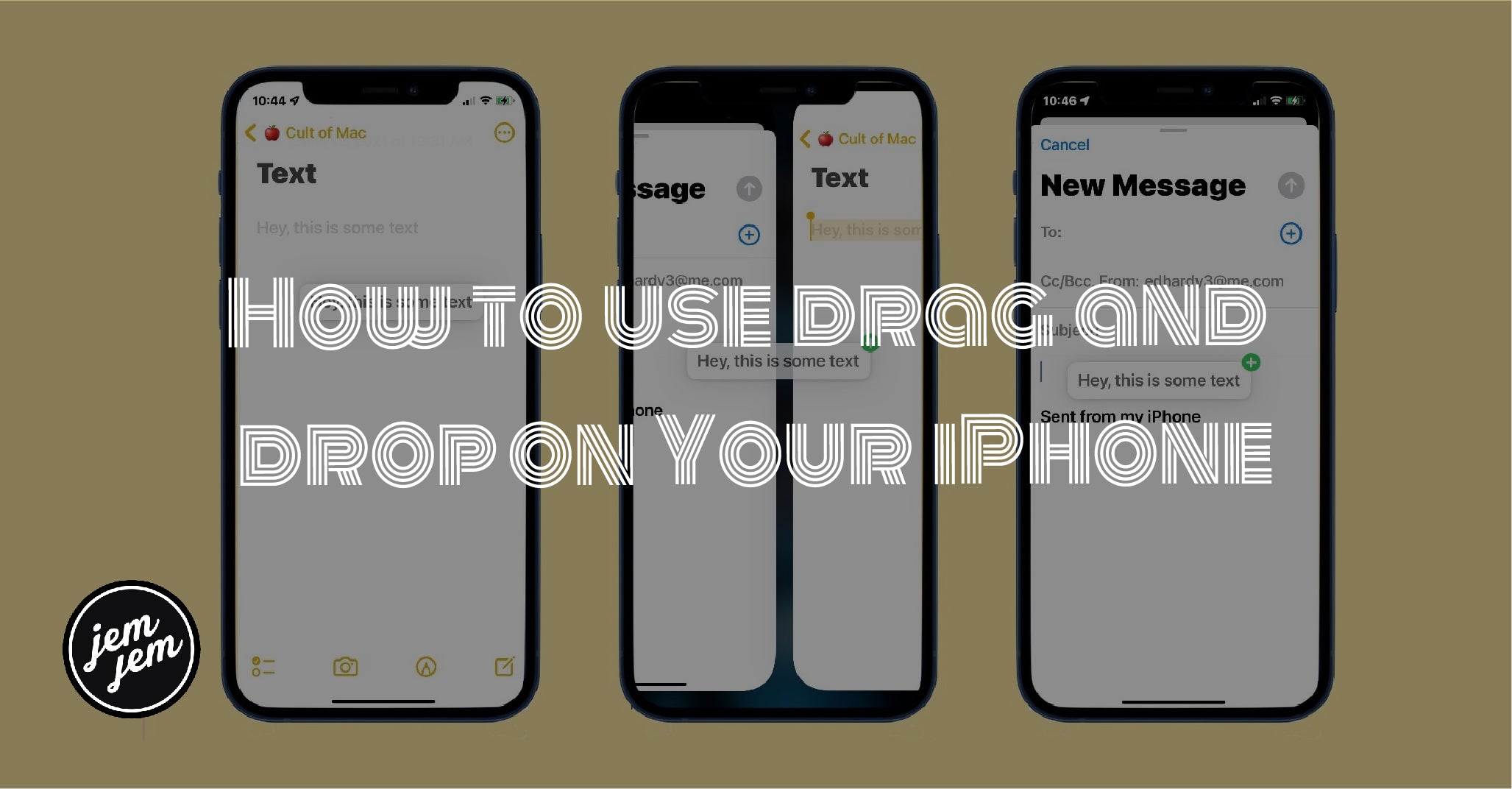Your phone is gaining a valuable drag and drop feature in iOS 15. Here's how it works.
Apple's drag and drop tool for mobile has always had more features on iPad than iPhone because of its larger screen. Right now, iPhone drag and drop is limited to moving apps from one location to another on the Home page on the best iPhones.
Beginning with iOS 15, however, Apple's top-selling handset is gaining a new drag and drop feature: the ability to move certain items from one app to another.
Using drag and drop in iOS 15
Because iPhone doesn't include side-by-side multitasking, it's never been feasible to move content between two apps — at least in the same way as it's done on iPad. So in iOS 15, Apple created something different to get the job done. Now, it's possible to move photos, text, files, and other documents with ease.
-
Hold down the object you wish to move until it becomes light blue. Once you do, the object will begin to float like a cloud, which you can move by sliding your fingertip around the screen.

- Next, while still holding the object with your finger, use a finger on your other hand to switch between apps using the Home bar. It's the white bar at the bottom of your screen.
- Position the floating content where you want to put it in the second app.
-
Drop the content into its new position in the new app.

What about the iPad?
Though iPad does have side-by-side, multitasking remains an important feature on iPad. And yet, the new drag and drag feature mentioned above for iOS 15 is also being carried over to the iPad. Just follow the same steps.
Buy used, save big
jemjem makes it safe and easy to save money buying gently used technology for home and family.