Do you want to rock out to the Apple Music streaming service and enjoy your favorite bands? You need to sign up for your free trial. Here's how you go about doing it.
How to sign up for Apple Music on your iPhone or iPad
- Make sure you're running the latest version of iOS on your iPhone or iPad.
- Launch the Music app. You'll see a splash screen that welcomes you to Apple Music.
-
Tap Try it free to begin the registration process.
If you already tapped Go to My Music after first seeing this screen, you can return to this signup at any time by tapping the Account icon in the top left corner of the Music app and tapping Join Apple Music.
- Choose a membership plan: either the $9.99/month individual plan, the $14.99 family plan - which supports up to six members of your family, or the $4.99 student plan - for which you'll need to provide evidence of your student status.
-
Tap Start Trial (you won't be charged until your free trial ends).

-
Sign in with your Apple ID and password. You may also be prompted to agree to the new iTunes terms and conditions if you haven't already.
-
Confirm that you want to sign up for Apple Music.
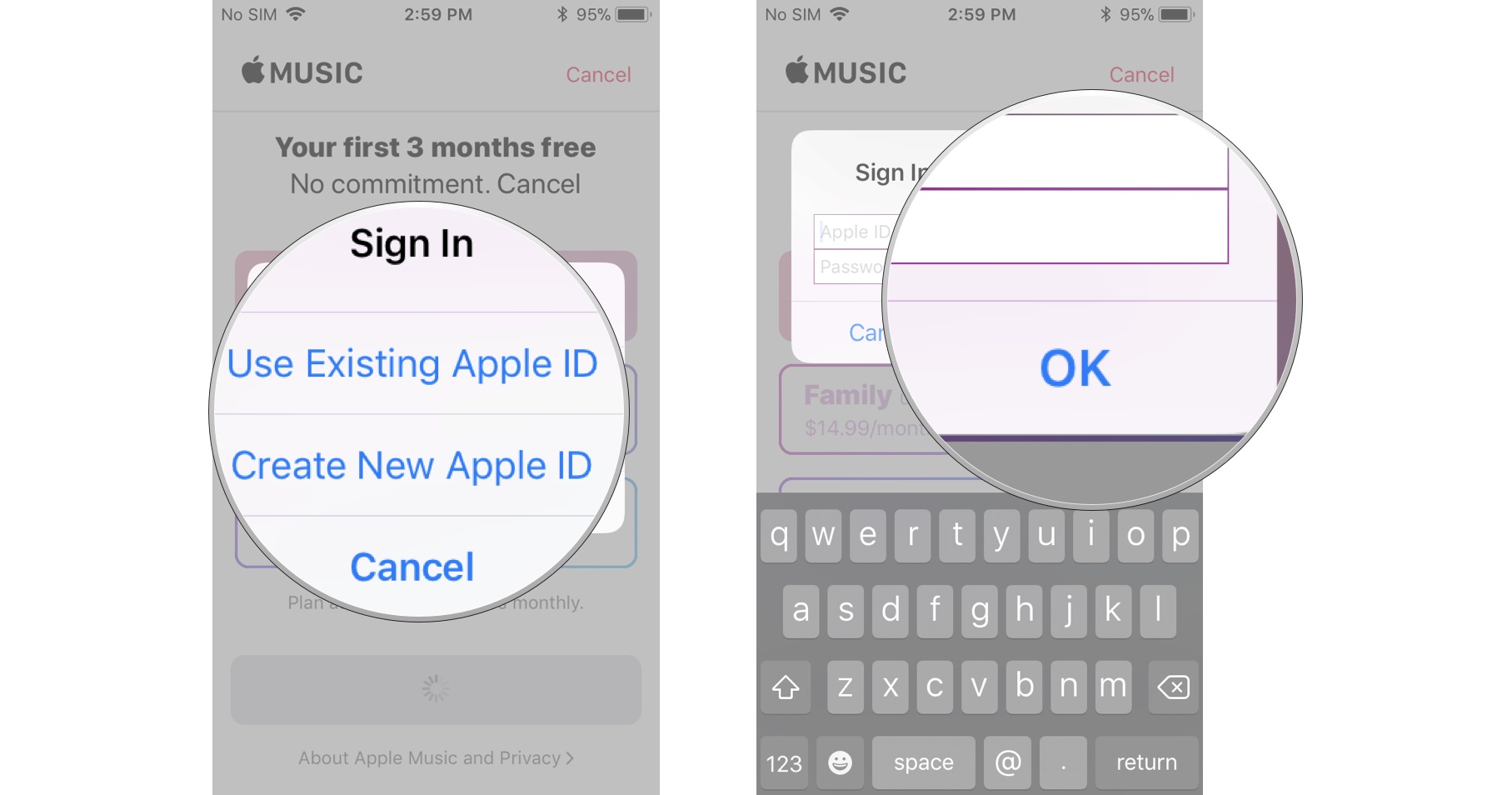
You're all set! Get ready to enjoy Apple Music.
How to sign up for Apple Music on your Mac
- Make sure you're running the latest version of macOS on your Mac.
- Launch the Music app on your Mac.
- If you don't immediately see a splash screen that welcomes you to Apple Music, click the Listen now tab along the top of the app.
- Select Try it free to begin the registration process.
-
In the pop-up, choose See all plans.
If you already launched the Music app and started using it, you can return to the signup at any time by going to Account > Join Apple Music in the menubar.
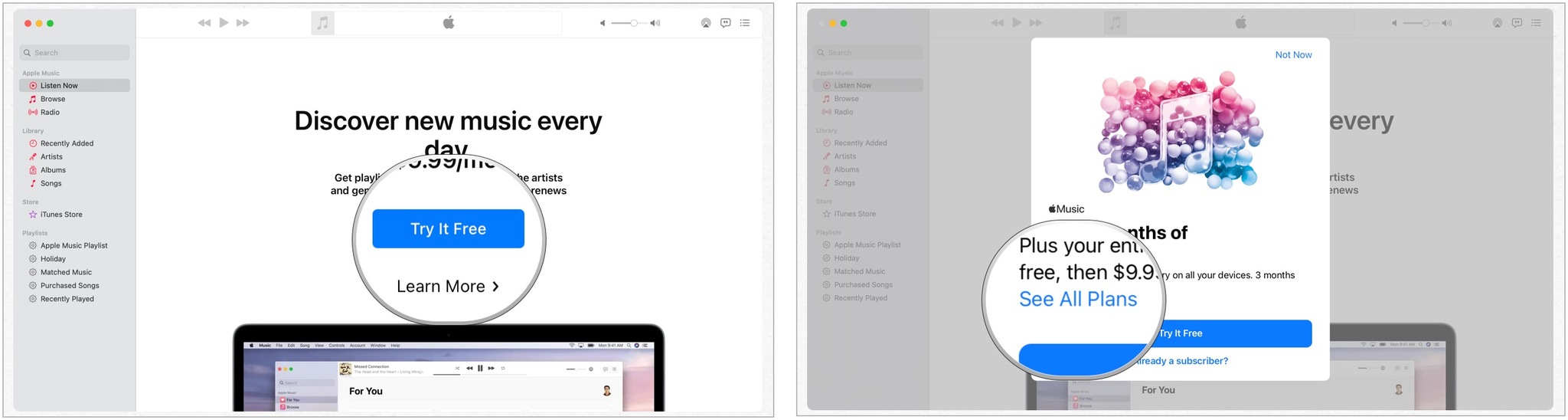
- Choose a membership plan: either the $9.99/month individual plan, the $14.99 family plan - which supports up to six members of your family, or the $4.99 student plan - for which you'll have to provide evidence of your student status.
- Tap Start Trial (you won't be charged for each until your trial ends).
- Sign in to the iTunes Store with your Apple ID and password. You may also be prompted to agree to the new iTunes terms and conditions if you haven't already.
- Confirm that you want to sign up for Apple Music.
-
Choose whether you'd like to upload your computer's library to your iCloud Music Library.
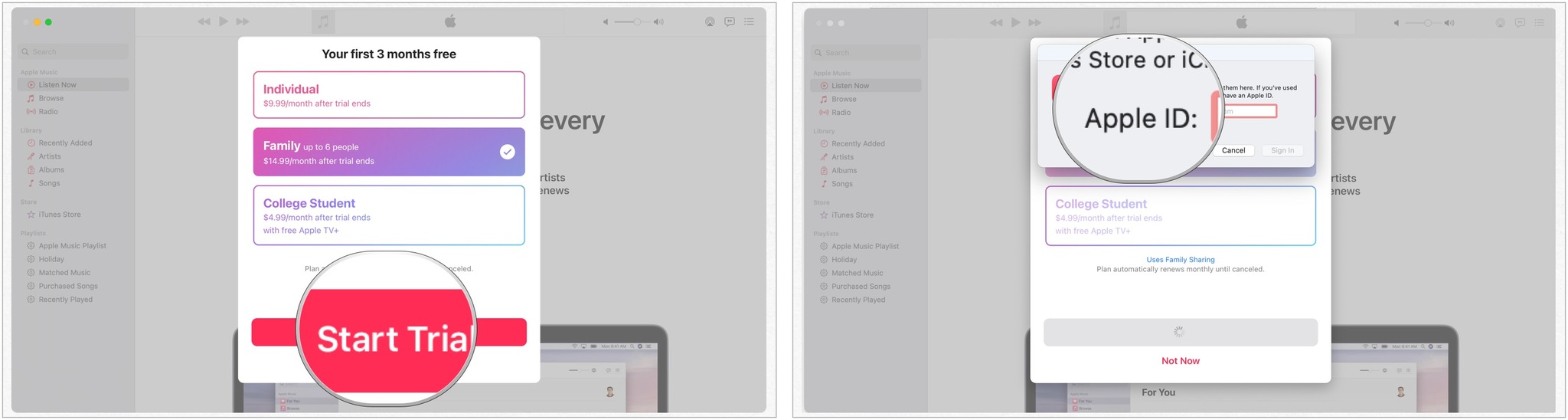
You're all set! Get ready to enjoy Apple Music.

How to cancel your Apple Music's automatic subscription renewal
If you don't want Apple Music to charge you after your trial automatically, you'll have to cancel your subscription before it's over. You can find your subscriptions in the iTunes Store app on your iPhone, iPad, and Mac.
Buy used, save big
jemjem makes it safe and easy to save money buying gently used technology for home and family.






