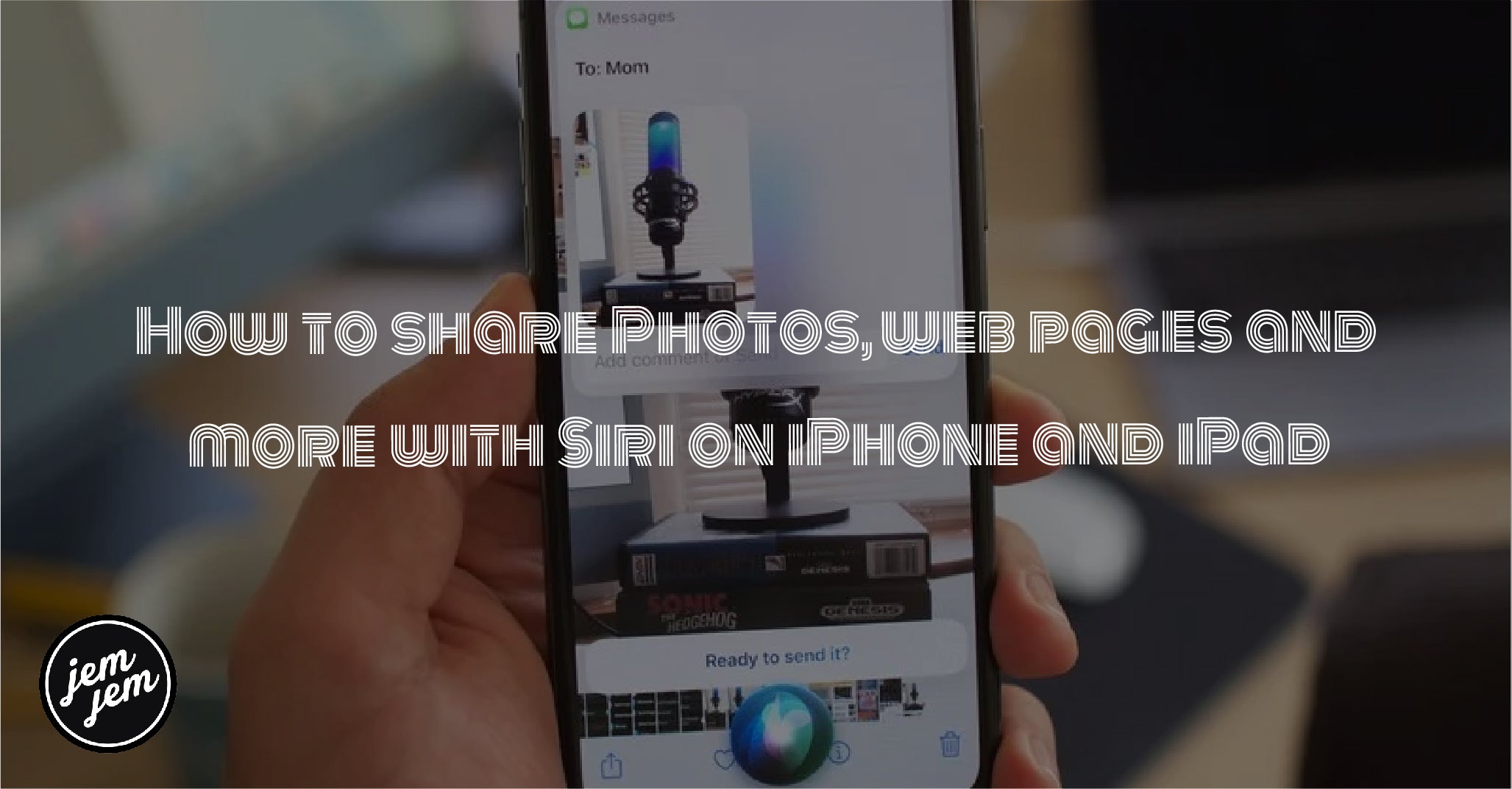Siri can help you share a bunch more content in iOS 15
Every new major update to Apple's software usually means that Siri gets better, and iOS 15 and iPadOS 15 is no exception. Siri got a few updates in the newest software to help expand the actions Siri can perform, one of which was the ability to share content in Safari and other apps to contacts. For example, you can ask Siri to share a web page with a contact, and Siri will send the web page to that contact via Messages, making it easy to share articles with your friends and family, or even just to share your favorite memes.
Apple says that Siri can share "photos, web pages, content from Apple Music or Apple Podcasts, Apple News stories, Maps locations, and more," but the same basic steps should across most apps. Siri just keeps making your best iPhone better! Here are a few examples of how to share content with Siri in iOS 15.
How to share a web page with Siri on iPhone and iPad
- Navigate to the web page you want to share in Safari.
- Say, "Hey, Siri share this with contact".
-
Say "Yes" to confirm.

How to share a photo with Siri on iPhone and iPad
- Launch Photos
- Tap the photo you want to share
- Say, "Hey, Siri, share this photo with contact".
-
Say "Yes" to confirm.

Other apps that work
Apple states that with iOS 15, Siri is able Apple to share content from other stock apps like Apple Music and Maps. It seems that in the current beta, this feature is perhaps not fully incorporated yet. I've had some trouble successfully sharing content using Siri, but the good news is that when the feature fully functions in the official release, all the steps for sharing with Siri are pretty basic.
- Navigate to the content you want to share.
- Activate Siri and tell Siri to share with a contact.
- Say "Yes" to confirm you want to share it.
I would encourage you to try other apps like Maps, Apple Podcasts, Apple Music and see if you can make them work. Heck, maybe try it in all the Apple apps you can and see if they have this functionality, you never know what secrets you might find!
Buy used, save big
jemjem makes it safe and easy to save money buying gently used technology for home and family.