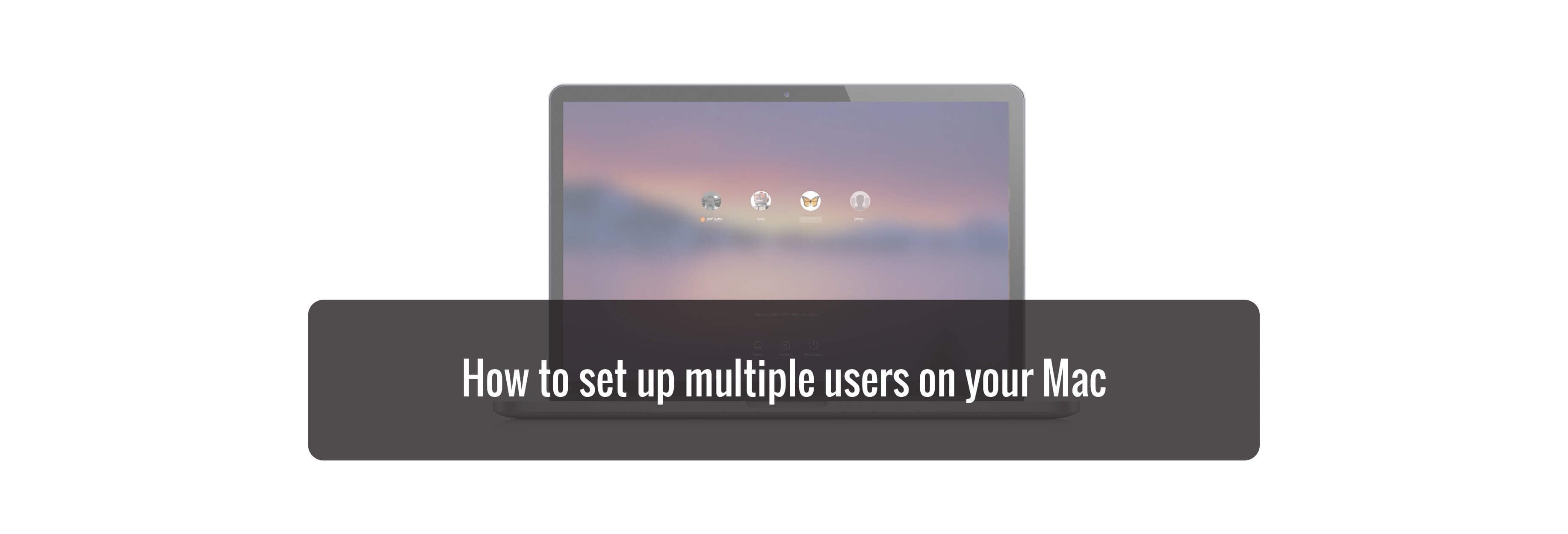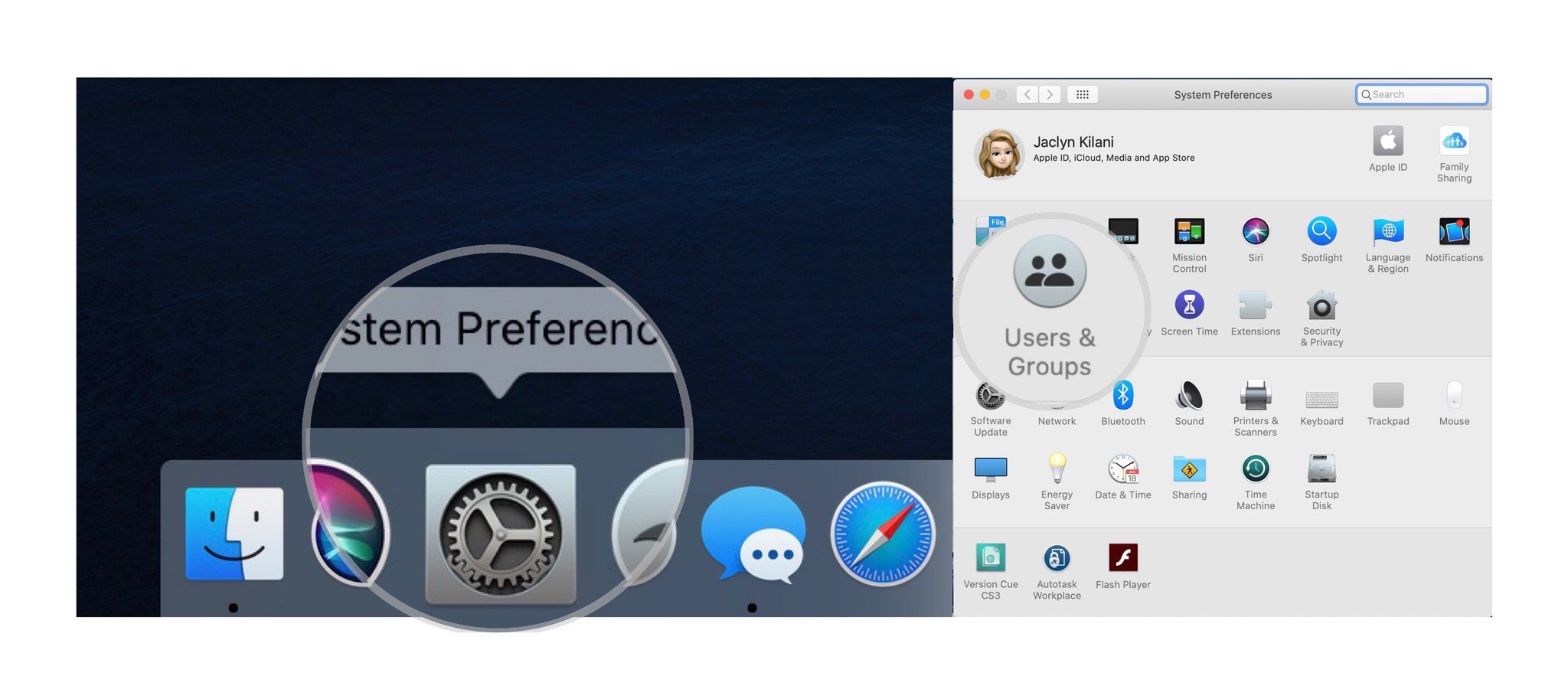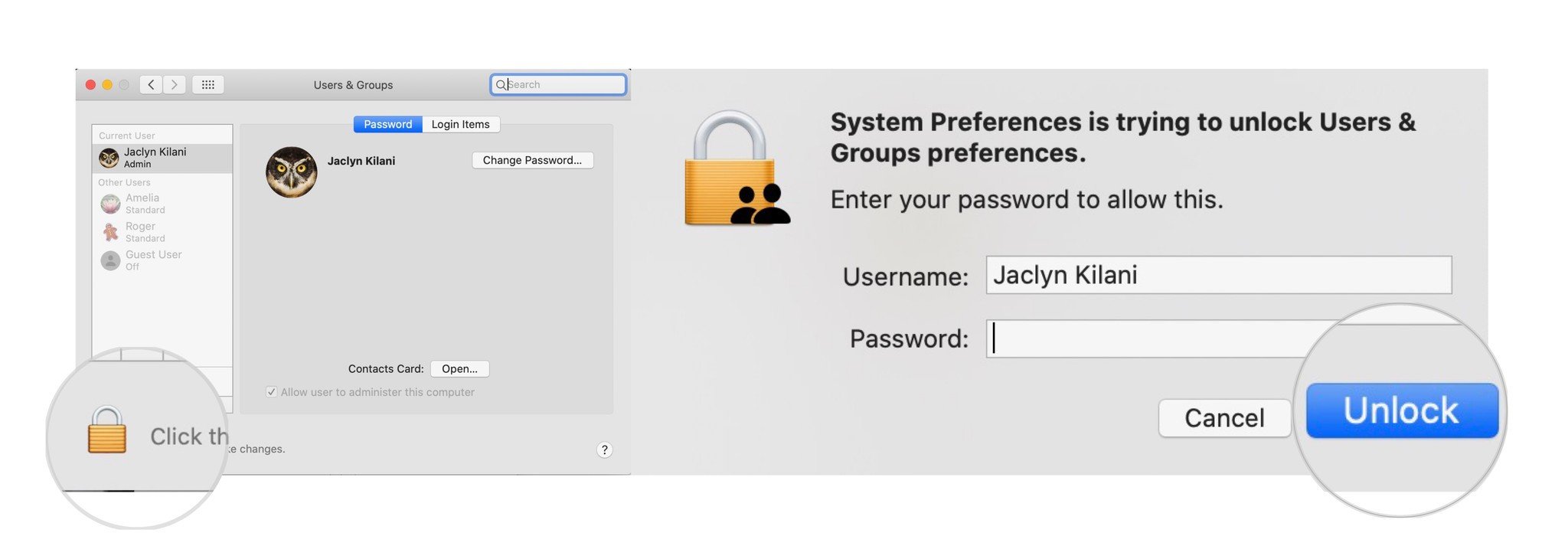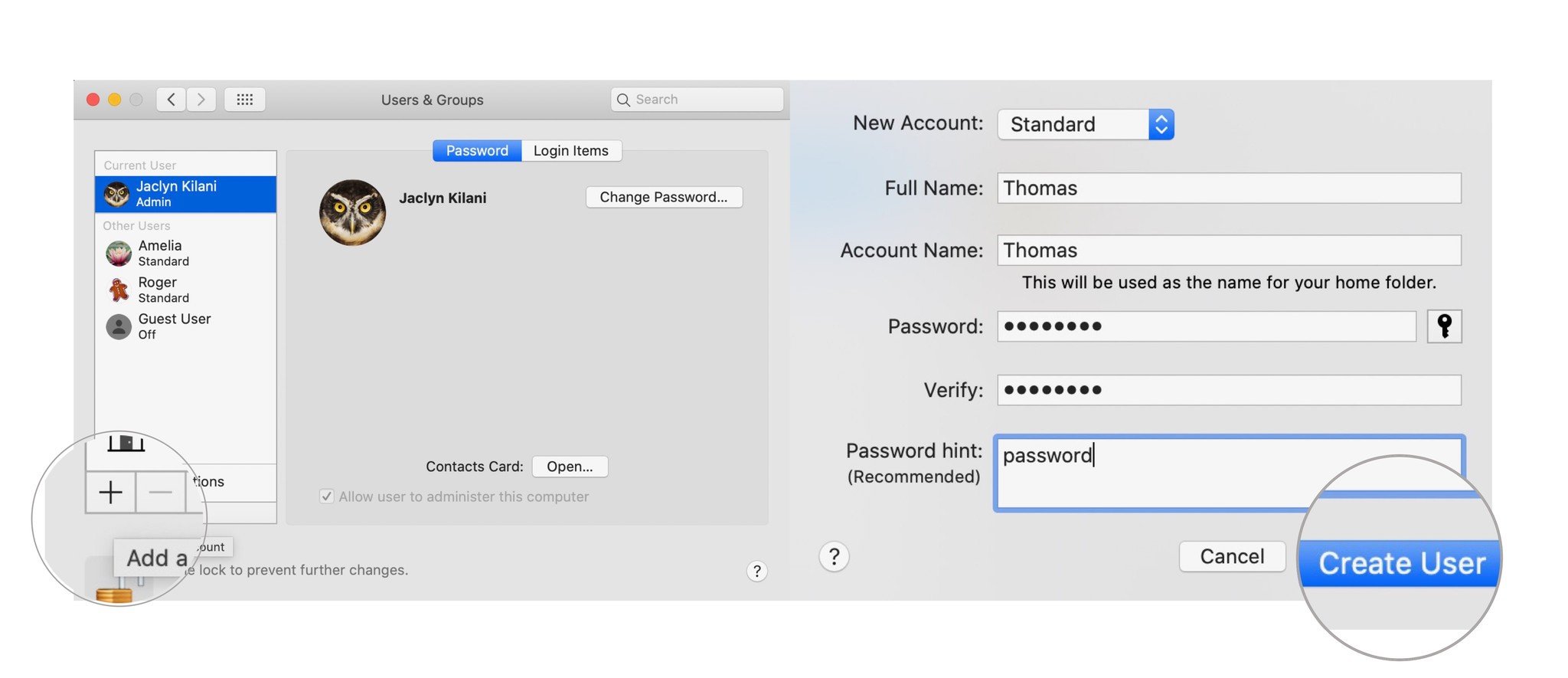Sharing a single Mac can be easy for the whole family.
In order to make multiple accounts safe and secure, macOS compartmentalizes your data and settings, linking them to your user ID. That way, you can keep a shared Mac in the living room or somewhere else accessible to the whole family. Everyone can use it, but each person's data is siloed from other members of the family.
Setting up multiple users on a Mac is just as applicable to work situations where more than one employee has to use the same Mac. Individual user accounts provide the best protection for everyone: They ensure that no one accidentally deletes your data or sees information they're not supposed to see.
Note: The Managed with Parental Controls account option is the best for kids, giving parents a lot of control over how their children can access the Internet and use their Mac. To understand more how parental controls work on the Mac, read the link below!
How to set up multiple users on your Mac
- Select System Preferences in your dock.
-
Click on Users & Groups.
- Click on the lock icon in the lower left-hand corner of the Users & Groups window.
-
Enter your administrative password, and click the Unlock button.
- Click the plus button at the bottom of the user list.
- Under New Account, select the account type. Administration can create new user accounts, can install apps and can change settings. Standard users can install apps and can change their settings only. Sharing only users can access shared files only. Managed with Parental Controls is pretty self-explanatory. Groups provide the same access privileges to more than one user.
- Enter the full name of the new user.
-
Enter an account name. The account name can be something else; this is what will be used for the name of the user's home folder.
You can tie this new account to their iCloud password if you know their iCloud ID. You can also have a separate password for this new account.
-
Click on Create User when you're done.
Buy used, save big
jemjem makes it safe and easy to save money buying gently used technology for home and family.

|
 |
 |
 |