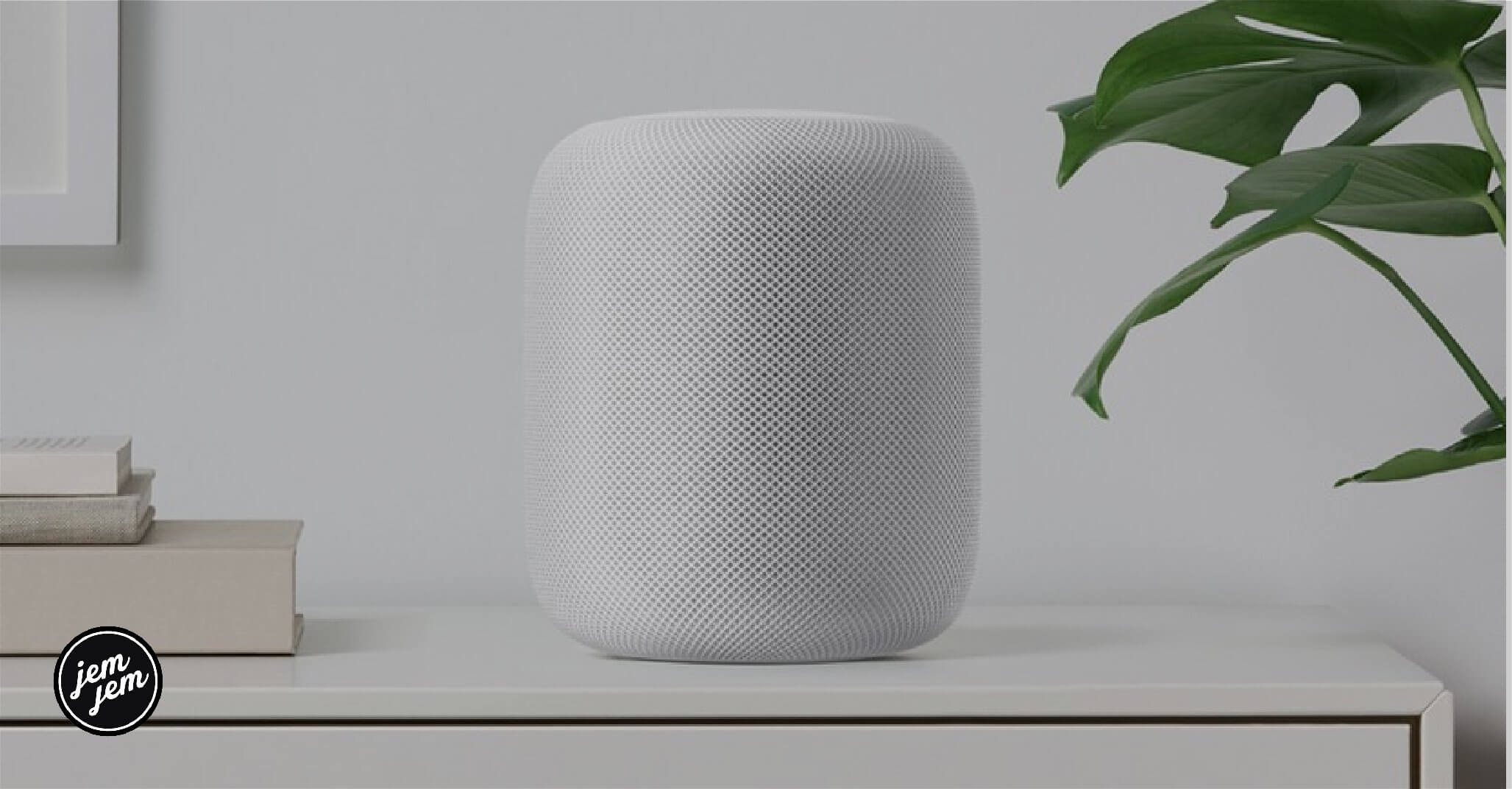Apple's smart speaker is great for playing tunes with Siri on-demand, but did you know that you can set up the HomePod to play music as soon as you walk through the door automatically? Setting this awesome feature up is really simple, and if you know how to create automations in the Home app, then you are already know how to do most of the work. First time creating an automation? Don't worry, it's easy! Here's how to set up the HomePod to play music the moment you arrive home.
How to set up HomePod to play music when you arrive home
- Launch the Home app.
- Tap on Automation.
- If on iPad, this is located in the left sidebar.
-
Tap the Add Button in the top right corner of the screen (looks like a plus sign).
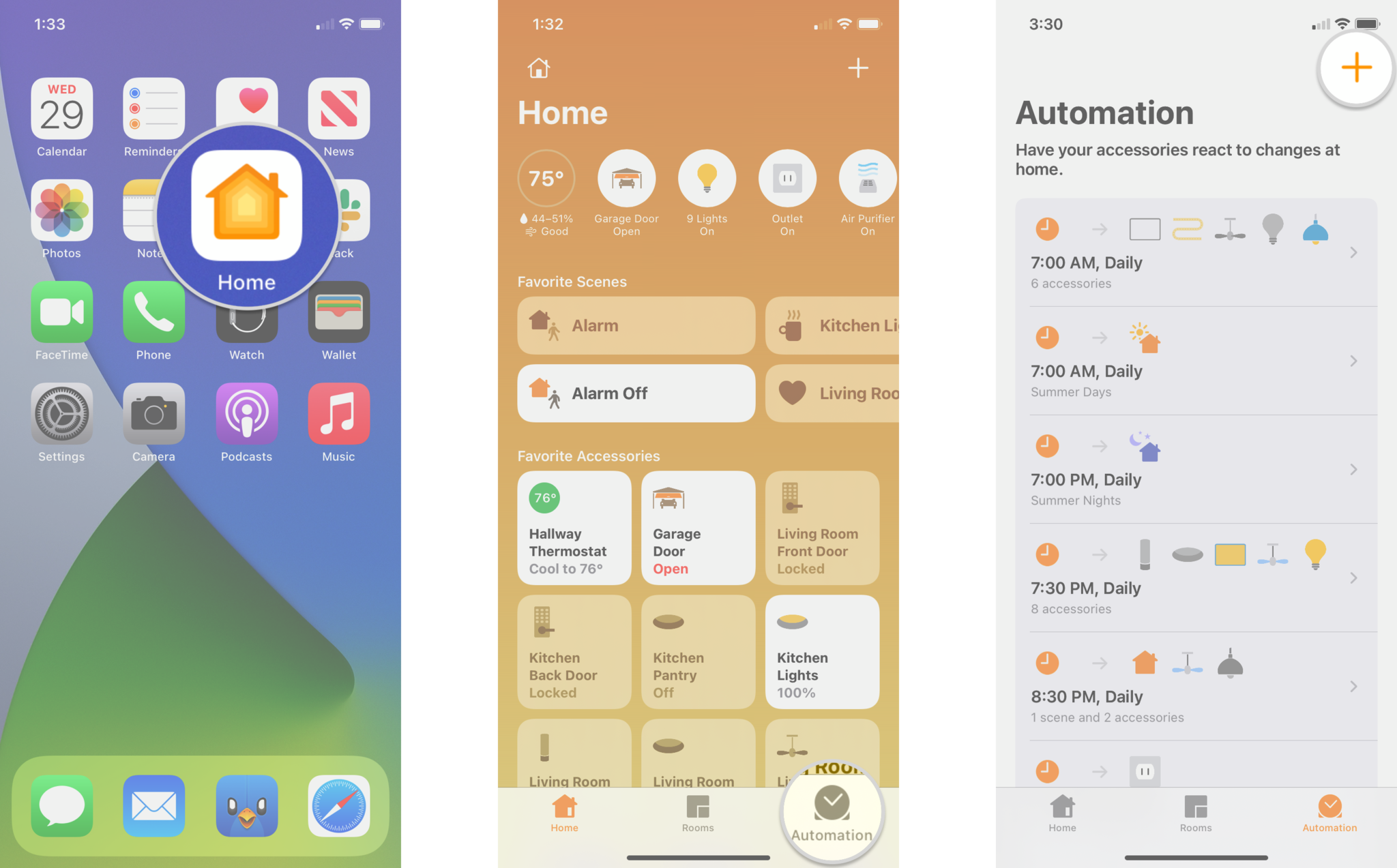
- Tap on People Arrive.
- Select Anyone Arrives or The First Person Arrives with a tap.
- Tap the i button to select whose location will be taken into consideration for the automation if you share your home with others.
- Tap Location to set a different location like a work address if desired.
-
Tap Time then tap a specific time to set what times the automation will be active.
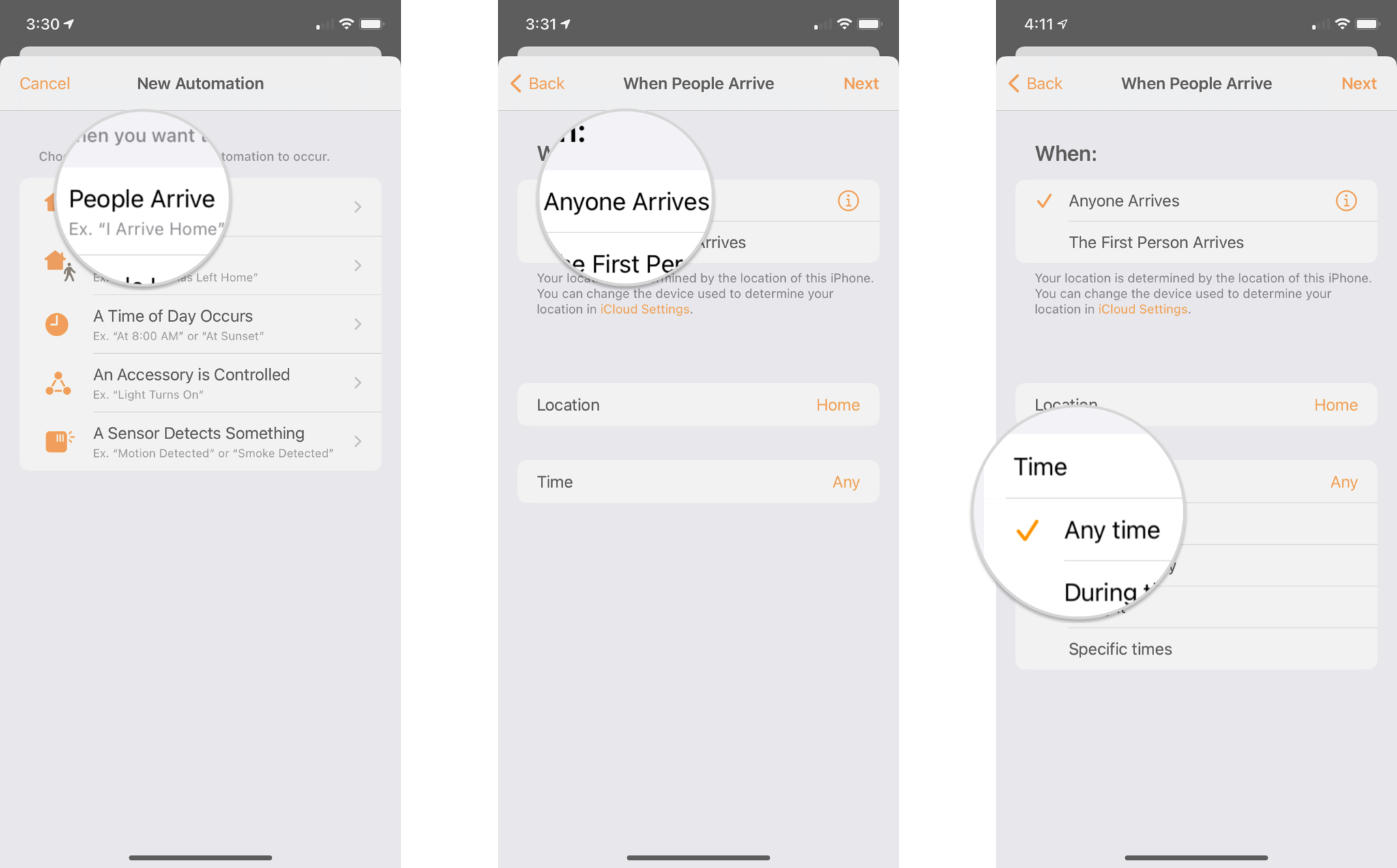
- Tap Next.
- Tap on the HomePod that you wish to play music on.
- You can select more than one HomePod if desired.
-
Tap Next.
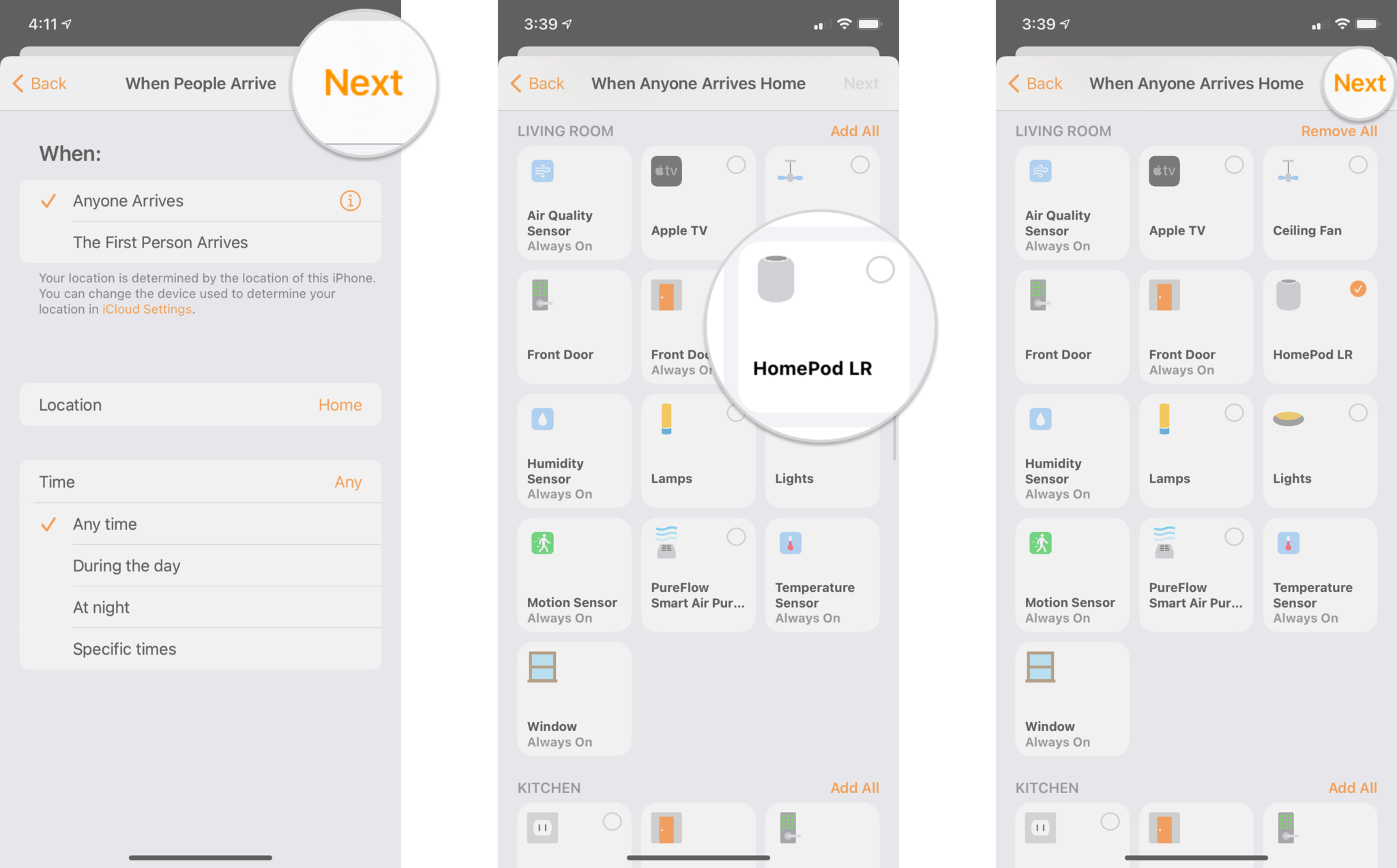
- Tap Audio.
- Tap Play Audio if it is not already selected.
-
Tap Choose Audio....
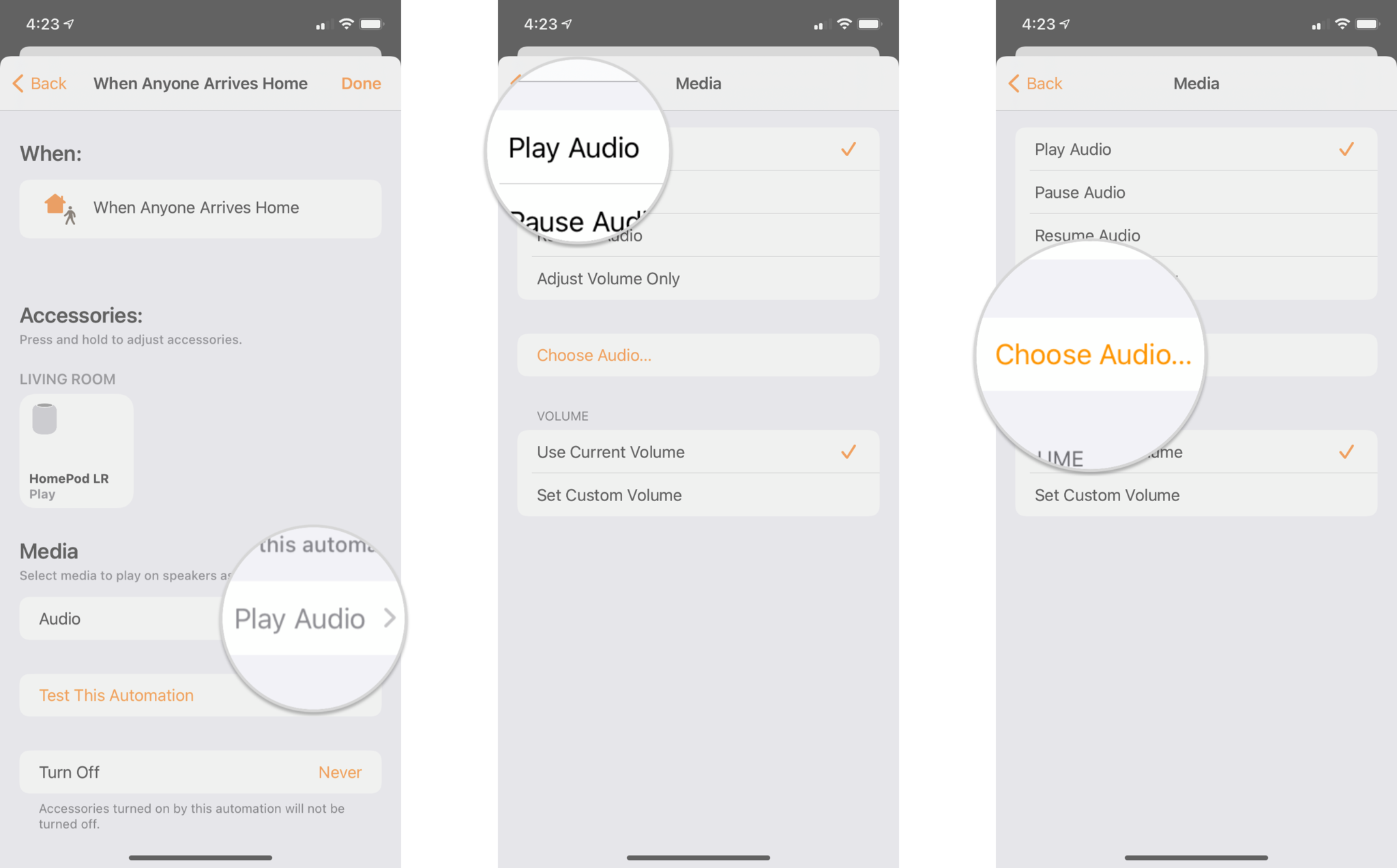
- Tap Library and navigate to your favorite song or playlist by selecting where it is stored.
- You can also use the Listen Now, Browse, or Radio options, or you can use the search field to locate a song.
- Tap on the Plus sign next to the song that you would like to use for this automation.
- If selecting an album or playlist, use the Plus sign at the top to add all of the songs within.
-
Turn on any desired options such as Repeat or Shuffle.
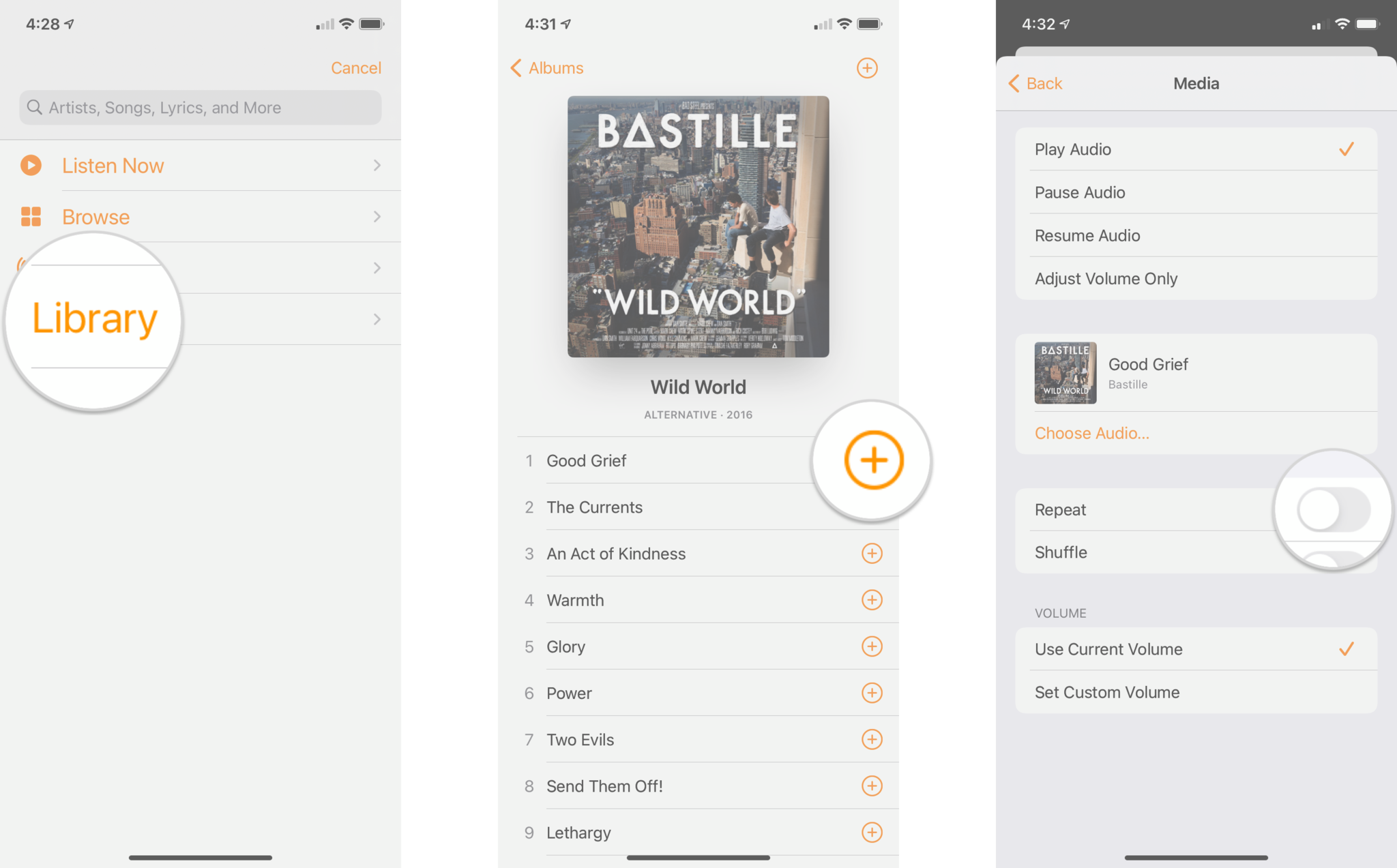
- Tap on either Use Current Volume or Set Custom Volume and set accordingly.
- Tap Back.
-
Tap Done to save the automation.
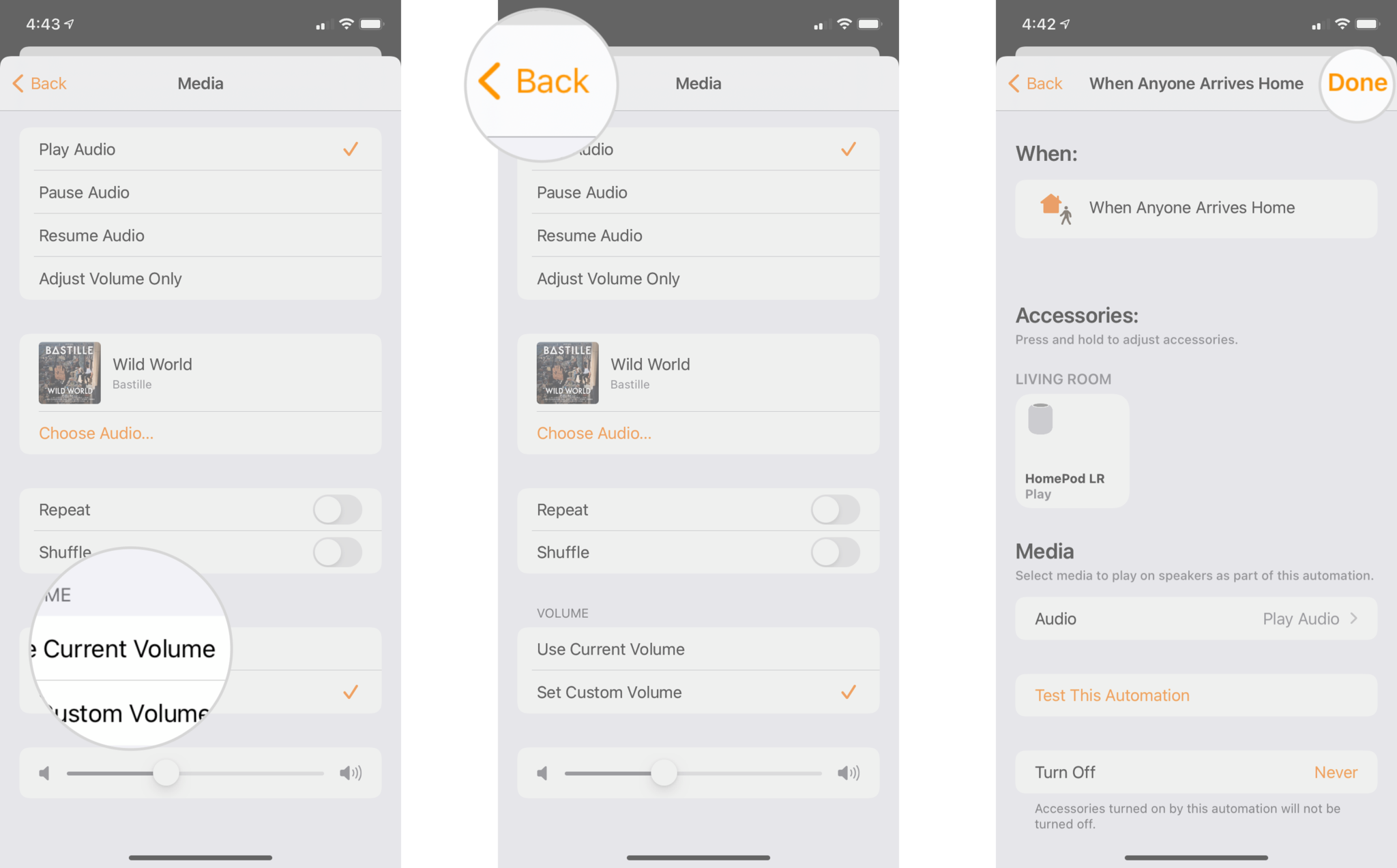
Once your automation is created, your HomePod will now be ready to welcome you home with your favorite tunes from Apple Music. Don't forget to check your volume options on the automation, as your HomePod may greet you with an unexpected serenade of loud music at the level that you were listening to previously.
Buy used, save big
jemjem makes it safe and easy to save money buying gently used technology for home and family.