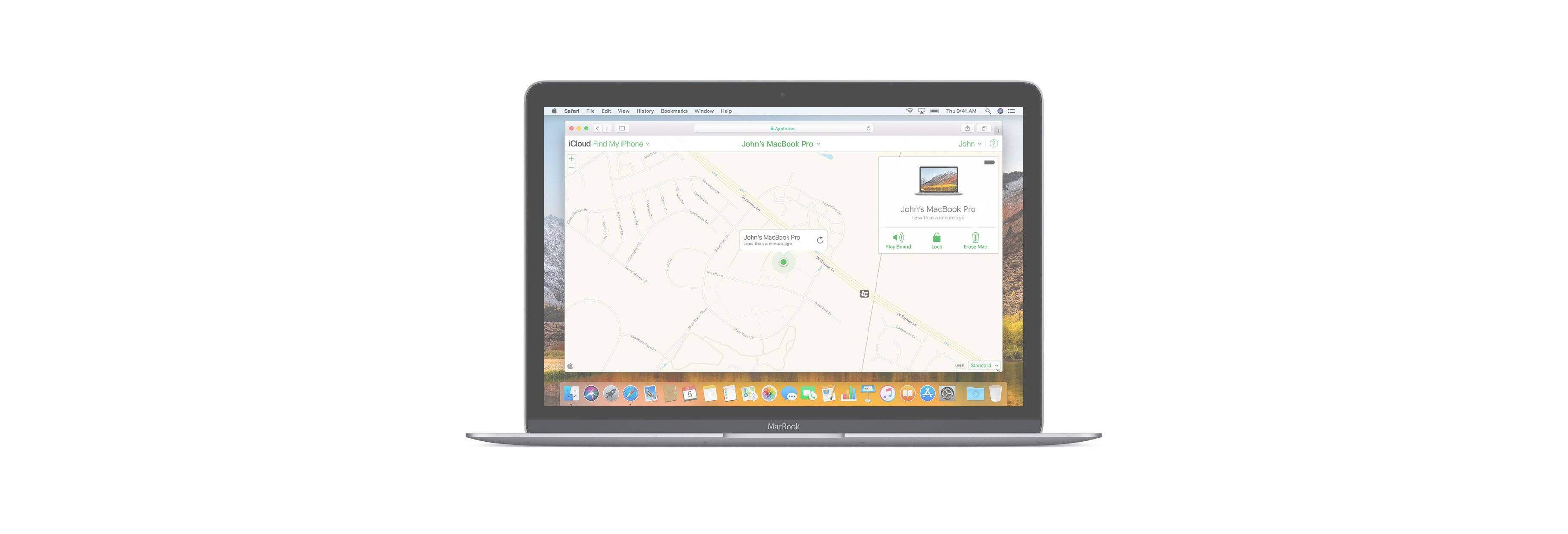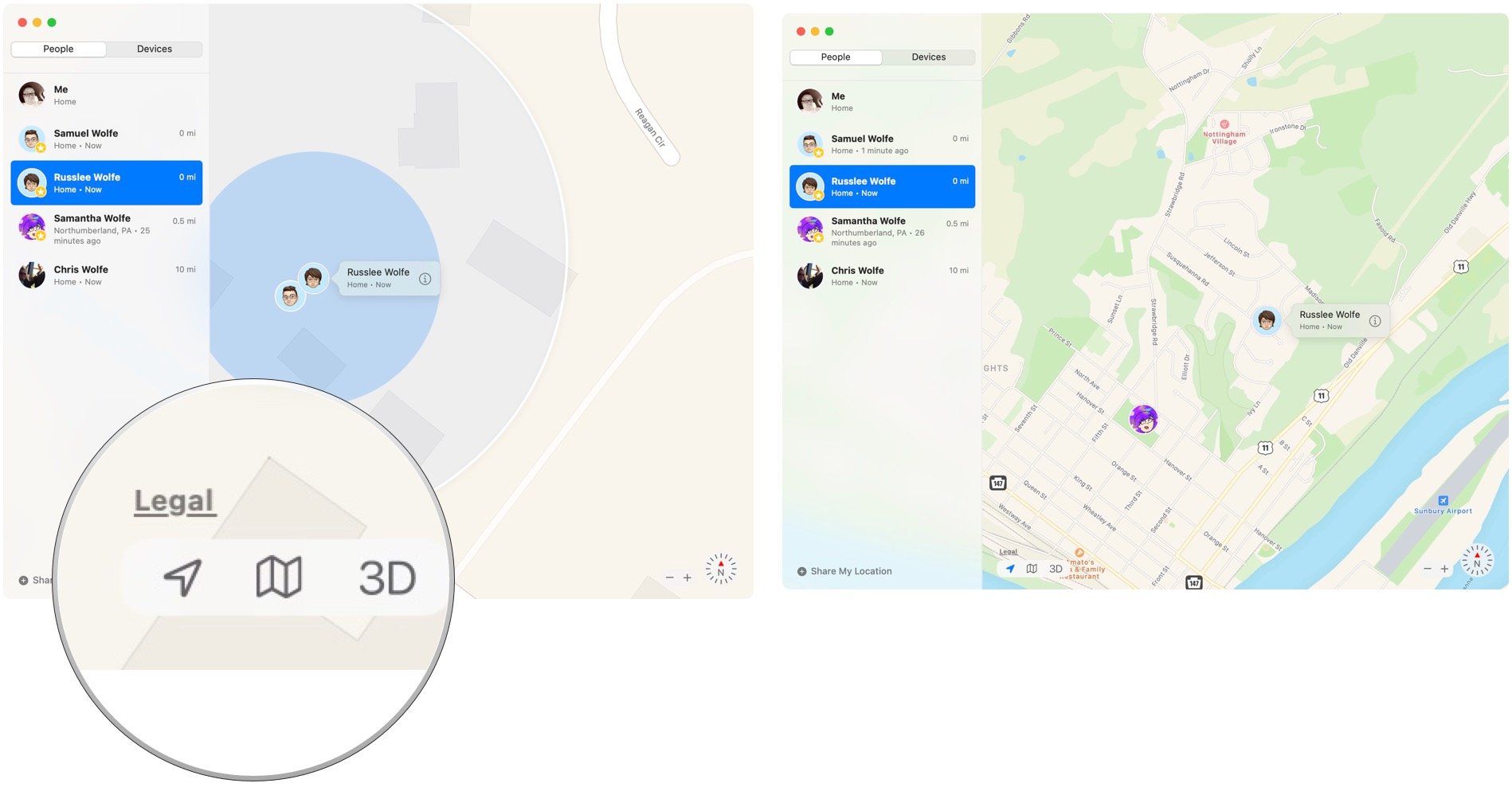Find My arrives on Macs this fall
Apple's introducing a Find My app on macOS, iOS, and iPadOS later this year. The app merges the previously released Find My iPhone and Find My Friends apps. Here's how to use Find My app on macOS Catalina.
How to use Find My on Mac
Find My is automatically installed with macOS Catalina. It's available on the Mac Dock and in the Applications folder. Use the app to track your friends on devices.
Tracking your friends with Find My on Mac
On the People screen, you'll see a listing of people you've been given access to track.
- Open the Find My app on Mac.
- Click the People tab.
-
Select the person on the left side of the screen to track. You can view a person on three maps: default, hybrid, and satellite.
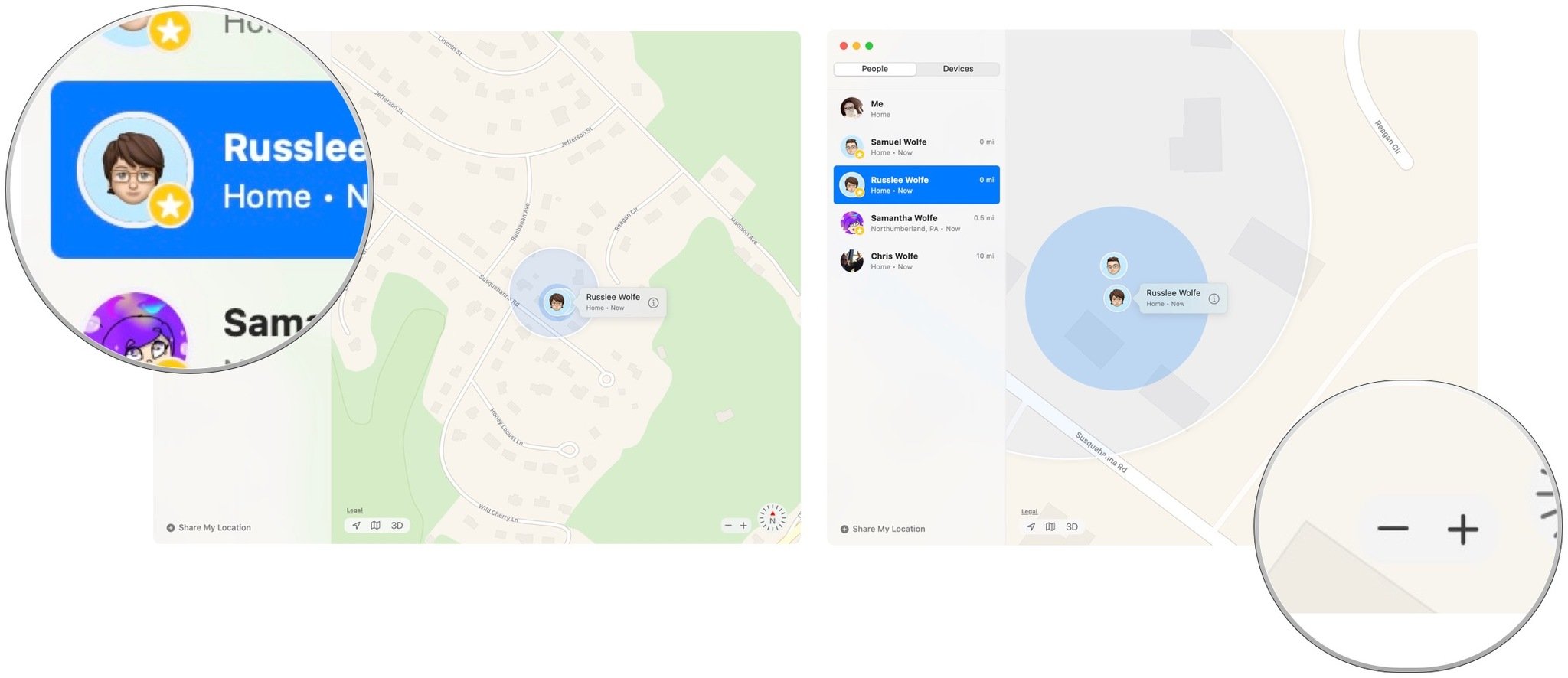
- Click - and + to change the size of the map.
-
Select the location icon to find your current location on the map.
- Click Share My Location to send your current location to someone new.
- In the To box, type in the name of the person you wish to share your location.
- If the person isn't in your Contacts app, add them in the pop-up menu.
-
Once the new person(s) has been added, select Send.
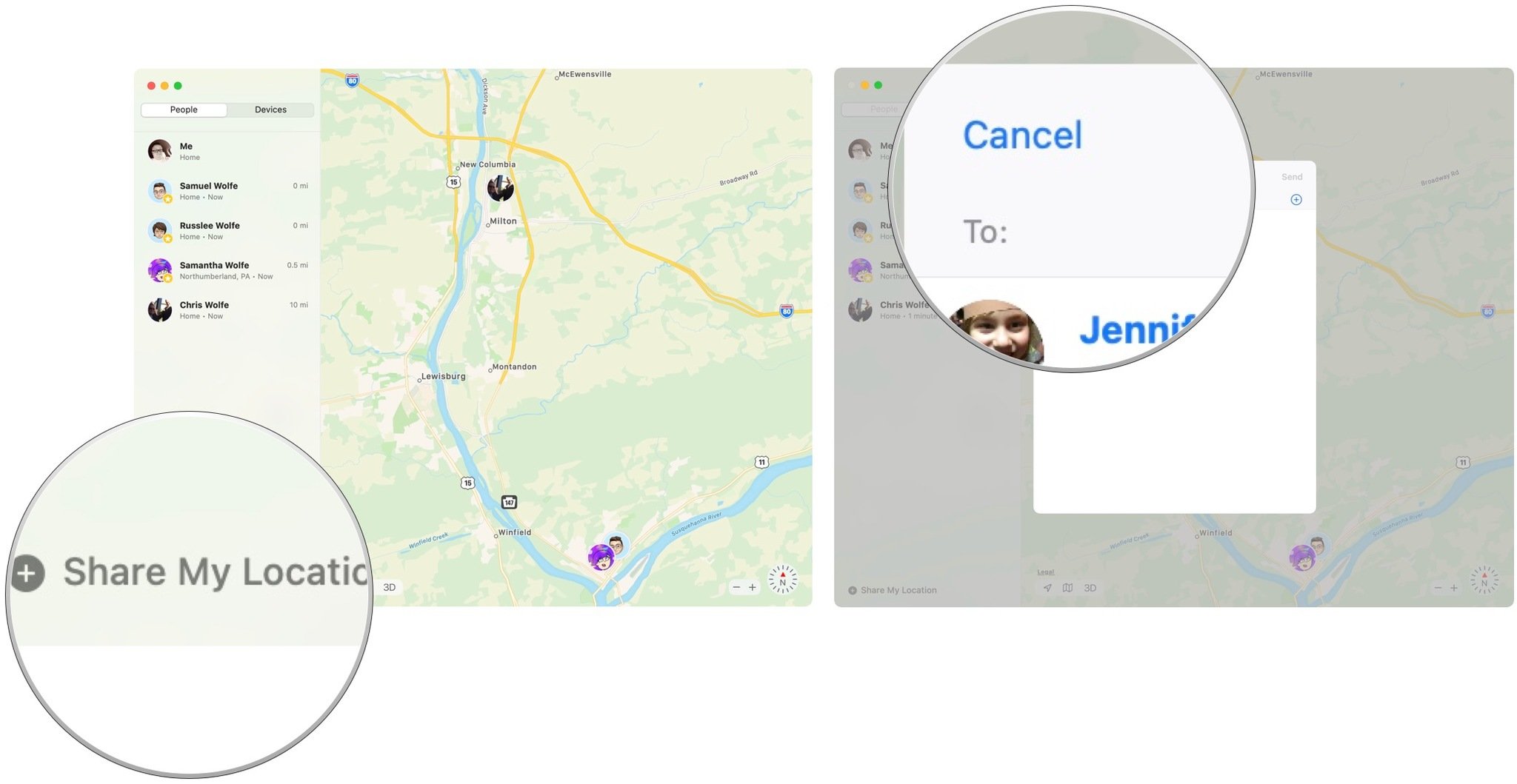
The devices under the Find My app are those tied to your Apple ID, as well as your family members, when applicable.
- Open the Find My app on Mac.
- Click the Devices tab.
-
Select the device on the left side of the screen to track. You can view devices on three familiar maps: default, hybrid, and satellite.

- Click - and + to change the size of the map.
-
Select the location icon to find your current location on the map.

Buy used, save big
jemjem makes it safe and easy to save money buying gently used technology for home and family.