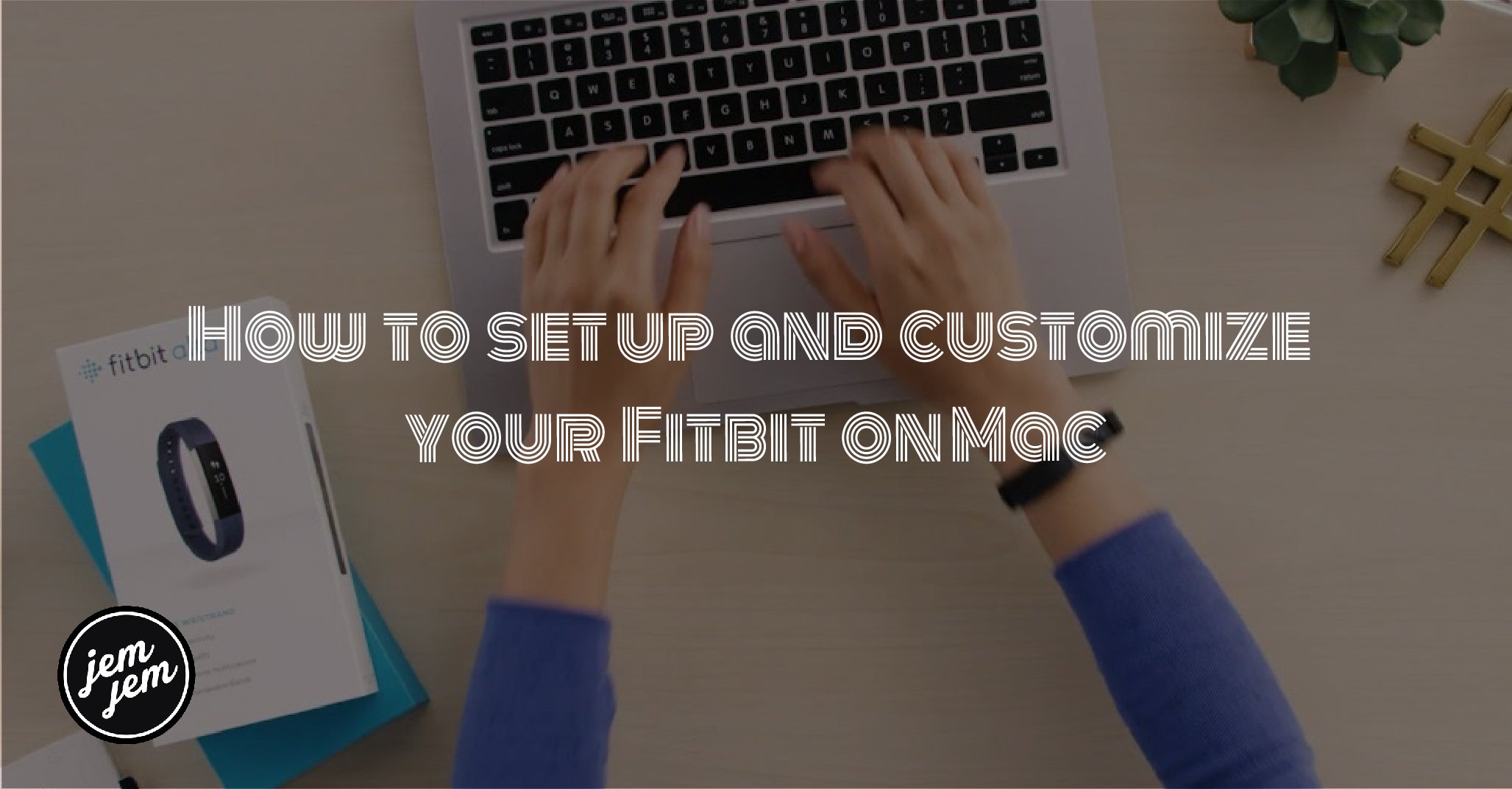For various reasons, you might not always have a smartphone handy to customize your Fitbit. Not to worry, if you have a Fitbit and you're using a Mac operating system, you can customize your Fitbit on one of your Mac devices. By installing the free Fitbit Connect app (for Mac), you can control all your settings via your Fitbit Dashboard from your laptop or Mac. Here's how to customize your Fitbit on Mac.

How to customize your Fitbit on Mac
-
To customize your Fitbit, you must download the Fitbit app on your device. Go to Fitbit's website and download Fitbit Connect for Mac.
-
Install Fitbit Connect Software on your Mac.
-
Set up or sync your Fitbit with the Fitbit app on your laptop or device by clicking the Set Up a New Fitbit Device or Sync Now option displayed on your screen. Make sure your Fitbit wearable is powered on and in range. If you're having trouble syncing your device, click the Check for device update/Troubleshooting link.
-
Once you've set up or synced your Fitbit with your Mac, open the Fitbit app to get to your Fitbit Dashboard.
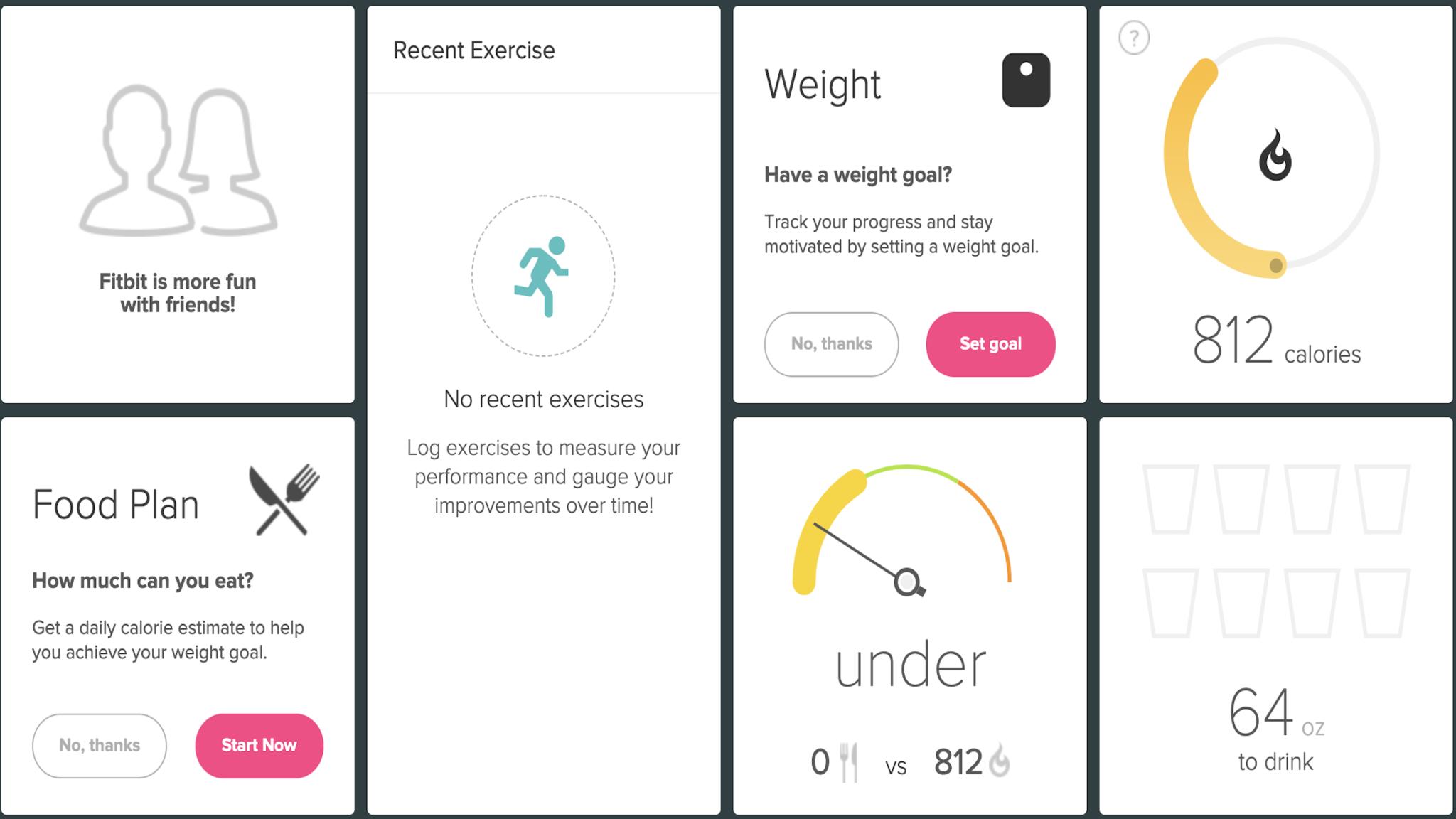
-
From your Fitbit Dashboard, click the gear icon in the upper right hand corner of the screen.
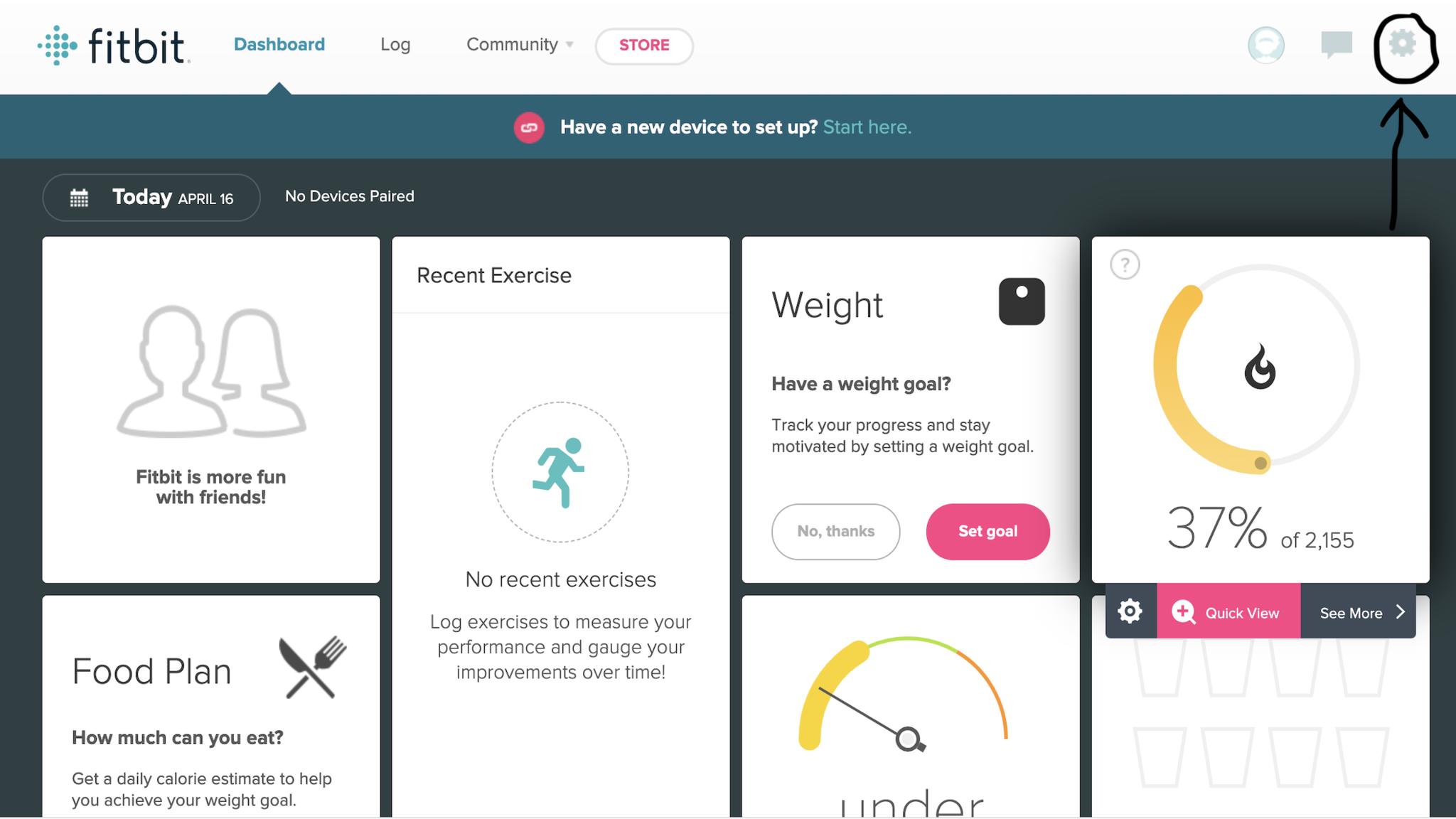
-
After you click the gear icon, you'll see a drop down menu. Click settings.
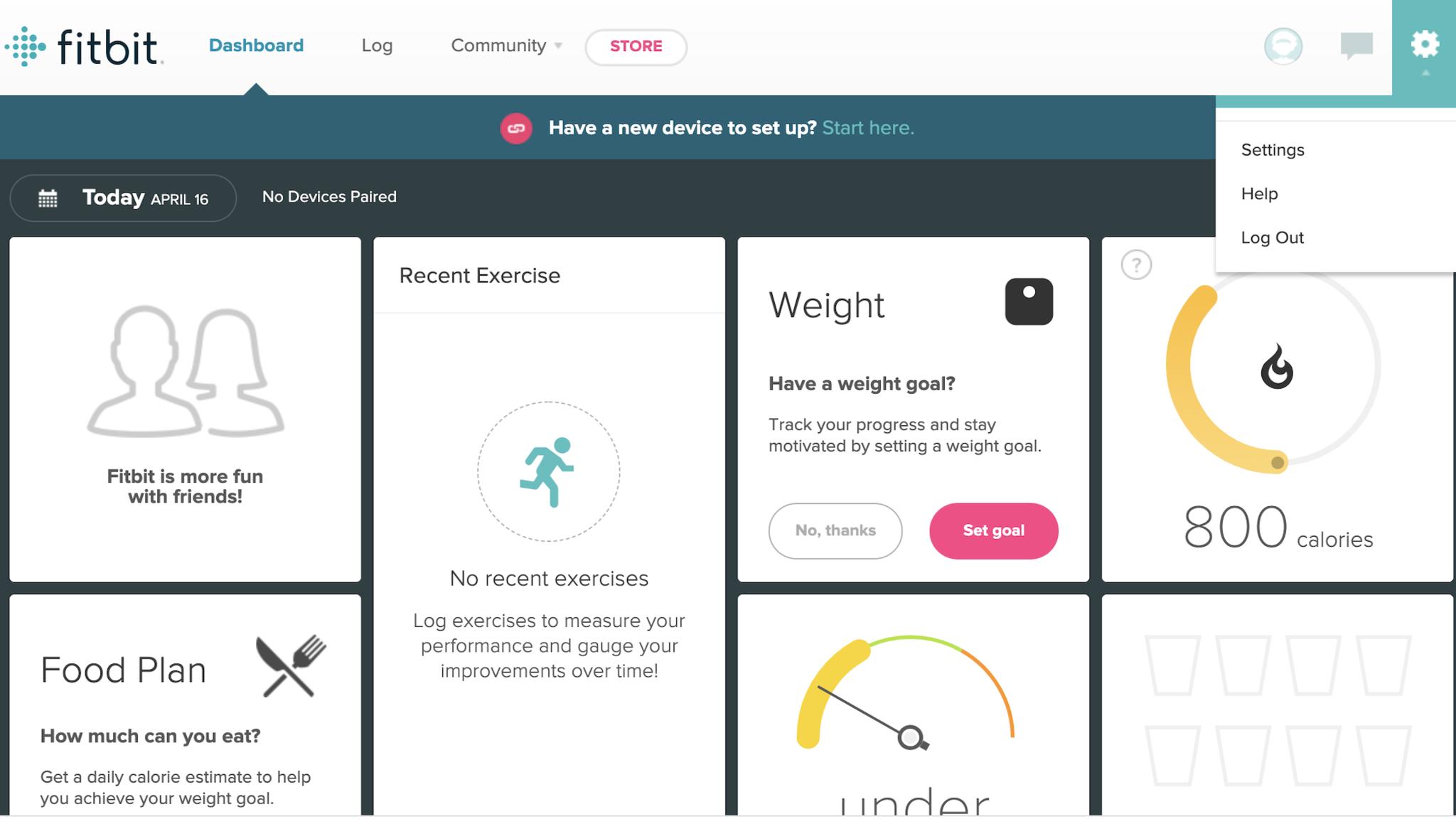
- Once you click Settings, it will open a new window where you can edit your profile and customize your settings.
- Go to the settings menu on the left side of the page that displays: Personal Info, Notifications, Privacy, Data Export, Manage Data, Manage Account Access, Applications, and Help.
-
Click any category and fully customize all of your settings from there.
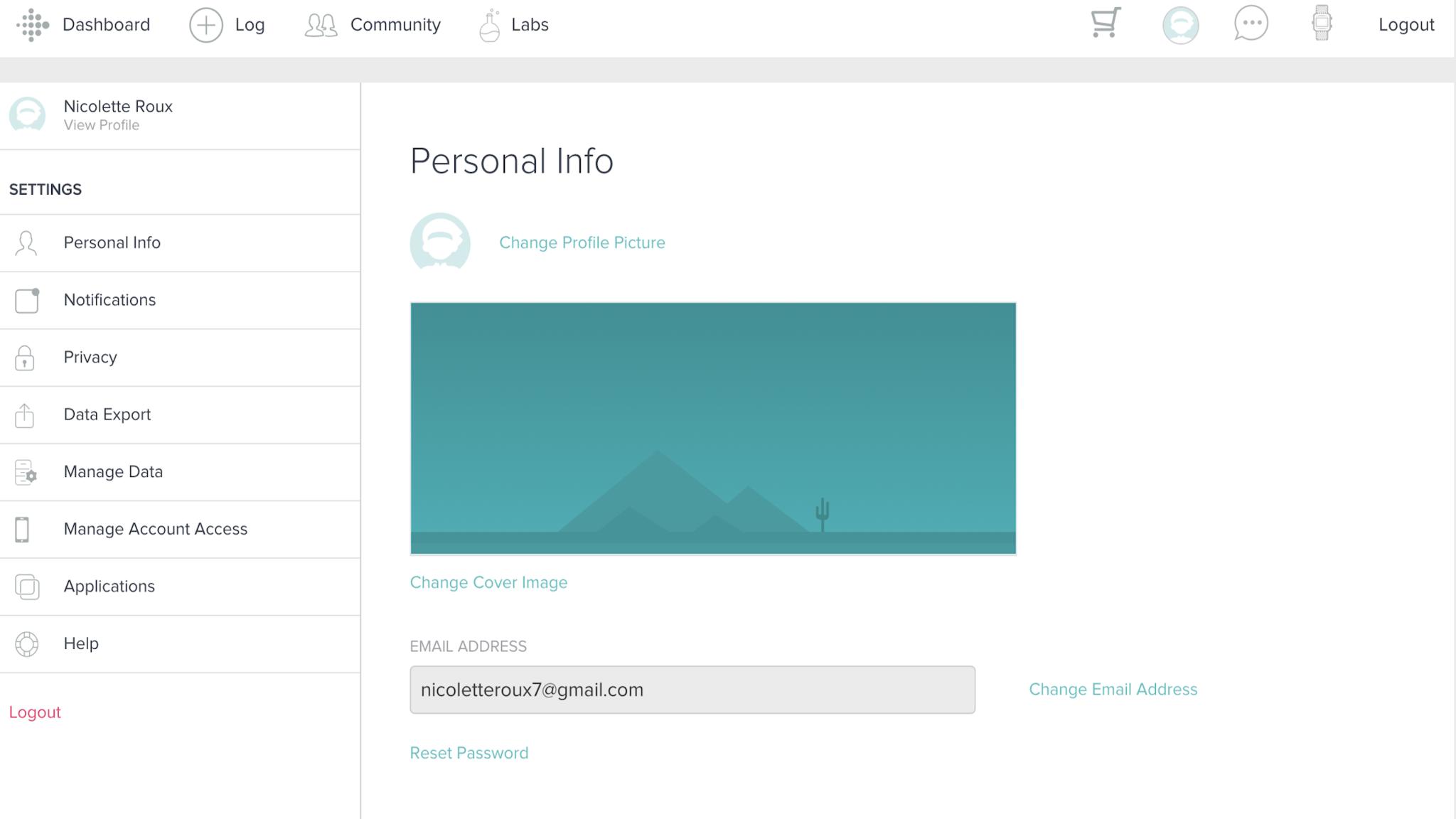
It's super easy to customize your Fitbit on your Mac. You just have to download the Fitbit app to your Mac, open the app, make sure your Fitbit wearable is synced, access your Fitbit dashboard, click the gear icon, select settings from the drop-down menu, and customize your settings from your profile/settings page.
Buy used, save big
jemjem makes it safe and easy to save money buying gently used technology for home and family.