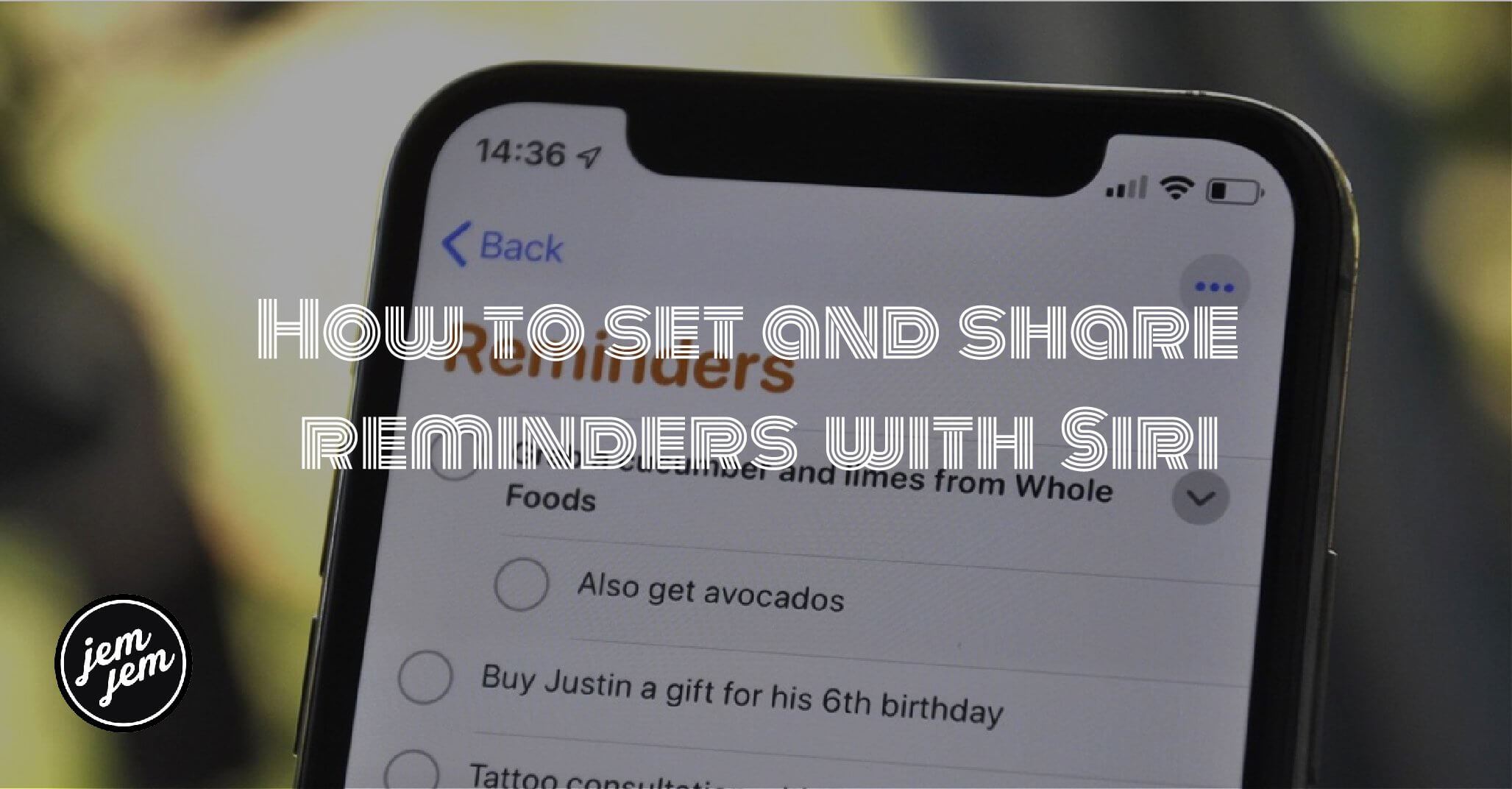"Hey Siri, add ice cream to the shopping list" is one of those things that makes you feel like you're living in the future.

Siri was designed to help you get things done, and part of that job description is
creating and updating your Reminders. If you need to be prodded to pick up milk
on the way home, order that present in time for the big party, or set up that lunch
meeting before the end of the day, Siri's there to help.

How to create a time-based reminder with Siri
One of the easiest things to do with Siri is to have it set up a quick Reminder. Siri is so quick, in fact, it's almost always faster to use Siri than to tap your way through the Reminders app
- Say "Hey, Siri" or press and hold down the Home button to activate Siri.
- Say aloud what you want to be reminded about, and when. For example: "Remind me to call Chris at 9 pm."
- Tap Remove to cancel the reminder.
The Reminder will go into the default Reminders list. This will be Reminders"
or whichever list you set as the default list in Settings.

How to create a location-based reminder with Siri
Because your iOS device knows where you are, you can set up Reminders
based on location as well.
- Say "Hey, Siri" or press and hold down the Home button to activate Siri.
- Say your reminder and be sure to say where you want to be reminded. For example: "Remind me to feed the dog when I get home" or "remind me to chat with Lory when I get to work".
- Tap Remove to cancel the reminder.

How to create a Reminder in a specific List with Siri
If you have multiple lists in Reminders, like a packing list, a party list, etc. you can tell Siri to create a to-do item specifically for one of those lists.
- Say "Hey, Siri" or press and hold down the Home button to activate Siri.
- Say aloud what you want to be reminded about and in which List you want
it to go. For example: "Add milk to the grocery shopping list." If the list
doesn't exist, Sir will ask whether to create one. - Tap Remove to cancel the reminder.

How to use Siri to remember things from apps
Siri can remind you of "this", where "this" is almost anything you're looking at when you invoke Siri.
- Navigate to the content you want to remember, like a web link or a song.
- Say "Hey, Siri" or press and hold down the Home button to activate Siri.
- Say "Remind me of this."
Siri will add it to Reminders with a link back to not only the app
but also the specific content.
Buy used, save big
jemjem makes it safe and easy to save money buying gently used technology for home and family.