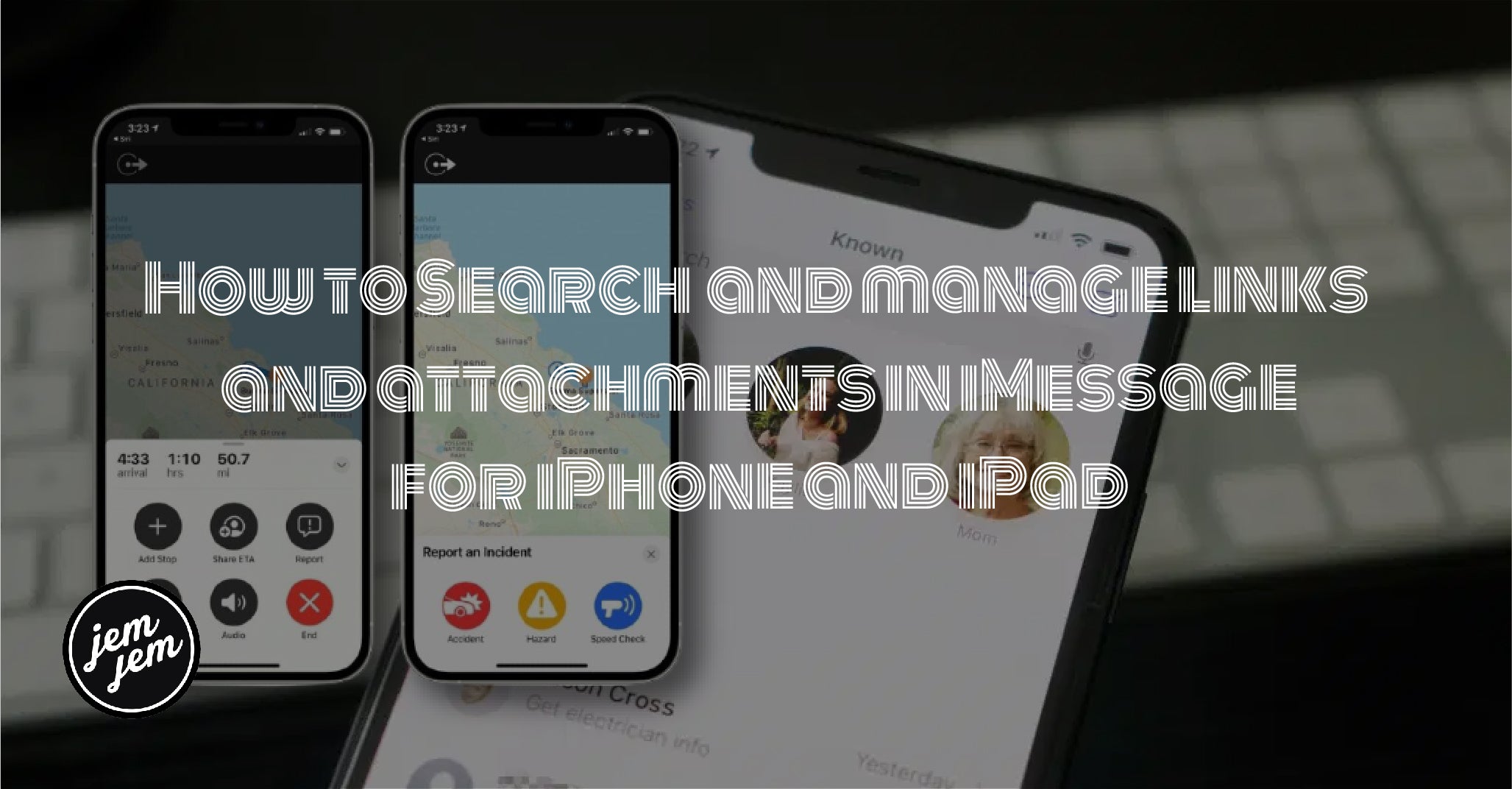Sending links and attachments in Messages is tons of fun, but did you know that you can view and manage them in one place?

One of your most used apps on the iPhone and iPad is probably Messages. After all, this is the central way to communicate with all of your family, friends, coworkers, and other acquaintances aside from phone calls and emails. Plus, Messages lets you send both SMS and iMessages to other Apple users, so it really is a one-stop shop for all of your communication needs on the best iPhone or iPad, especially when you're on iOS 14.
As we chat with others, we're bound to send a lot of photos, videos, animated GIFs, links, and other attachments through Messages. Over time, it can be hard to find something specific that you're looking for, and all those attachments can start to eat up local storage space on your device.
Here's how to view and manage links and attachments in iMessage for iPhone and iPad.
How to view all attachments in a conversation thread in Messages
- Launch Messages on your iPhone or iPad.
- Tap on a conversation that you want to view the attachments for.
-
Tap on the contact pictures at the top of the conversation.

- Tap the info button (it looks like an "i" in a circle).
- Scroll down until you see the Photos, Links, Locations, and Documents sections (any other file types you may have should also show up here).
-
Tap See all to view all of the attachments of that category.

-
When you find what you're looking for, just tap the attachment to view.
How to manage attachments in a conversation thread in Messages
If you've sent and received a lot of pictures, videos, links, or other attachments over time, then that stuff adds up and takes up precious space. You will want to manage your attachments in Messages on a regular basis to keep it clutter-free and free up space for more apps or taking more photos and videos.
- Launch Messages on your iPhone or iPad.
- Tap on a conversation that you want to manage attachments for.
-
Tap on the contact pictures at the top of the conversation thread.

- Tap the info button (it looks like an "i" in a circle).
-
Scroll down until you see your attachments, then tap See all.

- Tap Select.
- Select what attachments you want to manage.
- Tap Delete.
-
Confirm your deletion.
You'll need to repeat this process for each conversation thread that you want to clean up.
Buy used, save big
jemjem makes it safe and easy to save money buying gently used technology for home and family.