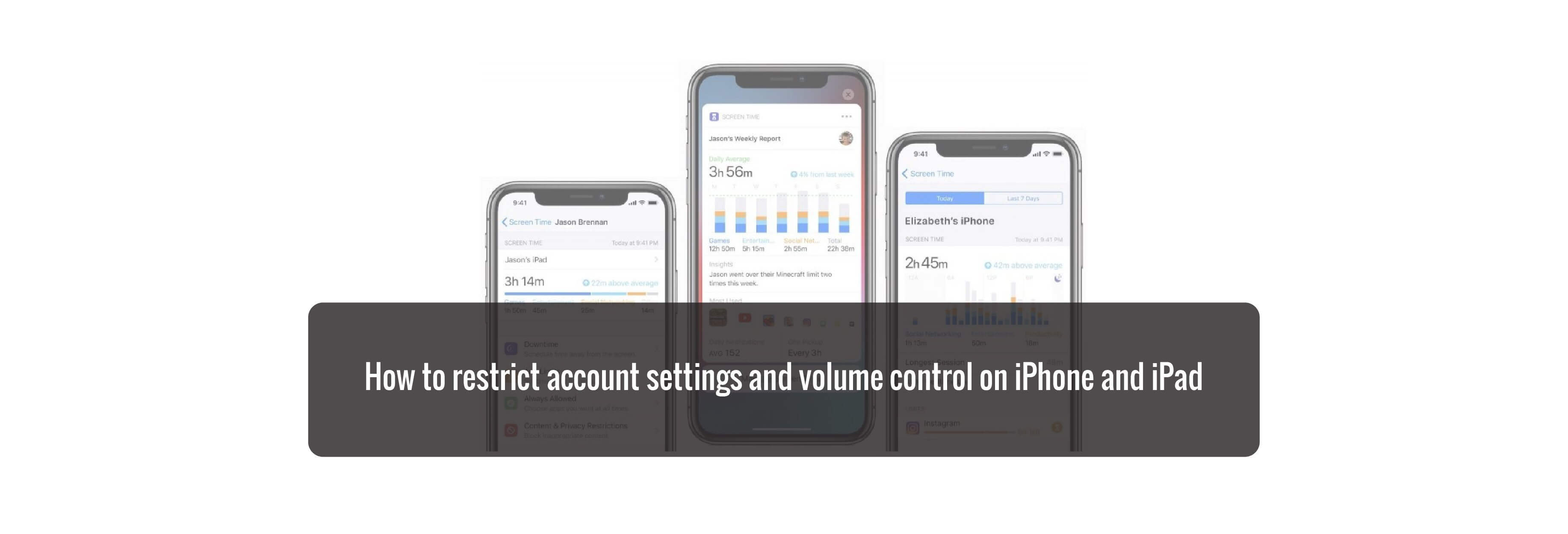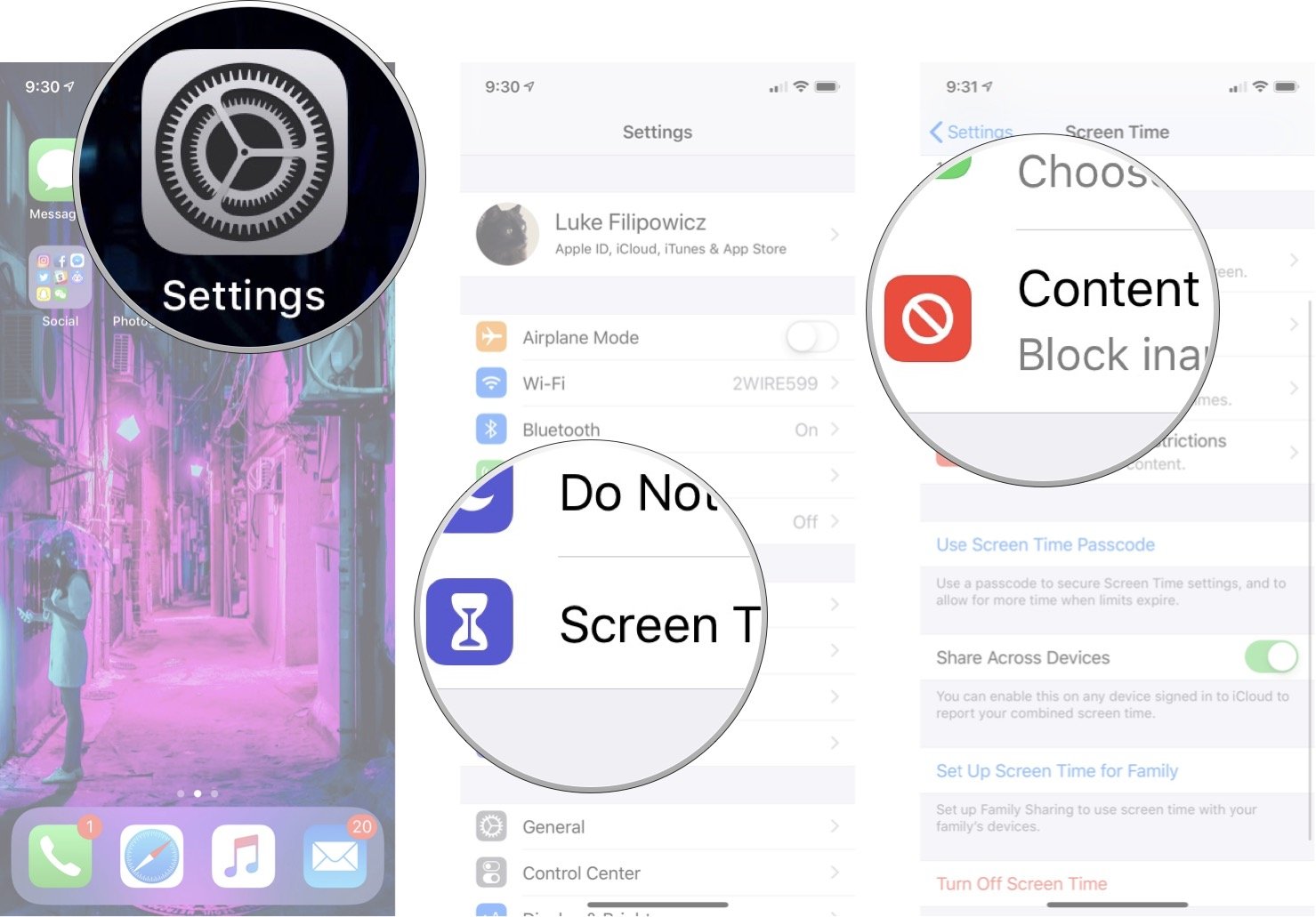Keep your child from messing with the account settings or volume on iPhone or iPad.
Parental Controls, also known as Restrictions, let you manage which features, apps, and content your kids can and can't access on your iPhone or iPad. This includes preventing any changes being made to your email, contacts, and calendar accounts, and to volume limits. Whether you're worried your young child will accidentally delete your accounts or your pre-teen might try to add a new account, you can quickly and easily lock it all in Settings.
How to block the ability to make changes to accounts and volume limits on iPhone and iPad
Before you start, you'll need to make sure you have set up Screen Time on your device.
- Launch Settings from the home screen.
- Tap Screen Time.
-
Tap Content & Privacy Restrictions.
-
Tap on the category to change their settings:
- Passcode Changes
- Account Changes
- Cellular Data Chnages
- Volume Limit
- Do Not Disturb While Driving
- TV Provider
- Background App Activities
-
Tap Don't Allow.
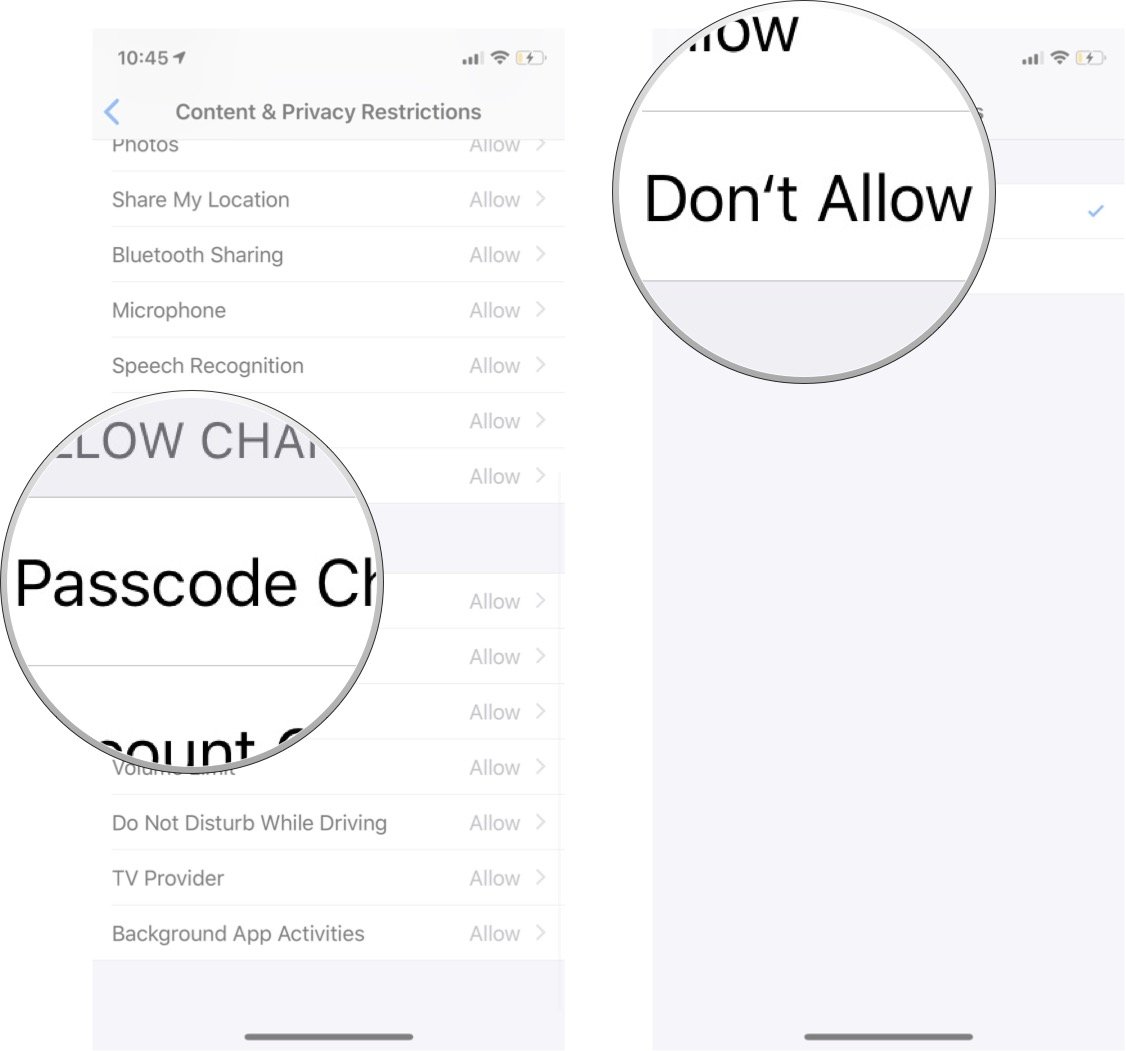
If you want to allow changes to any of these settings, you can follow these same steps again, and choose to Allow them.
Buy used, save big
jemjem makes it safe and easy to save money buying gently used technology for home and family.

|
 |
 |
 |