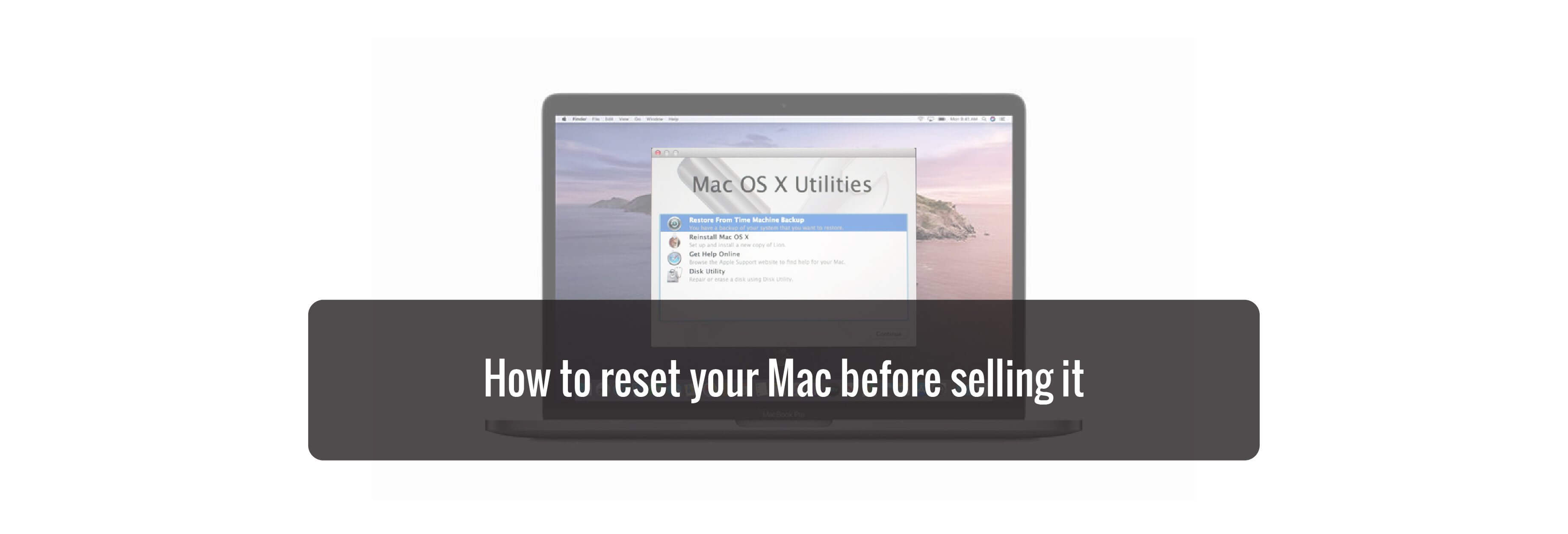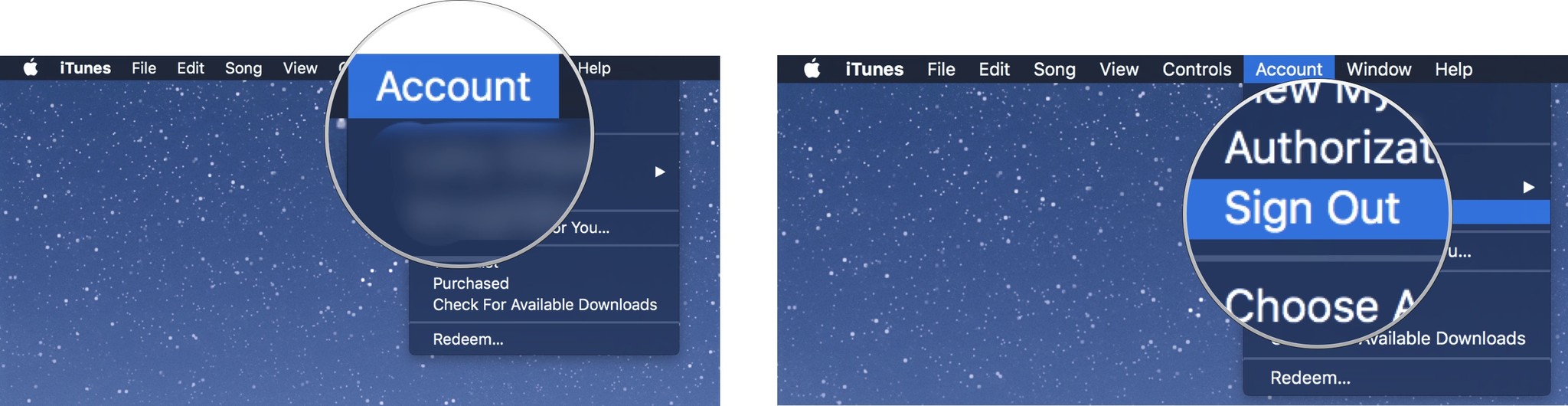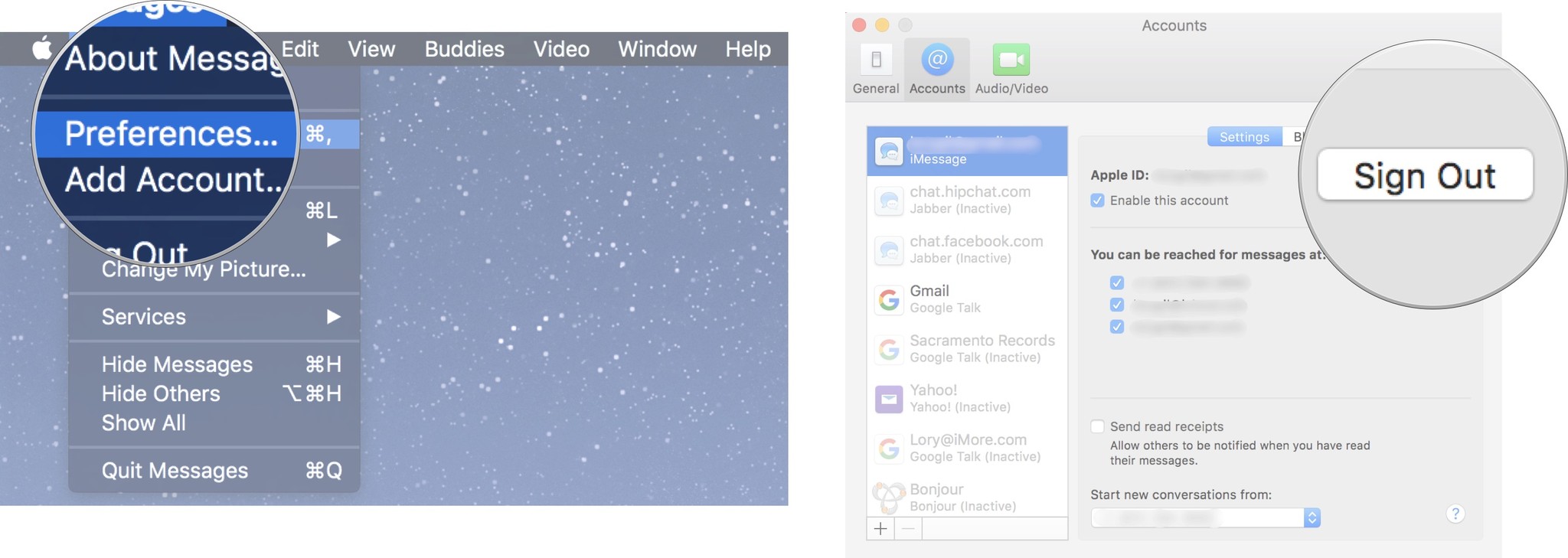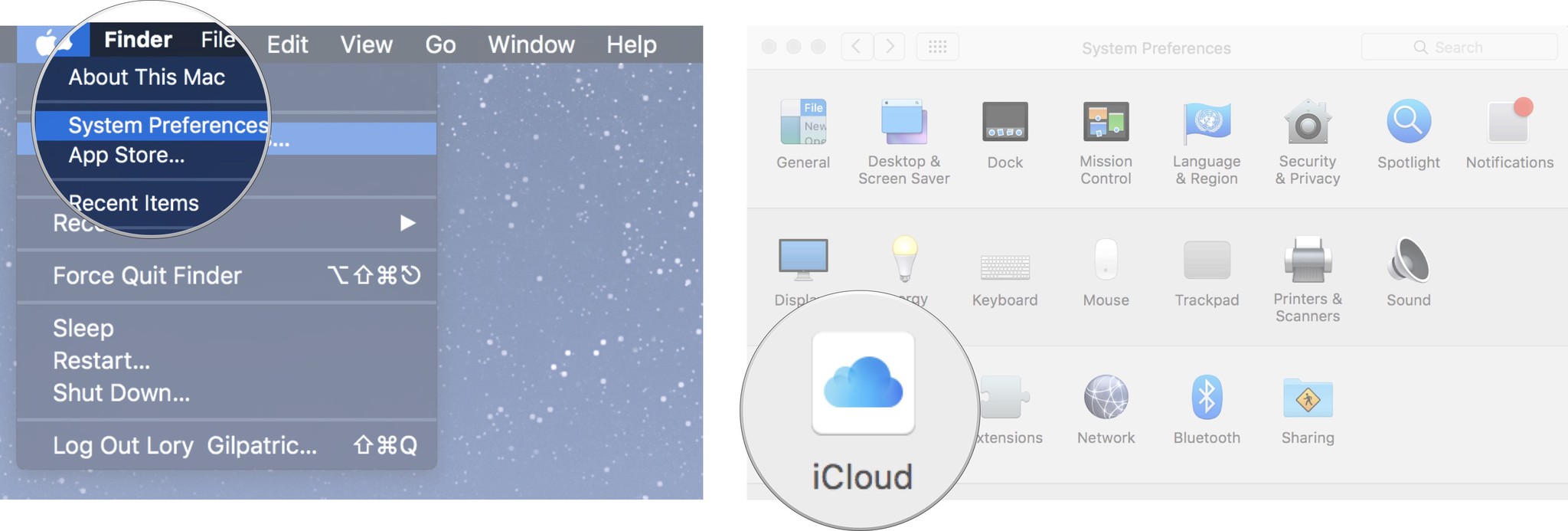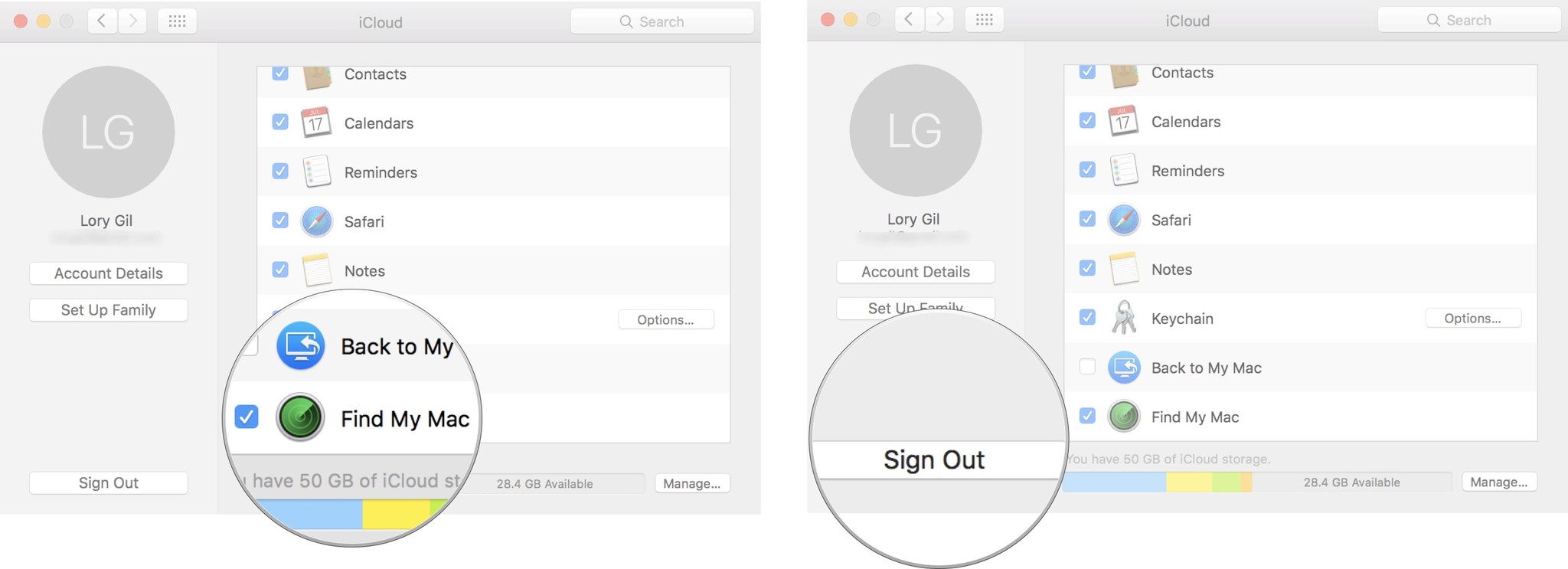It is that time again. Time to decide whether to keep or replace your Mac laptop or desktop computer. If you are reading this article, chances are you've already come to the decision to replace your Mac with the iMac Pro (or maybe you just got a new Mac as a present!), and you're thinking about selling your old model.
The first thing you should do before hitting the streets to sell your old Mac is clear it of any and all personal data. You don't want to accidentally sell your computer to a stranger when you are still logged into iCloud.
Step 1: Back up your Mac
If you already have your new Mac on hand, you can transfer all of your data from your old Mac or use an older Time Machine backup. If you don't have your new Mac yet, well ... then you probably shouldn't be selling your old one yet. But, if you really don't think you'll need your old computer before getting your new one, just make sure to back up your data so that nothing happens to it before you get what you need onto your new Mac.
Step 2: Sign out of everything
The software you have on your Mac is licensed to you, which means it doesn't get transferred to the new owner of your computer (except the operating system). In order to avoid complications with the new owner attempting to download and install software that is licensed by you, make sure to sign out of everything your personal information is connected to.
How to sign out of iTunes
- Open iTunes on your Mac.
- Click Account in the Menu bar on the left side of your screen.
-
Click on Sign Out.
How to sign out of iMessage
- Open Messages on your Mac.
- Click Messages in the Menu bar at the top left corner of your screen.
- Click Preferences from the drop-down menu.
- Select your iMessage account.
-
Click on Sign Out.
How to sign out of iCloud
- Click on the Apple icon in the upper left corner of your Mac's screen.
- Click System Preferences from the drop-down menu.
-
Click on iCloud.
- Un-tick the box for Find My Mac.
- Enter your system password when prompted.
- Click on Sign Out.
-
Click Remove data from this Mac when prompted.
Buy used, save big
jemjem makes it safe and easy to save money buying gently used technology for home and family.

|
 |
 |
 |