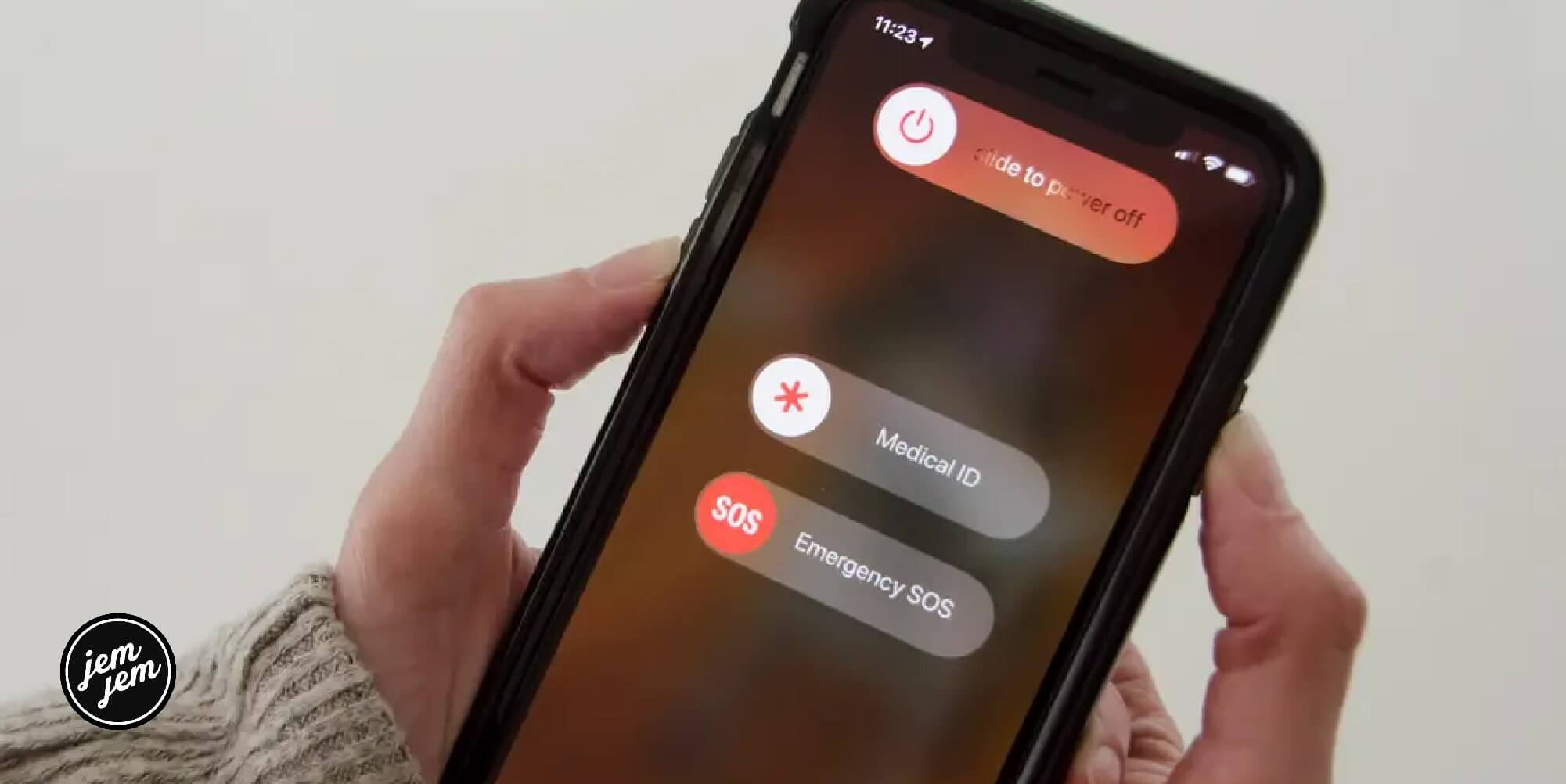If your iPhone or iPad is acting strangely, there are a few things you can try to get it back on track. Start with simply rebooting your device, then try force restarting it, if necessary.
Rebooting your mobile devices
If your iPhone or iPad stops responding and you can't force quit apps or turn it off by holding down the power button, you may need to reboot your device.
How to reboot your iPhone with Face ID or later
- Press and hold the On/Off button on the right side of the device.
- While still holding the On/Off button, press and hold either of the volume buttons on the left side until the power off slider appears on the screen.
- Drag the slider from left to right to turn your device off.
-
To turn your device back on, hold the On/Off button again until you see the Apple logo appear.
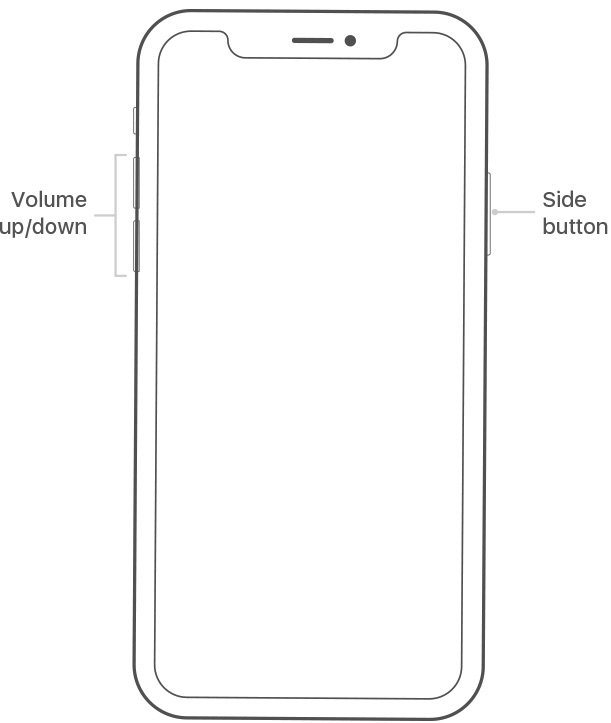
How to reboot your iPhone 8 or earlier, including iPod touch
- Press and hold the Top (or Side) button on your mobile device until the power off slider appears.
- Drag the slider from left to right to turn your device off.
-
To turn your device back on, hold the Top (or Side) button again until you see the Apple logo appear.
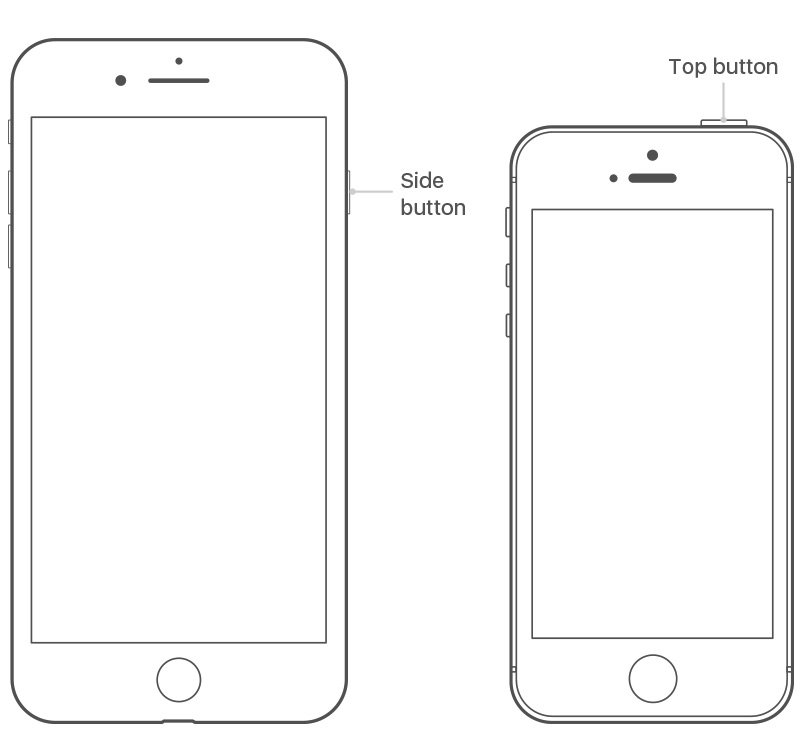
How to reboot your iPad with Face ID
- Press and hold the Top button on the device.
- While still holding the Top button, press and hold either of the volume buttons until the power off slider appears on the screen.
- Drag the slider from left to right to turn your device off.
- To turn your device back on, hold the Top button again until you see the Apple logo appear.
How to reboot your iPad with a Home button
- Press and hold the Top (or Side) button on the device until the power off slider appears on the screen.
- Drag the slider from left to right to turn your device off.
- To turn your device back on, hold the Top (or Side) button again until you see the Apple logo appear.
How to turn off your device using the Settings app
On all Apple mobile devices with iOS 11 or later, you can also turn off your device using these steps:
- Tap on the Settings app on your iPhone screen.
- Select General.
-
Tap Shut Down.
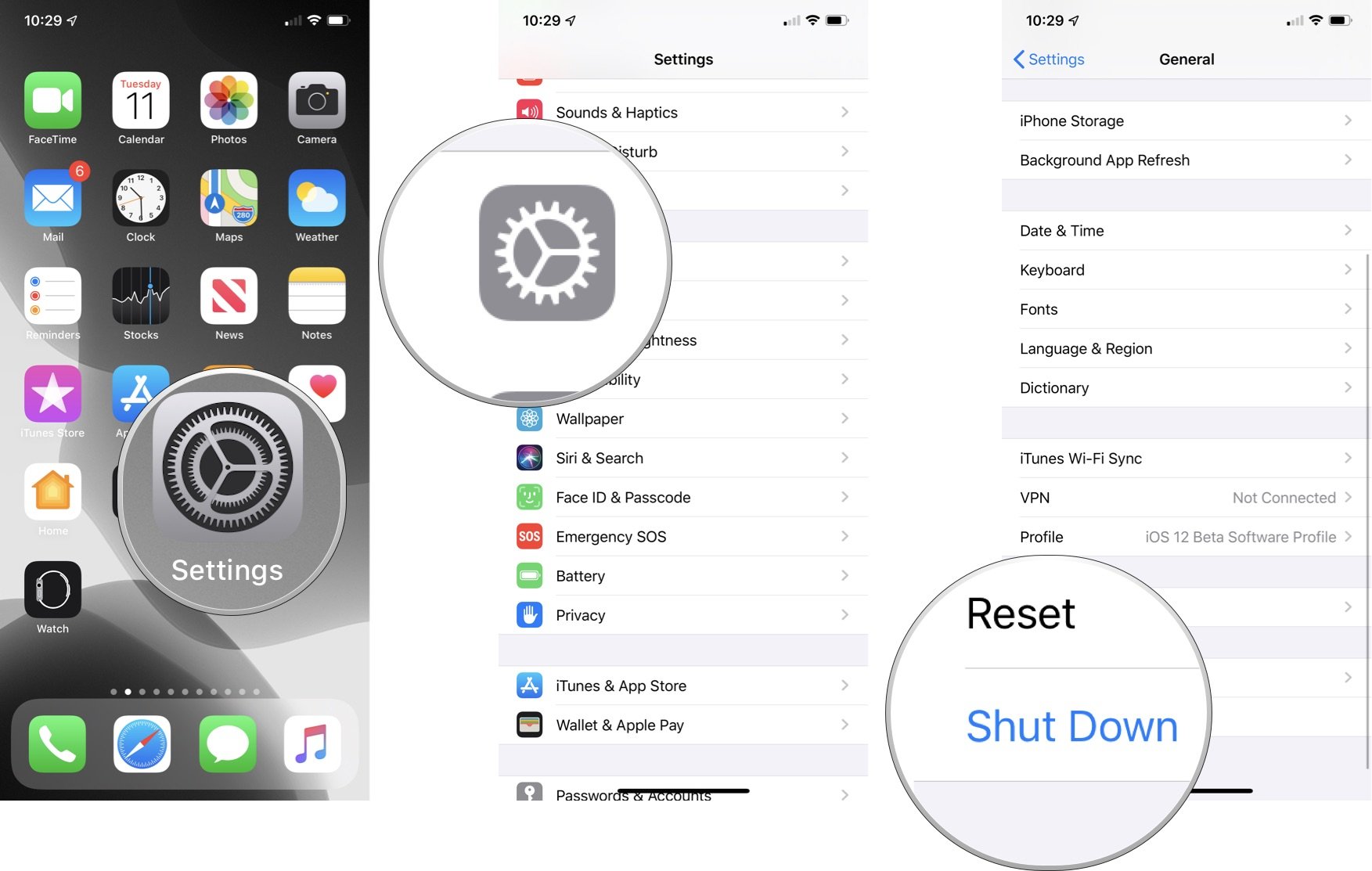
Force restarting your mobile device
If your mobile device is black or frozen and you can't reboot it using the steps above, you might have to force restart your device. Doing so won't erase your content or data; instead, you use a force restart when the screen is black, or the buttons aren't responding.
How to force restart an iPhone 8 or later:
- Press and quickly release the Volume Up button.
- Press and quickly release the Volume Down button.
- Press and hold the Side button until you see the Apple logo.
How to force restart an iPhone 7 and iPod touch (7th generation)
- Press and hold both the Side (or Top) button and the Volume Down button for 10 seconds.
- Wait until you see the Apple logo before you release the button.
How to force restart on iPad models with Face ID
- Press and quickly release the Volume Up button.
- Press and quickly release the Volume Down button.
- Press and hold the Top button until you see the Apple logo.
How to force restart on iPad models with Home button, iPhone 6s or earlier, and iPod touch (6th generation) or earlier
- Press and hold both the Side (or Top) button and the Home button for 10 seconds.
- Wait until you see the Apple logo before you release the button.
Buy used, save big
jemjem makes it safe and easy to save money buying gently used technology for home and family.