When all else fails, recovery mode lets you restore your iPhone, iPod touch, or iPad in iTunes.
If you're iPhone, iPad, or iPod touch has frozen up, become unresponsive, or worst of all, stopped working during a software update, recovery mode might be just what you need to get things going again. It's painful, so it's more of an almost-last resort than a first step. It's not complicated, however, and knowing about recovery mode is important if you ever need it. But if you've used recovery mode on an older iPhone before, and now have a newer iPhone, be aware that things may have changed based on the model of iPhone you're using now.
How to put your iPhone 8, iPhone 8 Plus, iPhone X, iPhone XS, iPhone 11, or iPhone 11 Pro into recovery mode
Because iPhone 8 doesn't have a physical Home button and iPhone X through iPhone 11 Pro don't have a button at all, recovery mode is accessed via a series of button presses.
- If iTunes is open on your Mac, close it.
- Plug your USB to Lightning cable into your computer.
- Plug your USB to Lightning cable into your iPhone.
- Open iTunes.
-
Press and release the Volume Up button and then the Volume Down button. Then, press and hold the Side button until you see the recovery mode screen.
If for some reason, Recovery Mode doesn't work, you can also try putting your iPhone or iPad into DFU mode. Device Firmware Update mode is a little trickier to get into, but will often force a restore even when nothing else works.
How to put your iPad Pro with Face ID (2018) into recovery mode
Because the iPad Pro (2018) doesn't have any Home button, recovery mode is accessed through a series of button presses.
- Press and hold the Sleep/Wake (top) and the volume up or volume down button at the same time until you see the power-off slider.
- Drag the power-off slider to turn off your iPad Pro.
- Connect your iPad Pro to your computer while holding down the Sleep/Wake (top) button.
Continue holding the top button until you see the recovery mode screen.
How to put your iPhone 7 or later into recovery mode
Because iPhone 7 doesn't have a physical Home button — it has a capacitive Force Touch Home button — recovery mode functionality has moved to the volume down button.
-
Turn Off your iPhone 7 if it isn't off already.
-
Press and hold down the volume down button on your iPhone 7.
- Plug your iPhone 7 into your Mac or Windows PC and make sure iTunes is running.
-
Release the volume down button when you see the Connect to iTunes screen.
How to put your iPhone 6s or earlier or iPad into recovery mode
-
Turn Off your iPhone, iPod touch, or iPad if it isn't off already.
- Press and hold down the Home button on your iPhone, iPod touch, or iPhone.
- Plug your iPhone, iPod touch, or iPad into your Mac or Windows PC and make sure iTunes is running.
-
Release the Home button when you see the Connect to iTunes screen.
At this point, iTunes should display an alert saying it's detected an iPhone, iPod touch, or iPad in recovery mode, and will let you restore your device.
Buy used, save big
jemjem makes it safe and easy to save money buying gently used technology for home and family.

|
 |
 |
 |

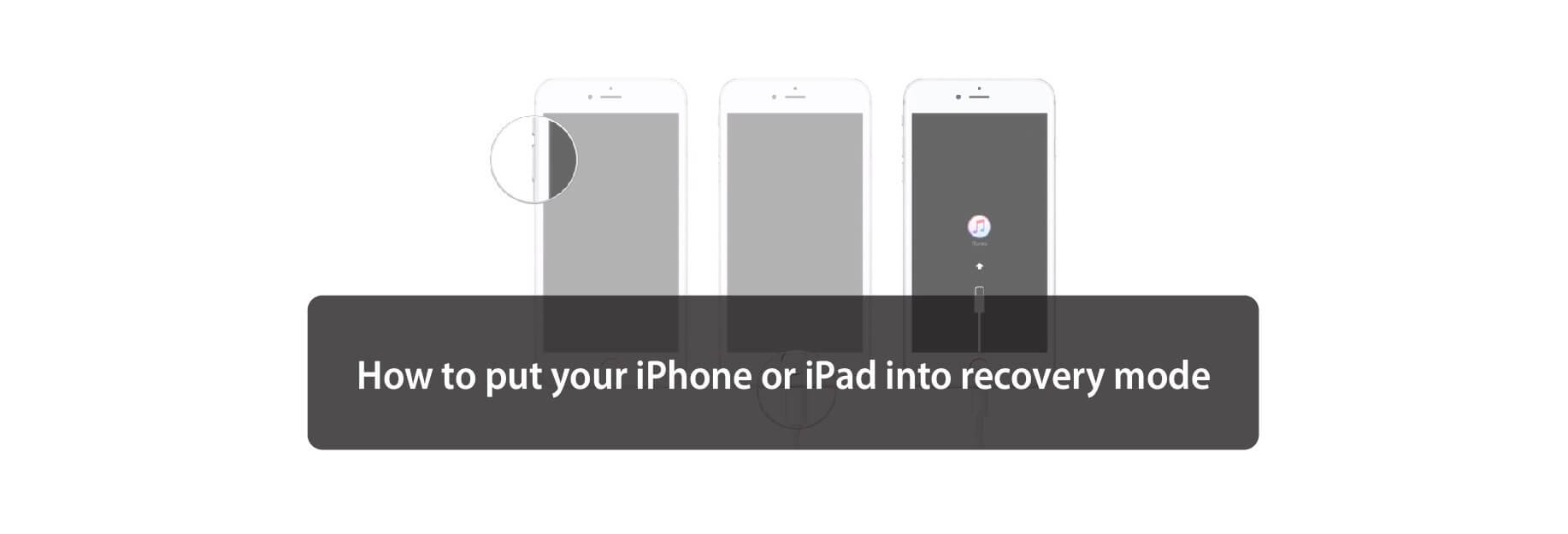
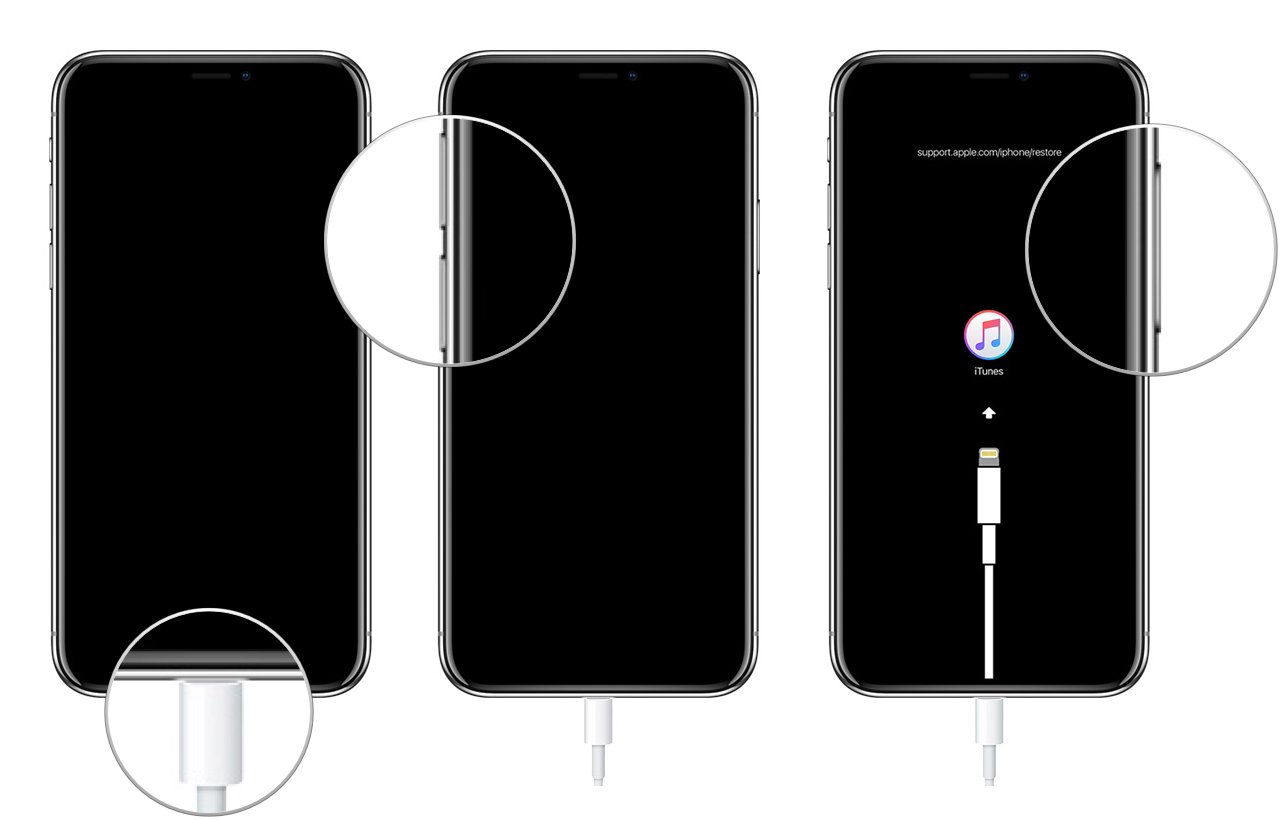
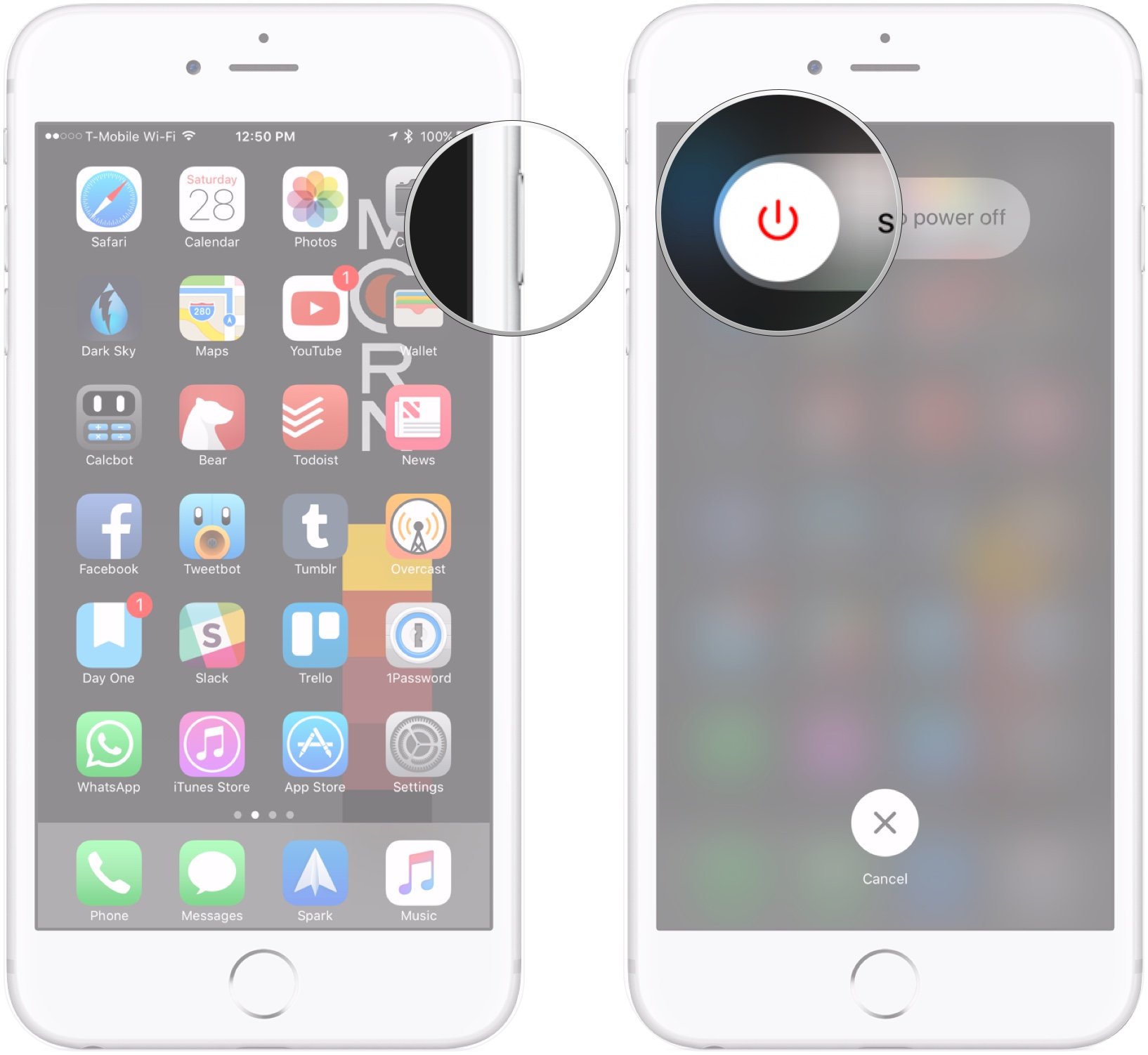
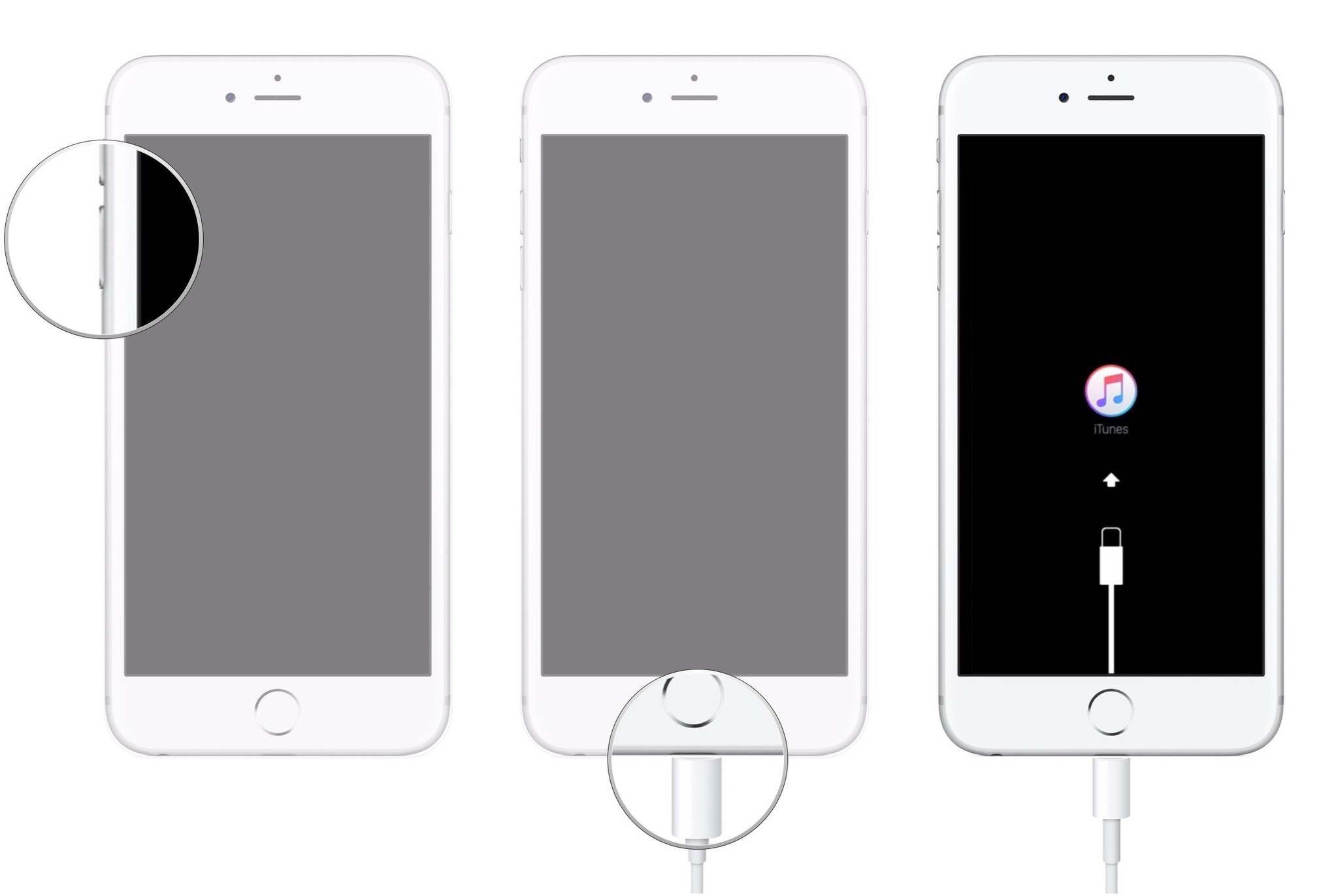
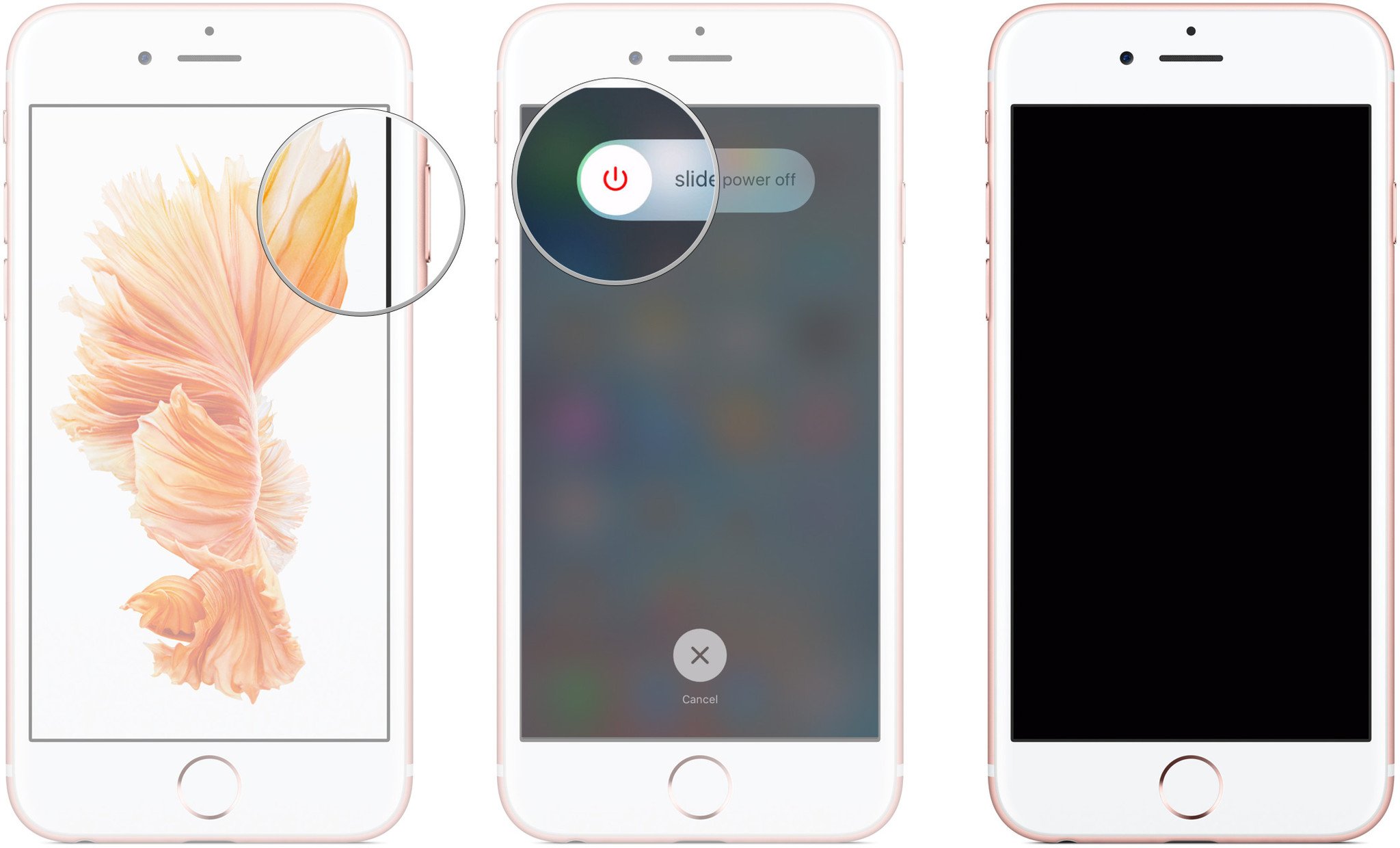
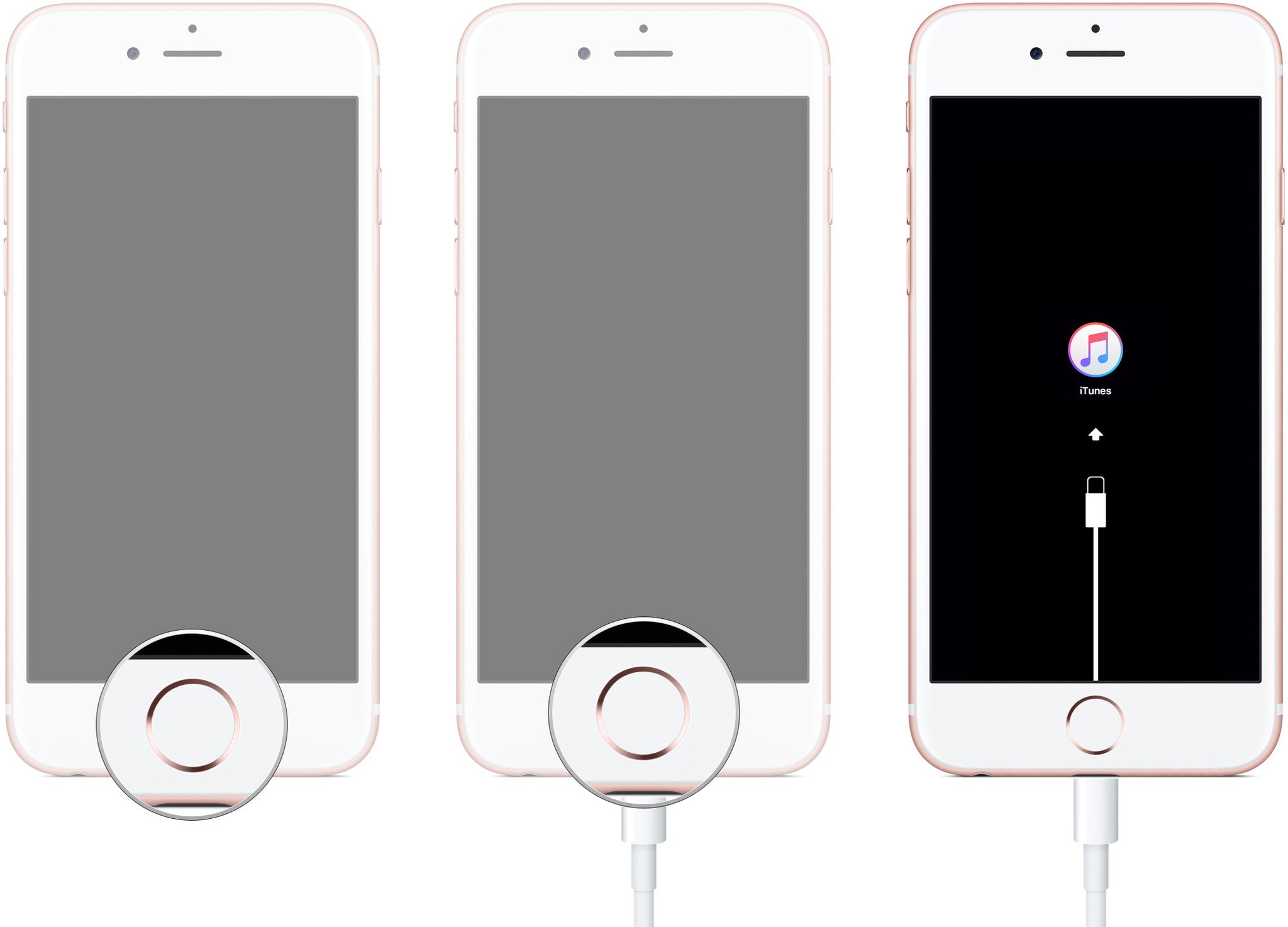
1 comment
NavyGrl75
what about the newer devices??