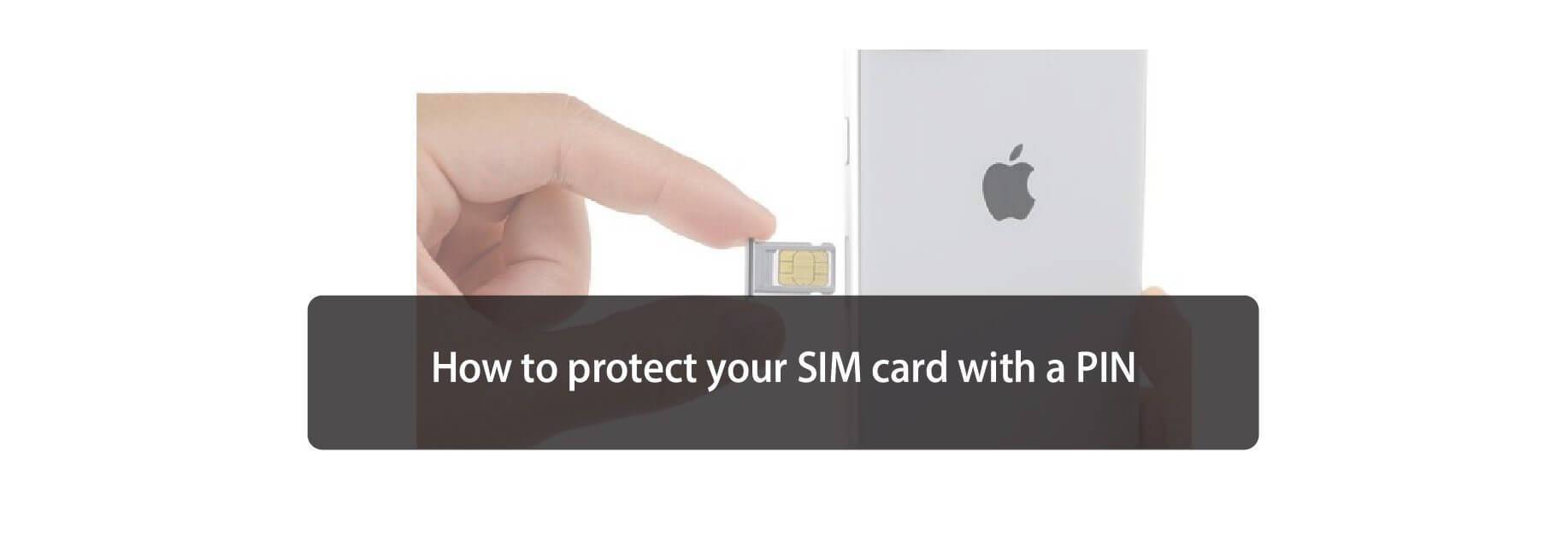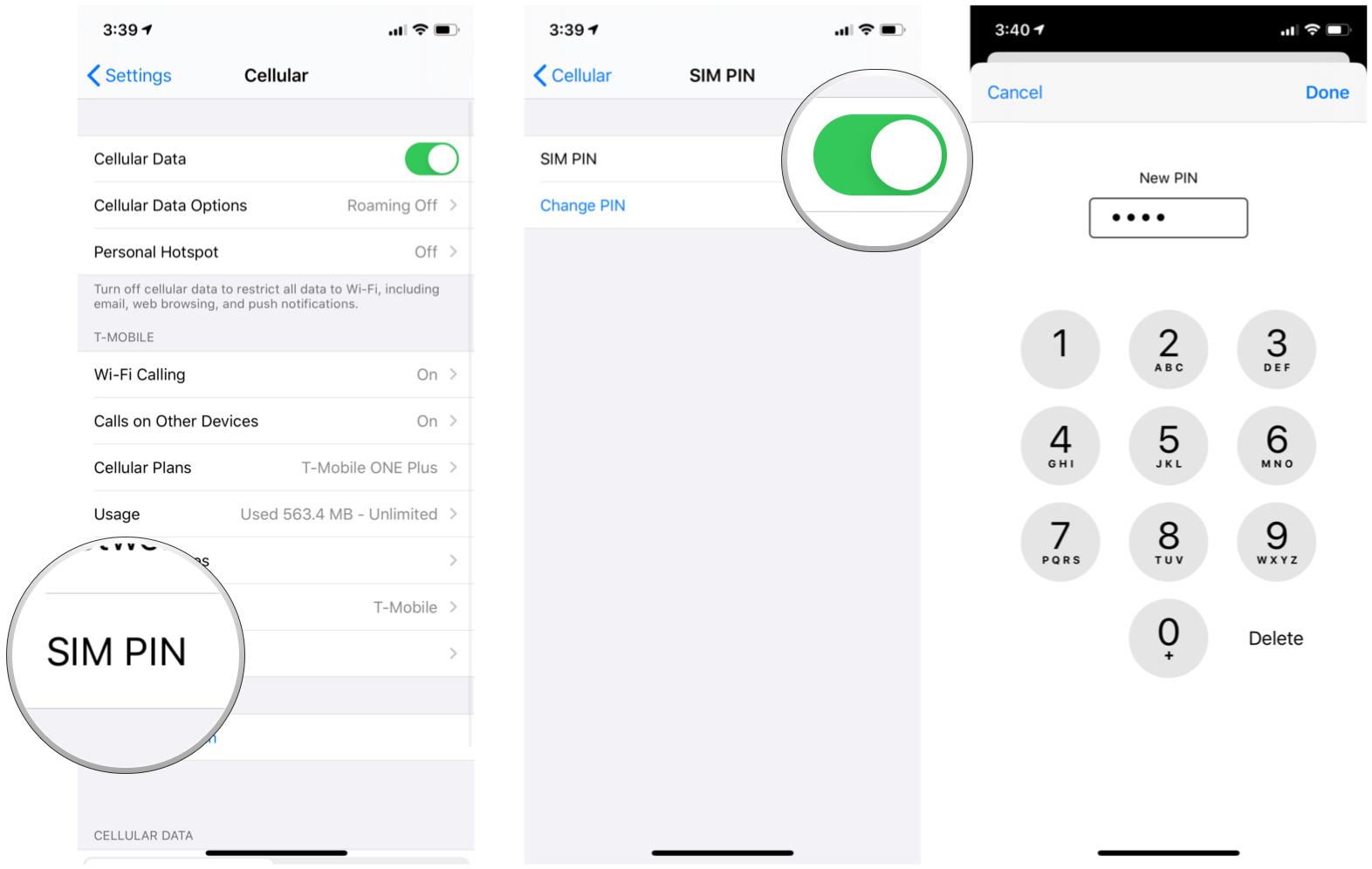Want to add some extra security to your SIM card? Just add a SIM Pin!
ll cellular phones, including your iPhone and cellular iPad, require a subscriber identity module (SIM) card in order to use cellular services on GSM and some CDMA networks. With the new Nano-SIM that phones currently use, a CDMA device can connect to GSM networks when roaming, which is useful if you travel a lot.
When you purchase a new iPhone or iPad Wi-Fi + Cellular, the device should come with a SIM card for you to use with your chosen cellular provider. If you purchased it as an unlocked device, or if it did not come with a SIM card, you can usually buy one from a store that provides cellular service plans.
Usually, SIM cards can be transferred from device-to-device, so if your iPhone becomes unusable, you can just take the SIM card out of the tray and pop it into another device and still be able to make calls and send SMS.
But did you know that you can also set a SIM PIN with iOS 12 and later so that each time you restart your device or remove the SIM card, the SIM card is locked and unusable until you input the SIM PIN? This is done to prevent others from taking your SIM card and using it for phone calls or cellular data.
How to set up your SIM PIN
- Go to Settings on your iPhone or iPad.
-
Tap on Cellular.
- Locate SIM PIN and tap it.
- Toggle the SIM PIN to ON.
- Input your current SIM PIN if it was enabled before.
-
Enter a new SIM PIN, and make sure that you remember it.
You can always come back and change the SIM PIN to something else, but you do need to input the old one first (if it was set).
How to eject the SIM card tray on your iPhone
Should you ever need to switch devices or SIM cards, here's how to take your existing one out:
- Insert a paper clip or SIM eject tool (older iPhones always came with these) into the small hole of the SIM card tray. This is found on the right side of your iPhone.
- Press the paper clip or SIM eject tool firmly into the hole.
-
The tray should now eject from the side, and you can remove it with your fingers.

- Remove the old SIM card.
- Place the new SIM card into the tray. The angled corner determines the proper orientation.
- Insert the tray back into the iPhone until it's flush with the side.
Protect your SIM card
SIM cards are a vital part of keeping us connected, and we don't want them to fall into the wrong hands. Adding a SIM PIN is a great way to make sure that no one can take your SIM card and use it as their own, so it helps give you some peace of mind. Just make sure to remember that SIM PIN, because otherwise, you may lock yourself out of your own phone!