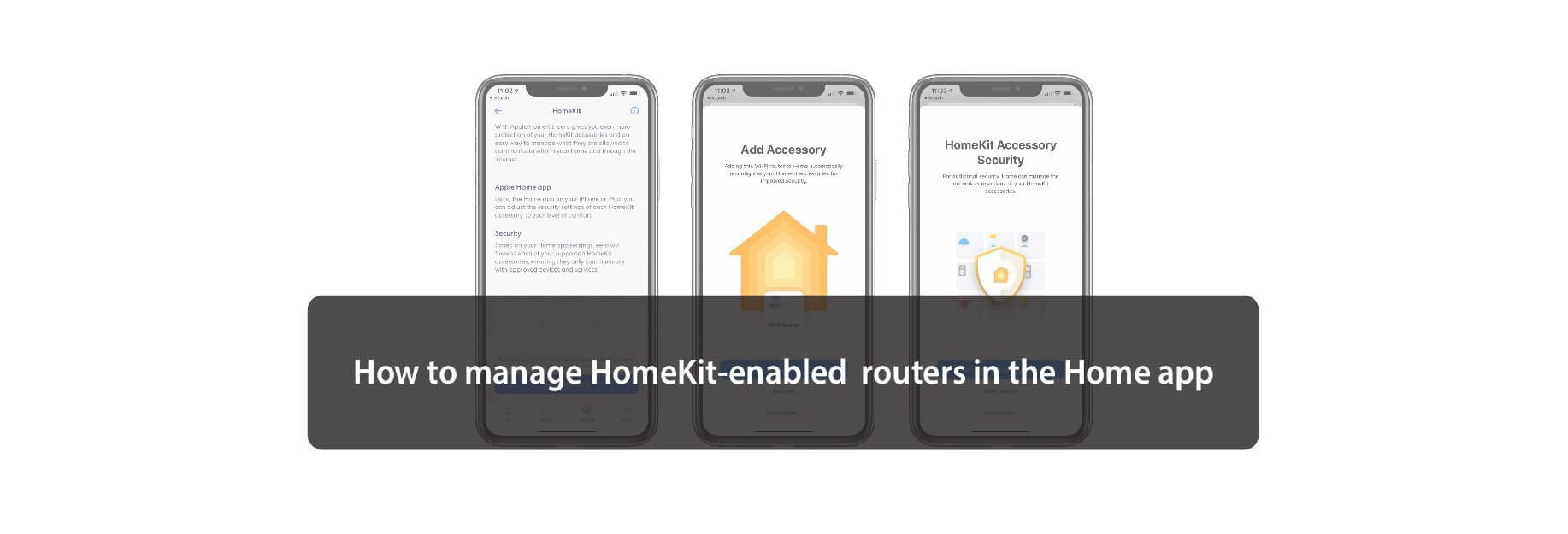Keep your HomeKit accessories safe and secure with new router controls.
HomeKit router support gives you the power to control what your accessories can access on the internet. Want to keep your accessories safe from outside threats? There's a setting for that! Want to allow your accessories to access internet services that Apple has vetted? There's an option for that too! Best of all, you will still be able to access your controls from anywhere in the world, even if you lock everything down.
How to manage HomeKit-enabled routers on iOS & iPadOS
- Launch the Home app.
- Tap on Home on the navigation bar if you are not already there.
-
Tap on the House icon near the top left corner.
- Scroll downward and tap Wi-Fi Network & Routers.
- Tap on your Router to see additional information such as its serial number.
- Toggle on or off HomeKit Accessory Security for your home as desired.
-
Tap on the Accessory that you wish to set restrictions on.
- Restrict to Home: Only allow connections to your home hub. This may block firmware updates or other services.
- Automatic: Allow connections with an automatically-updated list of manufacturer-approved internet services and local devices.
- No Restriction: Allow connections with any internet service or local device. This provides the lowest level of security.
How to manage HomeKit-enabled routers on macOS
- Launch the Home app.
- Click Edit from the menu bar.
-
Click Edit Home.
- Scroll downward and click Wi-Fi Network & Routers.
- Click on your Router to see additional information such as its serial number.
- Toggle on or off HomeKit Accessory Security for your home as desired.
-
Click on the Accessory that you wish to set restrictions on.
- Restrict to Home: Only allow connections to your home hub. This may block firmware updates or other services.
- Automatic: Allow connections with an automatically-updated list of manufacturer-approved internet services and local devices.
- No Restriction: Allow conncetions with any internet service or local device. This provides the lowest level of security.
Now that your desired security level has been set, you can breathe easy knowing that your HomeKit accessories are safe and secure from outside threats. Just keep in mind that if you choose to block internet access entirely, that it may prevent future firmware updates, which could be seen as either a good or a bad thing!
Buy used, save big
jemjem makes it safe and easy to save money buying gently used technology for home and family.

|
 |
 |
 |